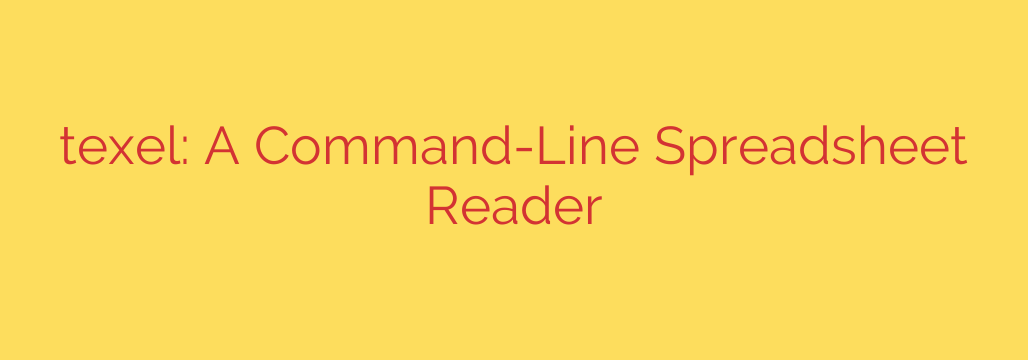
View and Query Spreadsheets in Your Terminal: A Guide to Texel
Ever needed to quickly check a value in an XLSX file on a remote server or just didn’t want the hassle of opening a heavy GUI application? For developers, system administrators, and data analysts who live in the command line, wrangling spreadsheet data can be a frustrating interruption to an efficient workflow. The solution is to bring your data where you work: the terminal.
Enter Texel, a powerful, open-source command-line tool designed specifically for reading and querying spreadsheet data without ever leaving your console. It’s a lightweight, fast, and incredibly versatile utility that transforms how you interact with common spreadsheet formats.
What is Texel?
At its core, Texel is a command-line spreadsheet reader. It allows you to open, view, and run complex queries on files directly from your terminal. Unlike graphical programs like Microsoft Excel or LibreOffice Calc, Texel is built for speed and scriptability, making it an essential tool for automation and quick data inspection.
It supports all the major spreadsheet formats, so you can seamlessly work with data from various sources:
- Microsoft Excel (.xlsx and .xls)
- OpenDocument Spreadsheet (.ods)
- Comma-Separated Values (.csv)
Key Features That Set Texel Apart
Texel is more than just a simple file viewer; it’s a robust data interrogation tool. Its power lies in a combination of features that cater to technical users who demand precision and efficiency.
- Powerful Querying Engine: This is where Texel truly shines. You can filter rows, select specific columns, and sort data using a simple, SQL-like syntax. Need to find all records where “Region” is “North” and “Sales” are over 1000? A single command can extract that information instantly, without ever opening the full spreadsheet.
- Broad File Format Compatibility: The ability to handle
.xlsx,.xls, and.odsfiles makes Texel a universal tool. You don’t need to convert files to a simpler format like CSV first, which saves time and prevents potential data corruption issues. - Flexible Output Options: How you see the data is up to you. Texel can output data in several formats, including plain text, structured Markdown tables, and even JSON. This is incredibly useful for scripting, as you can pipe the JSON output directly into another program or API for further processing.
- Lightweight and Instantaneous: Forget waiting for a graphical interface to load. Texel is a native command-line application that starts instantly and uses minimal system resources. This makes it ideal for use on low-power devices or over slow SSH connections.
Why Choose a Command-Line Spreadsheet Tool?
For those unfamiliar with the power of the terminal, using a CLI tool for spreadsheets might seem counterintuitive. However, the benefits are significant for any data-driven workflow.
- Efficiency and Speed: Quickly peek into a file, verify a number, or extract a subset of data in seconds. There’s no need to navigate menus or wait for a large application to render complex sheets.
- Automation and Scripting: This is the most compelling reason. You can integrate Texel directly into your shell scripts. Imagine a script that automatically pulls the latest sales figures from an
.xlsxreport, filters them for a specific region, and then emails the results. With Texel, this becomes not just possible, but easy. - Remote Access: If you’re working on a server via SSH, you often don’t have access to a graphical desktop. Texel allows you to work with spreadsheet files natively on any remote machine, a task that is otherwise cumbersome.
Getting Started with Texel: Practical Examples
Using Texel is straightforward. The two primary commands you’ll use are view and query.
To simply view the contents of the first sheet in a file, you would run:
texel view financial_report.xlsx
To view a specific sheet named “Q4_Data”:
texel view --sheet "Q4_Data" financial_report.xlsx
The real power comes from the query command. Let’s say you have a file named sales_data.xlsx with columns “Product,” “Region,” and “UnitsSold.”
To select only the “Product” and “Region” columns:
texel query --select "Product,Region" sales_data.xlsx
To find all sales from the ‘West’ region and display the output as a Markdown table:
texel query --filter "Region == 'West'" --output markdown sales_data.xlsx
This level of control allows you to pinpoint the exact information you need with a single, repeatable command.
Final Thoughts: Streamline Your Data Workflow
Texel is a perfect example of a focused tool that does one thing exceptionally well. It bridges the gap between complex spreadsheet data and the efficient, scriptable environment of the command line.
For anyone who regularly interacts with spreadsheet files as part of a technical workflow, adopting a tool like Texel can lead to significant gains in productivity and open up new possibilities for automation. It eliminates friction, keeps you in your preferred environment, and gives you powerful data querying capabilities without the overhead of a traditional spreadsheet program.
Source: https://www.linuxlinks.com/texel-command-line-interface-reading-spreadsheets/








