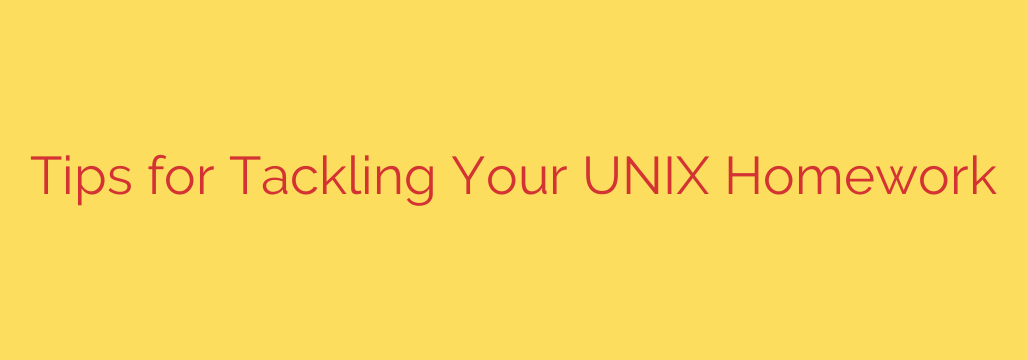
Master Your Command Line: 7 Essential Tips for Acing Your UNIX Homework
Navigating the UNIX command line can feel like learning a new language. For students accustomed to graphical user interfaces, the blinking cursor in a terminal window can be intimidating. However, mastering this powerful environment is a critical skill in computer science, and your homework assignments are designed to build that foundation.
Instead of viewing your UNIX assignments as a hurdle, see them as an opportunity to develop a deep and practical understanding of computing. These tips will help you tackle your work efficiently, avoid common pitfalls, and build confidence in the command line.
1. Break Down the Problem Before You Type
The single biggest mistake is diving in and typing commands without a plan. Read your assignment carefully—twice. Then, on paper or in a separate text file, break the main goal into a series of smaller, logical steps.
For example, if the task is to “find all .log files modified in the last 24 hours, count them, and save the list to a new file,” your plan might look like this:
- Figure out the command to find files by name and type (
find). - Learn how to filter those files by modification time.
- Pipe the output to a command that counts lines (
wc -l). - Re-run the initial
findcommand and redirect its output to a new file.
By deconstructing the problem, you transform one large challenge into several manageable mini-tasks. This approach makes debugging easier and clarifies exactly what you need to accomplish.
2. The Manual Is Your Best Friend (man)
Before you open a web browser to search for an answer, use the built-in documentation. The man command (short for manual) provides detailed information on nearly every command and utility available in your UNIX environment.
Unsure how to use the grep command? Simply type:
man grep
This will bring up the complete manual page, including a synopsis, description of the command, and a full list of options and flags. Learning to read and navigate man pages is a fundamental skill that will serve you throughout your career. It’s faster than searching online and provides authoritative information specific to your system.
3. Test Small and Test Often
Avoid the trap of writing a long, complex shell script and only running it at the very end. This almost always results in a cascade of confusing errors. Instead, adopt an incremental approach.
- Write one or two lines of your script.
- Save and run it to see if it produces the expected output.
- If it works, add the next logical piece of code.
- If it fails, you know the error is in the small section you just added.
This iterative process of writing and testing makes debugging exponentially faster and helps you understand precisely how each part of your script contributes to the final result.
4. Understand File Permissions
File permissions are a core concept in UNIX and are frequently a source of frustration for beginners. If your script won’t run, the first thing you should check is its permissions. Use the ls -l command to see them.
You’ll see a string like -rwxr-xr--. The three primary permissions are:
- r (read): Permission to view the contents of a file.
- w (write): Permission to modify the file.
- x (execute): Permission to run the file (essential for scripts).
To make your script executable, use the chmod command. A common and safe permission set for a script you own is 755.
chmod 755 your_script.sh
Understanding and correctly setting file permissions is not just for homework; it’s a critical security practice. Never carelessly grant write or execute permissions to sensitive files.
5. Harness the Power of Pipes and Redirection
The true power of UNIX lies in its philosophy of small, specialized tools that can be combined to perform complex tasks. Pipes (|) and redirection (> and >>) are the glue that holds this system together.
- Pipe (
|): Sends the output of one command to be the input of another. This allows you to chain commands together.- Example:
cat access.log | grep "404"finds all lines containing “404” in theaccess.logfile.
- Example:
- Redirect (
>): Sends the output of a command to a file, overwriting the file if it already exists.- Example:
ls -l > file_list.txtsaves a directory listing intofile_list.txt.
- Example:
- Append (
>>): Sends the output of a command to a file, adding it to the end without overwriting the existing contents.- Example:
echo "Script finished at $(date)" >> script_log.txtadds a timestamp to a log file.
- Example:
Mastering these three operators will elevate your skills from basic command execution to sophisticated data manipulation.
6. Choose a Text Editor and Learn It
You will spend a lot of time writing code and scripts in a text editor. While there are many options, the most common command-line editors are Vim, Emacs, and Nano.
- Nano: The most beginner-friendly. It has on-screen commands and functions much like a standard text editor. If you’re feeling overwhelmed, start here.
- Vim/Vi: Powerful and highly efficient once you learn the keybindings. It has a steep learning curve but is incredibly fast for experienced users.
- Emacs: Extremely powerful and extensible, often described as an operating system in itself. Like Vim, it requires a significant time investment to learn.
Pick one editor and stick with it. Learning the basic commands for saving, exiting, searching, and editing will make your workflow much smoother.
7. Keep Your Work Safe with Backups
Imagine spending hours on a complex script, only to have it accidentally deleted. Always keep backups of your important work. While you can manually copy files, the best practice is to use a version control system.
Git is the industry standard for version control. Learning the basics of git add, git commit, and git push is an invaluable skill. It allows you to track changes, revert to previous versions if something breaks, and safely store your code on a remote repository like GitHub or GitLab. Even for a simple homework assignment, using Git is excellent professional practice.
Source: https://kifarunix.com/top-tips-while-doing-your-unix-homework/








