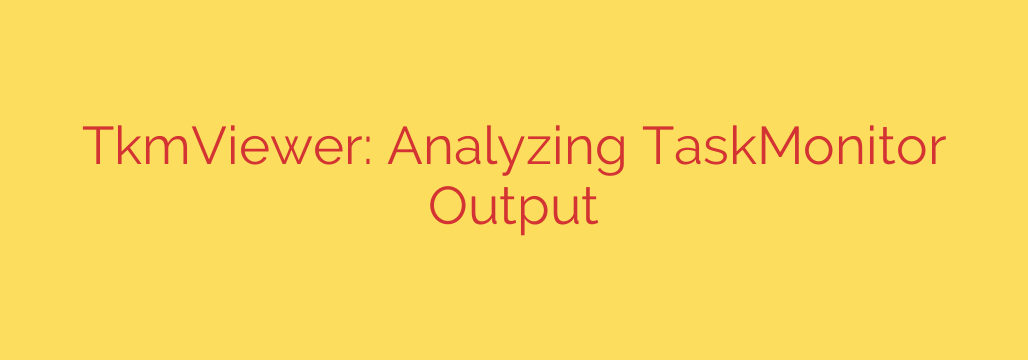
TkmViewer: The Ultimate Tool for Analyzing Windows TaskMonitor Logs
Diagnosing performance bottlenecks or tracking suspicious activity on a Windows system can feel like searching for a needle in a digital haystack. Power users, system administrators, and security analysts often need a granular view of every process, file access, and registry change. While powerful tools exist to capture this data, making sense of it is another challenge entirely.
This is where a specialized utility for deep system analysis becomes essential. By combining comprehensive data capture with an intuitive viewer, you can transform millions of raw event logs into actionable intelligence.
The Challenge: Overwhelming System Data
At the heart of deep system analysis is the ability to capture every action. A tool like TaskMonitor excels at this, hooking into the operating system kernel to record an immense amount of information, including:
- Process and thread creation
- File system activity (reads, writes, deletions)
- Registry key access and modifications
- Network connections
However, its raw output is typically a massive, unfiltered text file. Sifting through millions of lines of data to find the one event causing a problem is inefficient and nearly impossible for a human to do effectively.
Enter TkmViewer: Making Sense of the Chaos
This is precisely the problem TkmViewer was designed to solve. It acts as a powerful parser and graphical interface for the log files generated by TaskMonitor (.tkm files). Instead of a wall of text, you get a structured, searchable, and filterable view of everything that happened on your system during the capture period.
TkmViewer transforms raw data into a navigable diagnostic tool, allowing you to pinpoint issues with speed and accuracy.
Key Features for Powerful Analysis
TkmViewer is packed with features that streamline the process of system troubleshooting and forensic analysis.
- Intuitive Graphical Interface: The tool presents complex data in a clean, multi-pane view. You can easily see processes, event details, and properties without getting lost in raw log files.
- Hierarchical Process Tree: Instead of a flat list, TkmViewer displays processes in a parent-child tree. This is crucial for understanding how processes are launched and for identifying the true origin of suspicious activity. You can immediately see if a strange process was spawned by a legitimate application like
winword.exeor an unknown service. - Advanced Filtering and Search: This is arguably the most powerful feature. You can instantly filter the millions of captured events to find exactly what you’re looking for. You can filter by process name, event type (e.g., “RegSetValue”), or specific details in the event path, like a file name or registry key.
- Detailed Event Information: When you select an event, TkmViewer provides all the associated details, including the exact time, the process ID, the result of the operation (e.g., SUCCESS, ACCESS DENIED), and any other relevant data.
- Multiple Data Views: The utility allows you to inspect different types of activity, including file I/O, registry changes, and process events, all within the same interface.
Practical Use Cases: From Troubleshooting to Security
The ability to dissect system behavior at this level opens the door to several critical applications.
Troubleshooting Performance Issues: Is an application causing excessive disk I/O? Is a background process constantly writing to the registry? By filtering for high-frequency file or registry events, you can quickly identify resource hogs and other performance bottlenecks that standard tools like Task Manager might miss.
Malware Analysis and Security Audits: TkmViewer is an invaluable tool for security professionals. You can use it to:
- Identify stealthy malware that creates and deletes files quickly.
- Track persistence mechanisms by monitoring for new entries in common startup locations in the registry or file system.
- Analyze the behavior of a suspicious executable in a controlled environment to see exactly which files it touches and what registry keys it modifies.
Software Debugging: Developers can use TkmViewer to understand how their application interacts with the operating system. It’s perfect for diagnosing issues like incorrect file paths, permission errors, or unexpected registry modifications.
A Pro Tip for Security Analysts
To truly leverage TkmViewer for security, establish a baseline of your system’s normal behavior. Run TaskMonitor during regular, clean operations for about 10-15 minutes and save the log file.
Later, if you suspect a problem or after installing new software, run another capture. By loading both the “clean” and “suspect” logs into separate instances of TkmViewer, you can compare them. Any new, unexplained processes, unusual file access patterns, or strange registry entries will stand out immediately.
Conclusion: An Essential Diagnostic Tool
In essence, TkmViewer is more than just a log viewer; it’s a diagnostic microscope for your Windows operating system. It takes the comprehensive but unreadable output of a kernel-level monitoring tool and makes it accessible and actionable. For system administrators, IT support professionals, and security analysts, it is an indispensable utility for resolving complex issues and uncovering hidden threats.
Source: https://www.linuxlinks.com/tkmviewer-analyse-taskmonitor-output/








