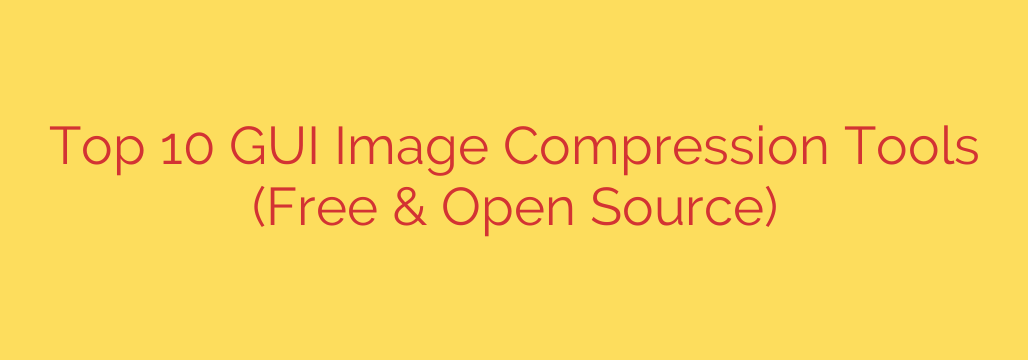
Shrink Your Images, Not Your Quality: A Guide to the Best Free Image Compression Tools
Large, unoptimized images are one of the biggest culprits behind slow-loading websites. In an era where page speed is a critical ranking factor for search engines and a key component of user experience, uploading massive image files is no longer an option. A slow site frustrates visitors and can significantly harm your SEO performance.
The solution is image compression: the process of reducing an image’s file size without a noticeable drop in visual quality. Fortunately, you don’t need expensive software to do this. A wealth of powerful, free, and open-source desktop tools can optimize your images efficiently.
This guide will walk you through why compression matters and highlight some of the best free GUI (Graphical User Interface) tools to integrate into your workflow.
Why Image Compression is Non-Negotiable for Website Performance
Before diving into the tools, it’s essential to understand the “why.” Properly compressed images lead to:
- Faster Page Load Times: Smaller files download quicker, providing a better experience, especially for users on mobile devices or slower connections.
- Improved SEO Rankings: Google and other search engines favor fast websites. Optimizing your images is a direct and impactful way to improve your Core Web Vitals scores.
- Lower Bounce Rates: Visitors are less likely to leave a page that loads quickly.
- Reduced Bandwidth and Storage Costs: Smaller files consume less server space and bandwidth, saving you money in the long run.
Understanding Lossy vs. Lossless Compression
When you start using these tools, you’ll encounter two main types of compression:
- Lossless Compression: This method reduces file size by removing non-essential metadata from the image file (like camera information) without touching the pixels. The result is a perfect-quality image that is slightly smaller. It’s ideal for photography portfolios or technical diagrams where every detail matters.
- Lossy Compression: This method intelligently removes some image data to achieve a dramatic reduction in file size. While there is a technical loss of data, a good lossy algorithm makes the changes nearly imperceptible to the human eye. This is the preferred method for most web images, where the balance of speed and quality is paramount.
Top Free Desktop Tools for Image Optimization
These standalone applications offer robust features, batch processing, and fine-grained control, all without a subscription fee.
1. Caesium Image Compressor
Caesium is a powerful and versatile tool celebrated for its simplicity and effectiveness. It’s an excellent choice for users on any major operating system who need to compress images in bulk.
- Key Features:
- Cross-Platform Support: Native versions are available for Windows, macOS, and Linux.
- Powerful Batch Processing: Easily compress entire folders of images at once with just a few clicks.
- Fine-Grained Control: Set a different compression level for each image and see a real-time preview of the result and file size.
- Metadata Handling: Choose whether to keep or strip EXIF metadata for privacy and further size reduction.
- Supported Formats: Optimizes JPEG, PNG, and WebP files.
2. ImageOptim
For macOS users, ImageOptim is often considered the gold standard. Its minimalist, drag-and-drop interface hides a powerful engine that combines multiple optimization algorithms to squeeze every last kilobyte out of your images.
- Key Features:
- Drag-and-Drop Simplicity: The workflow couldn’t be easier—just drag your images or folders onto the window.
- Superior Compression: Combines multiple utilities (like Zopfli, Pngquant, and Gifsicle) to find the absolute best compression result.
- Lossless by Default: Prioritizes maintaining the highest possible quality but can be configured for more aggressive lossy compression.
- Privacy-Focused: Automatically strips sensitive metadata like GPS location and camera details from your files.
3. RIOT (Radical Image Optimization Tool)
RIOT is a favorite among Windows users looking for a lightweight yet feature-rich solution. Its standout feature is the dual-pane interface, which allows you to see a real-time, side-by-side comparison of the original and compressed image.
- Key Features:
- Live Preview Interface: Instantly see the effects of your adjustments, making it easy to strike the perfect balance between quality and file size.
- Comprehensive Format Support: Works with JPEG, PNG, and GIF files, offering detailed control over each format’s specific settings.
- Lightweight and Fast: The program is small and consumes minimal system resources, making it quick and responsive.
- Plugin Availability: Can be used as a plugin for other popular programs like GIMP, IrfanView, and XnView.
Best Practices for Effective Image Optimization
Using a tool is only half the battle. To get the best results, follow these essential tips:
Choose the Right Format: Use JPEG for photographs and complex images with many colors. Use PNG for graphics that require transparency (like logos or icons). Consider WebP as a modern alternative that often provides better compression than both.
Resize Before You Compress: A common mistake is uploading a 5000-pixel wide image that your website only displays at 800 pixels. Always resize your images to their final display dimensions first, then run them through a compression tool.
Aim for the Sweet Spot: For most web content, a slight amount of lossy compression is acceptable. Test different settings to find the lowest possible file size where you can’t see a visible difference in quality.
Name Files Descriptively for SEO: Instead of
IMG_1234.jpg, name your fileblue-suede-running-shoes.jpg. This helps search engines understand what the image is about and can help you rank in image search results.
Final Thoughts: A Faster Website is Within Reach
Image optimization is no longer a task reserved for developers. With the powerful, intuitive, and free tools available today, anyone can significantly improve their website’s performance.
By integrating one of these applications into your content creation workflow, you’re not just shrinking files—you’re improving your user experience, boosting your SEO, and building a better, faster web for everyone.
Source: https://www.linuxlinks.com/best-free-open-source-gui-image-compression-tools/








