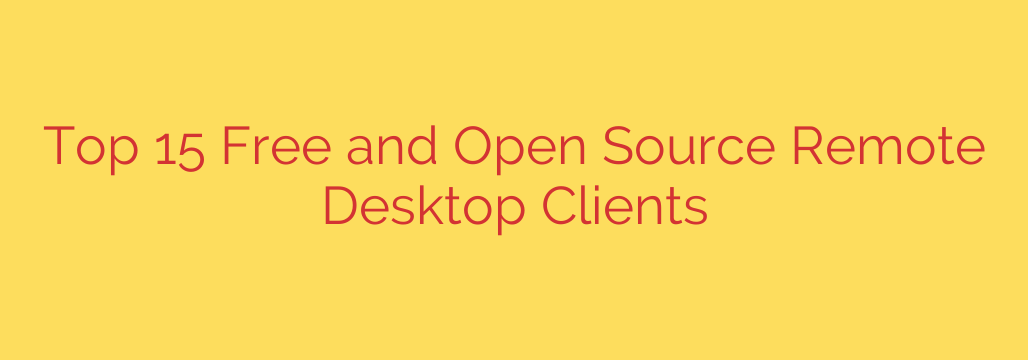
The Best Free and Open Source Remote Desktop Software
In an era of remote work, distributed teams, and digital-first IT support, the ability to securely access a computer from anywhere is no longer a luxury—it’s a necessity. While many commercial remote desktop solutions exist, a powerful and cost-effective alternative lies in the world of free and open source software (FOSS).
These tools offer robust features, strong security, and the transparency of community-vetted code, making them excellent choices for IT professionals, developers, and home users alike. Below, we explore some of the top-tier free and open source remote desktop clients that provide seamless and secure remote access.
1. Apache Guacamole
Apache Guacamole is a game-changer because it’s a clientless remote desktop gateway. This means you don’t need to install any software or plugins on the user’s end. All you need is a modern web browser. It acts as a centralized server that translates standard protocols like VNC, RDP, and SSH into a web-based interface.
Key Features:
- Browser-Based Access: Connect to any machine from any device with a web browser.
- Centralized Management: Manage all connections and user permissions from a single web interface.
- Extensive Protocol Support: Natively supports RDP, VNC, SSH, and Telnet.
- High Security: Offers strong authentication options, including two-factor authentication (2FA) and LDAP integration.
Best For: Businesses and IT teams needing to provide secure, managed remote access to multiple users without client-side software installation.
2. Remmina
For Linux users, Remmina is often the go-to remote desktop client. It’s a versatile and feature-rich application that supports a wide array of connection protocols. Its clean, tabbed interface makes it easy to manage multiple remote sessions simultaneously.
Key Features:
- Multi-Protocol Support: Seamlessly handles RDP, VNC, SSH, SPICE, and X2Go.
- Tabbed Interface: Keep multiple remote sessions organized in a single window.
- Connection Profiles: Save and categorize your connection settings for quick access.
- Advanced Features: Supports SSH tunneling for added security, screenshot management, and configurable keyboard mappings.
Best For: Linux users who need a powerful, all-in-one client for managing various types of remote connections.
3. TigerVNC
TigerVNC is a high-performance, platform-independent implementation of Virtual Network Computing (VNC). It’s designed to be fast and efficient, even over low-bandwidth connections. It provides a classic client-server model where the VNC server is installed on the remote machine and the viewer is used to connect.
Key Features:
- High Performance: Optimized for 3D and video applications, providing a smooth user experience.
- Cross-Platform Compatibility: Servers and clients are available for Windows, macOS, and Linux.
- Robust Security: Natively supports TLS encryption and advanced authentication methods to secure connections.
- Active Development: Maintained by a dedicated community, ensuring it stays up-to-date and secure.
Best For: Users needing a reliable, high-performance VNC solution for any major operating system.
4. mRemoteNG
mRemoteNG (Next Generation) is a fork and update of the original mRemote project, designed specifically for Windows users. It is an open source, tabbed, multi-protocol remote connections manager. If you regularly connect to dozens of different systems using various protocols, mRemoteNG will significantly streamline your workflow.
Key Features:
- Unified Connection Management: Manage RDP, VNC, SSH, Telnet, ICA, and HTTP/S connections in one place.
- Powerful Tabbed Interface: Organize sessions in nested folders and view them in a clean, tabbed layout.
- Credential Management: Securely store and manage your login credentials for quick, one-click connections.
- Portability: Can be run as a portable application from a USB drive.
Best For: Windows-based system administrators, network engineers, and power users who manage a large number of diverse remote connections.
5. RustDesk
RustDesk is a modern, full-featured remote desktop solution that positions itself as an open source alternative to commercial tools like TeamViewer and AnyDesk. It prioritizes security and simplicity, offering a self-hostable server for complete control over your data.
Key Features:
- End-to-End Encryption: All connections are secured with state-of-the-art encryption.
- Self-Hosting Option: For maximum privacy, you can run your own relay and ID server.
- Cross-Platform Support: Works on Windows, macOS, Linux, iOS, and Android.
- Built-in Features: Includes file transfer, TCP tunneling, and chat functionality out of the box.
Best For: Individuals and organizations looking for a secure, easy-to-use TeamViewer alternative with the option to fully control their own infrastructure.
Actionable Security Tips for Remote Desktop Access
Regardless of the tool you choose, securing your remote connections is critical. An improperly configured remote desktop is a major security vulnerability.
- Use Strong, Unique Passwords: Never use simple or reused passwords for remote access. Combine upper and lowercase letters, numbers, and symbols.
- Enable Two-Factor Authentication (2FA): Whenever possible, add a second layer of security. This ensures that even if a password is stolen, the attacker cannot gain access without your second factor (e.g., a code from your phone).
- Keep Software Updated: Regularly update both your remote desktop client and the server software. Updates often contain critical security patches that protect you from known exploits.
- Use a Firewall: Configure a firewall on both the client and server machines to restrict access. Only allow connections from trusted IP addresses if possible.
- Leverage Encrypted Protocols: Always connect using encrypted protocols like RDP with Network Level Authentication (NLA), SSH tunneling, or VNC over a secure tunnel. Avoid sending login credentials over an unencrypted connection.
By choosing a reputable open source tool and following these security best practices, you can build a remote access system that is both powerful and secure.
Source: https://www.linuxlinks.com/best-free-open-source-remote-display-clients/








