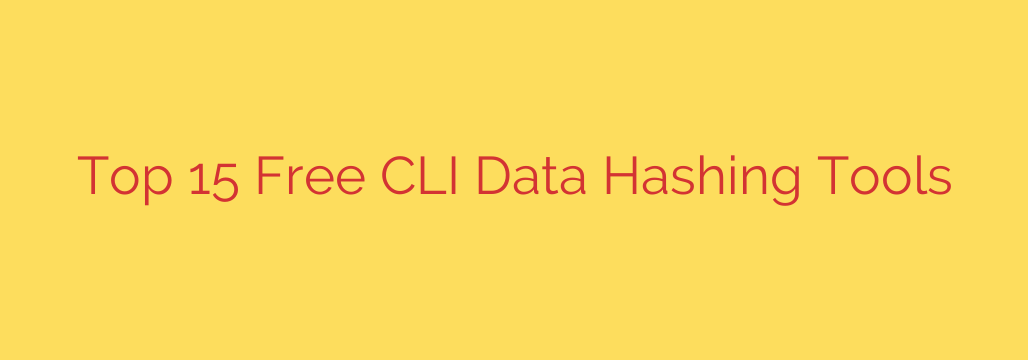
Mastering Data Integrity: A Guide to the Best Free Command-Line Hashing Tools
In today’s digital world, data integrity is not just a technical term—it’s a fundamental necessity. Whether you’re downloading a software update, transferring critical backup files, or verifying forensic evidence, you need to be certain that your data is exactly as it should be, without corruption or tampering. This is where data hashing comes in.
Using a command-line interface (CLI) for hashing offers unparalleled speed, automation, and efficiency, making it the preferred method for developers, system administrators, and cybersecurity professionals. This guide explores the most effective and reliable free CLI tools for ensuring your data’s integrity.
What is Data Hashing? A Digital Fingerprint
At its core, a hash is a unique, fixed-size string of characters generated from a piece of digital data. Think of it as a unique digital fingerprint for a file. Even the smallest change to the original file—a single altered bit—will produce a completely different hash value. This makes hashing an incredibly powerful tool for verification.
By comparing the hash of a file you have with the original hash provided by the source, you can instantly confirm:
- File Integrity: The file has not been corrupted during download or transfer.
- Authenticity: The file has not been tampered with or altered by a third party.
Commonly used hashing algorithms include MD5, SHA-1, SHA-256, and SHA-512. While older algorithms like MD5 have known vulnerabilities, they are still useful for simple file corruption checks. For security-related verification, it is crucial to use modern, secure algorithms like SHA-256 or higher.
Essential Hashing Tools You Already Have
Before you download any new software, you should know that powerful hashing utilities are likely already built into your operating system. For most day-to-day tasks, these tools are more than sufficient.
For Linux and macOS Users: The *sum Family
Linux and macOS come equipped with a suite of straightforward and reliable hashing tools right out of the box. These commands are simple, fast, and easy to script.
md5sum: Generates an MD5 hash.sha1sum: Generates a SHA-1 hash.sha256sum: Generates a SHA-256 hash.sha512sum: Generates a SHA-512 hash.
How to use them:
To generate a SHA-256 hash for a file named my-archive.zip, simply open your terminal and run:
sha256sum my-archive.zip
The output will be the hash string followed by the filename, which you can then compare against the source.
For Windows Users: CertUtil
Windows users have a powerful, built-in utility called CertUtil. While its name suggests it’s for managing certificates, it includes a robust file hashing function that supports multiple algorithms.
How to use it:
To get the SHA-256 hash of my-installer.exe, open either Command Prompt or PowerShell and execute the following command:
certutil -hashfile my-installer.exe SHA256
You can easily replace SHA256 with other algorithms like MD5 or SHA512 as needed.
Powerful Multi-Algorithm Hashing Utilities
For users who need more advanced features, such as processing entire directories or verifying checksum files, several dedicated third-party tools offer enhanced functionality.
Rhash (Recursive Hasher): This is a versatile and powerful open-source tool that supports a vast range of hash algorithms. Its key strength lies in its ability to recursively process directories and verify files against a checksum file. It can generate multiple hash types for a file in a single pass, making it highly efficient. Rhash is a go-to utility for managing large collections of files.
hashdeep: An excellent tool for large-scale integrity auditing,
hashdeepand its relativemd5deepcan recursively compute hashes for an entire directory structure. It is particularly valued in digital forensics and system administration for its ability to compare a directory against a previously generated list of hashes, quickly identifying any new, altered, or missing files.Jacksum: Built on Java, Jacksum is a truly cross-platform utility that runs anywhere Java is installed. It boasts support for an extensive library of over 500 hash algorithms, including many rare and specialized ones. Its flexibility makes it a fantastic tool for developers and security researchers working in diverse environments.
Practical Guide: How to Verify a File’s Integrity
Knowing about the tools is one thing, but using them correctly is what matters. Here is a simple, actionable workflow for verifying a downloaded file:
- Download the File: Obtain the file you need, for example, an operating system ISO or a software package.
- Find the Official Checksum: The developer or distributor will almost always provide a checksum on their official download page. Only trust hashes from the official source. This is often a string of text next to the download link or in a separate file (e.g.,
SHA256SUMS). - Calculate the Local Hash: Use one of the CLI tools mentioned above to generate the hash for the file you just downloaded. For example:
sha256sum ubuntu-22.04.iso. - Compare the Hashes: Carefully compare the hash you generated with the one provided by the source. They must match exactly. Any difference, no matter how small, indicates that the file is either corrupt or has been tampered with. If they don’t match, delete the file and download it again from a trusted source.
Final Security Tip: Choose Your Algorithm Wisely
While MD5 is fast, it is considered cryptographically broken and should not be used for security verification. SHA-1 is also deprecated for security purposes.
For any task related to security and authenticity, always use SHA-256 or a stronger algorithm like SHA-512. By adopting these command-line tools and best practices, you can take firm control over your data’s integrity and ensure your digital assets remain secure and uncorrupted.
Source: https://www.linuxlinks.com/best-free-open-source-cli-data-hashing-tools/








