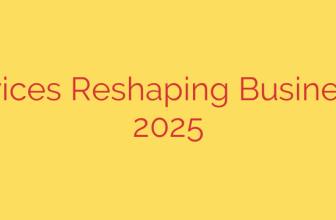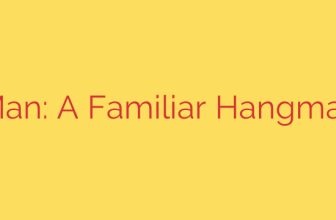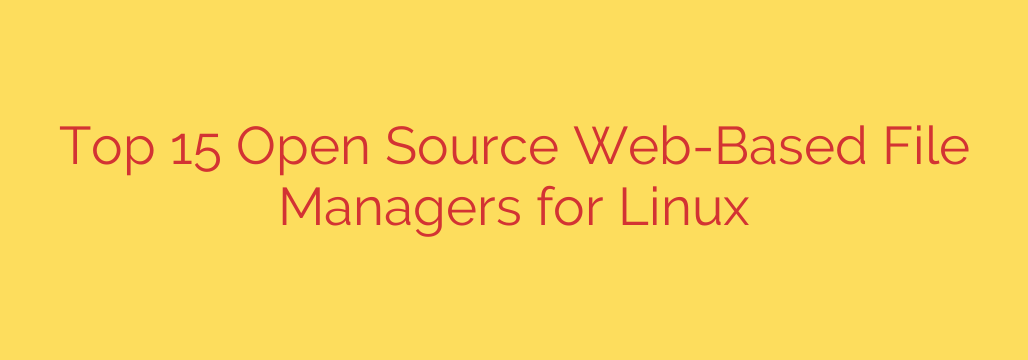
Manage Your Server Files Remotely: The Best Open Source Web-Based File Managers for Linux
Managing files on a remote Linux server traditionally involves mastering the command line with tools like SSH, SCP, or setting up an FTP client. While powerful, these methods can be slow for simple tasks and intimidating for those not comfortable with a terminal. A web-based file manager offers a powerful alternative, providing a familiar graphical interface, like Windows Explorer or macOS Finder, right within your web browser.
This approach streamlines file management, allowing you to upload, download, edit, and organize your server’s files from any device with a browser. Whether you’re a developer needing to make a quick code change, a system administrator managing configurations, or a user who simply prefers a visual interface, these tools can dramatically improve your workflow.
Here, we explore some of the best open-source, self-hosted web file managers that give you full control over your server environment.
1. FileBrowser
FileBrowser is a modern, lightweight, and incredibly easy-to-use file manager. It’s written in Go and distributed as a single binary, making installation and setup remarkably simple. Its clean, intuitive interface is perfect for users who need a straightforward way to manage files without a steep learning curve.
Key Features:
- Simple, single-file installation with no external dependencies.
- User management capabilities, allowing you to create multiple users with different permissions and dedicated directories.
- Support for creating public share links for files and folders.
- Built-in file editor for quick modifications to text and code files.
- Command execution directly from the interface for running shell commands.
Best for: Users seeking a fast, simple, and secure file management solution with minimal setup.
2. Tiny File Manager
As the name suggests, Tiny File Manager is an exceptionally lightweight solution. It consists of a single PHP file, which makes it incredibly easy to deploy—just upload the file to your web server, and you’re ready to go. Despite its small size, it packs a surprising number of features for essential file operations.
Key Features:
- Single PHP file deployment, making it perfect for shared hosting or simple server setups.
- Password-protected login to secure access.
- Core file operations: create, delete, modify, view, and download files.
- Support for file uploads and creating new folders and files.
- Optional file archiving (Zip) and a simple cloud downloader.
Best for: Quick deployments on web servers where you need a temporary or no-fuss file manager without complex installation.
3. Nextcloud Files
Nextcloud is much more than just a file manager; it’s a full-fledged productivity and collaboration platform, often described as a self-hosted alternative to Google Drive or Dropbox. Its core component, Nextcloud Files, provides a robust and feature-rich interface for managing, sharing, and synchronizing files across all your devices.
Key Features:
- Enterprise-grade file synchronization and sharing capabilities.
- Rich web interface with drag-and-drop uploads, a gallery view, and detailed activity logs.
- Real-time collaboration on documents with integrated OnlyOffice or Collabora Office.
- Extensive security features, including end-to-end encryption and two-factor authentication.
- A massive ecosystem of apps for expanding functionality (e.g., calendar, contacts, video calls).
Best for: Individuals and organizations needing a complete cloud collaboration suite with powerful file management at its core.
4. elFinder
elFinder is a powerful and highly customizable open-source file manager designed to be easily integrated into any web project. It provides a desktop-like experience with a clean, two-pane view, context menus, and drag-and-drop functionality. Many content management systems (CMS) and web applications use elFinder as their built-in file management component.
Key Features:
- Desktop-like user experience with familiar keyboard shortcuts and right-click menus.
- Built-in image editor for cropping, resizing, and rotating images.
- Highly configurable with extensive options for developers to customize its behavior and appearance.
- Supports cloud storage integration through third-party volume drivers.
- Thumbnail previews for common file types like images, videos, and PDFs.
Best for: Developers who need to embed a feature-rich file manager into a custom web application or CMS.
5. Cloud Commander
For users who love the classic two-panel layout of Norton Commander or Midnight Commander, Cloud Commander is the perfect web-based equivalent. This orthodox file manager is written in JavaScript (Node.js) and provides an efficient interface for power users. It also includes a built-in console and text editor, making it a versatile tool for remote server management.
Key Features:
- Classic two-panel (orthodox) interface for efficient file navigation and operations.
- Built-in terminal emulator for direct command-line access.
- Integrated text editor with syntax highlighting for multiple languages.
- Cross-platform support, running smoothly on Linux, Windows, and macOS.
- No installation required for clients—it operates entirely within the browser.
Best for: Power users and system administrators who prefer a keyboard-driven, two-panel interface and need integrated terminal and editor access.
A Crucial Note on Security
Deploying a web-based file manager provides direct access to your server’s file system through a browser. While incredibly convenient, this also presents a significant security risk if not configured properly. Always follow these best practices:
- Use Strong Authentication: Always protect your file manager with a strong, unique password. If available, enable two-factor authentication (2FA) for an extra layer of security.
- Enable HTTPS: Run your file manager behind a reverse proxy (like Nginx or Caddy) and enforce SSL/TLS encryption (HTTPS). This prevents your credentials and data from being transmitted in plain text.
- Limit Permissions: Configure the file manager to run under a dedicated, non-root user with restricted permissions. It should only be able to read and write to the specific directories it needs to manage.
- Keep It Updated: Regularly update your file manager to the latest version to ensure you have the most recent security patches.
- Restrict Access: If possible, use a firewall or your web server’s configuration to restrict access to the file manager’s URL to specific IP addresses.
Source: https://www.linuxlinks.com/best-free-open-source-web-based-linux-file-managers/