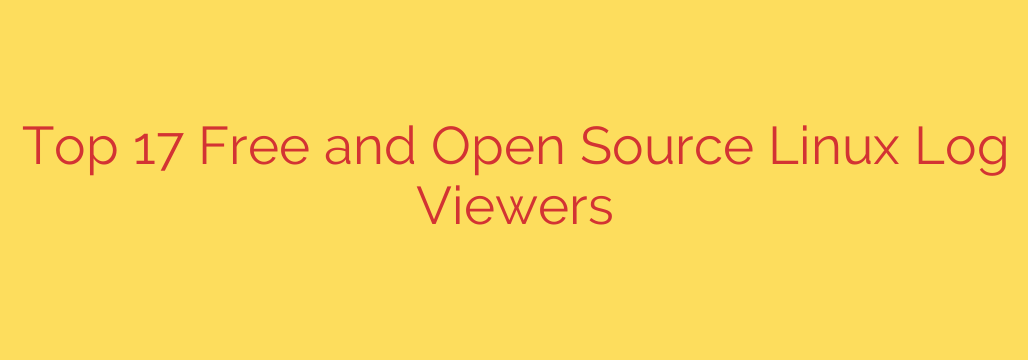
Master Your Logs: The Best Free & Open Source Linux Log Viewers
In the complex world of Linux systems, logs are the definitive source of truth. They are the detailed chronicles of every application error, system event, user action, and potential security threat. For system administrators, developers, and security analysts, the ability to efficiently parse and understand this data is not just a convenience—it’s a necessity. However, raw log files can be overwhelming, often containing millions of lines of dense, unstructured text.
This is where a capable log viewer becomes an indispensable tool. The right utility can transform a chaotic stream of data into actionable insights, helping you troubleshoot problems faster, monitor system performance, and identify security incidents before they escalate. Fortunately, the open-source community provides a vast arsenal of powerful and free log viewing tools tailored for every need, from simple command-line utilities to sophisticated graphical platforms.
Here’s a breakdown of the best free and open-source log viewers that can help you master your Linux system data.
Essential Log Viewers for the Command Line
For many Linux professionals, the terminal is home. These command-line tools are lightweight, incredibly fast, and can be easily scripted and integrated into complex workflows.
lessandtail: These are the foundational tools for log viewing on any Linux system. Uselessto navigate large files with powerful search capabilities. For real-time monitoring, nothing beatstail -f /path/to/logfile. This command streams a log file to your terminal as new lines are added, making it perfect for watching application behavior or system events live.grep: While not a viewer itself,grepis the ultimate filtering tool. It allows you to instantly search for specific patterns, keywords, or regular expressions within one or multiple log files. Combining it withtail(tail -f app.log | grep "ERROR") creates a powerful real-time error monitoring setup.journalctl: For modern Linux distributions usingsystemd,journalctlis the native command for querying the systemd journal. It offers structured logging and provides significant advantages over traditional text files. You can filter logs by service, time frame, priority level (e.g., errors, warnings), and more, giving you precise control over the data you see.lnav (The Logfile Navigator): This advanced log viewer takes terminal-based analysis to the next level.
lnavautomatically detects various log formats, provides syntax highlighting for easier reading, and merges messages from different files into a single view sorted by time. It also features a query language for filtering and analyzing data directly in the terminal.
Powerful GUI Log Viewers for Your Desktop
When you need a more visual approach with advanced filtering and a user-friendly interface, a graphical log viewer is the ideal choice.
Glogg: A popular multi-platform GUI log viewer, Glogg is designed to handle massive log files without breaking a sweat. Its key features are powerful text filtering using regular expressions and color-coding lines that match your specified patterns. This makes it incredibly easy to spot errors or specific events in a sea of text.
KSystemLog: Part of the KDE ecosystem, KSystemLog is a clean and intuitive log viewer that neatly organizes system messages. It groups logs by type (e.g., System, Security, Applications) and provides color highlighting based on the severity of the message. This visual organization helps you quickly assess the overall health of your system.
LogFileAnaylzer: This tool focuses on providing quick filtering and analysis capabilities. LogFileAnaylzer can parse logs to identify unique lines and count their occurrences, which is useful for spotting frequently recurring errors. It also supports a wide range of log formats and allows for complex filtering without requiring knowledge of regular expressions.
How to Choose the Right Log Viewer for Your Needs
With so many options available, selecting the right tool depends entirely on your specific requirements. Consider these factors:
Use Case: Are you performing quick, real-time checks in a terminal, or do you need to conduct a deep, visual analysis of a massive historical log file? For live monitoring and scripting, command-line tools are superior. For deep-dive investigations, a GUI tool is often more efficient.
Scalability: Are you managing logs on a single machine or across a distributed infrastructure? For a single server, local tools like
lnavor Glogg are perfect. For multiple servers, you may want to look into centralized logging solutions that aggregate data in one place.Features Needed: Do you require simple searching, or do you need advanced features like SQL-like querying, automatic format detection, and collaboration tools? Define your must-have features before you start your search.
Actionable Security Tips for Log Management
Effective log viewing is a cornerstone of good security hygiene. To maximize the security benefits of your logs, follow these best practices:
- Centralize Your Logs: Aggregate logs from all your systems (servers, applications, firewalls) into a single, secure location. This creates a comprehensive view of all activity across your network.
- Implement Strict Access Control: Log data can contain sensitive information. Ensure that only authorized personnel have access to view or manage log files.
- Monitor for Suspicious Activity: Regularly review your logs for signs of a breach, such as repeated failed login attempts, unusual access patterns, or unauthorized configuration changes. Set up alerts for critical events.
- Ensure Log Integrity: Use tools and permissions that prevent log files from being tampered with or deleted. An attacker’s first move is often to cover their tracks by altering logs.
By selecting the right tool and adopting sound management practices, you can transform your system logs from a tedious data source into a powerful asset for maintaining a secure, stable, and high-performing Linux environment.
Source: https://www.linuxlinks.com/logfileviewers/








