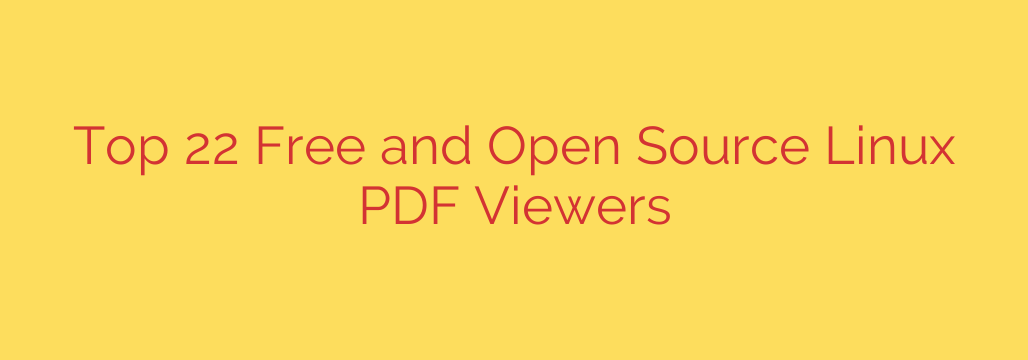
The Ultimate Guide to the Best Free PDF Viewers for Linux
In any modern operating system, a reliable PDF viewer is an essential tool. For Linux users, the landscape is rich with powerful, free, and open-source options that often outperform their proprietary counterparts. Whether you need a lightning-fast, minimalist reader or a feature-packed application for intense research and annotation, there’s a perfect fit for your workflow.
Navigating the choices can be overwhelming. That’s why we’ve compiled this definitive guide to the best PDF viewers available for Linux. We’ll explore their unique strengths, key features, and ideal use cases to help you find the right tool for the job.
1. Evince – The Default GNOME Powerhouse
For anyone using a GNOME-based desktop environment like Ubuntu, Evince is the go-to document viewer—and for good reason. It’s designed to be simple, clean, and deeply integrated into the desktop. While it appears minimalist on the surface, it packs a surprising number of essential features.
Evince isn’t just for PDFs; it’s a universal document viewer.
Key Features:
- Broad File Support: Besides PDF, it handles PostScript, DjVu, TIFF, and DVI files seamlessly.
- Solid Annotation Tools: You can easily add highlights, text notes, and bookmarks to your documents.
- Search and Copy: Features a robust search function and allows for easy text selection and copying.
- Thumbnail and Index View: Navigate long documents efficiently with a clear sidebar for viewing page thumbnails and document outlines.
Best for: Users of GNOME or GTK-based desktops (Ubuntu, Fedora, Pop!_OS) looking for a reliable, well-integrated, and straightforward experience.
Installation (on Debian/Ubuntu):
sudo apt install evince
2. Okular – The Feature-Rich KDE Champion
Developed by the KDE community, Okular is the direct counterpart to Evince and is renowned for its extensive feature set. If you need more than just basic viewing, Okular is a top contender. Its annotation system is among the best in the open-source world.
Key Features:
- Advanced Annotation Suite: Okular goes beyond basic highlighting. It supports inline notes, freehand drawing, stamps, and geometric shapes, making it perfect for academic review or collaborative work.
- Form Filling and Signatures: Provides excellent support for filling out PDF forms and adding digital signatures.
- Versatile Format Support: Like Evince, it opens a wide range of formats, including e-books (EPUB) and comic books (CBZ, CBR).
- High-Performance Rendering: Known for its smooth and fast rendering, even with large, complex documents.
Best for: KDE Plasma users and anyone who needs advanced annotation, form-filling, or a single application to handle various document types.
Installation (on Debian/Ubuntu):
sudo apt install okular
3. Zathura – The Minimalist for Power Users
Zathura is a different breed of PDF viewer. It prioritizes speed, efficiency, and keyboard-driven control, drawing inspiration from the legendary text editor, Vim. There are no bloated menus or unnecessary toolbars—just a clean window for your document and powerful keybindings to control it.
Key Features:
- Keyboard-Centric Navigation: Control everything from the keyboard, from scrolling and zooming to searching and navigating bookmarks. This allows for an incredibly fast and efficient workflow.
- Extremely Lightweight: Zathura has a minimal resource footprint, making it ideal for older hardware or for users who demand peak system performance.
- Highly Customizable: You can configure nearly every aspect of its appearance and behavior through a simple configuration file.
- Plugin-Based System: Its core is small, and functionality for different file types (like PDF and PostScript) is added through plugins, keeping it lean.
Best for: Developers, programmers, and Linux power users who are comfortable with Vim-like keybindings and value speed and minimalism above all else.
Installation (on Debian/Ubuntu):
sudo apt install zathura
4. MuPDF – The Definition of Lightweight Speed
If you thought Zathura was minimalist, MuPDF takes it to another level. MuPDF is a software framework for viewing documents, but it also comes with an ultra-lightweight viewer. It is arguably the fastest and most resource-efficient PDF viewer available on any platform.
Its primary focus is on rendering fidelity and speed, stripping away all non-essential features.
Key Features:
- Unmatched Performance: Opens large and graphically complex PDFs almost instantly.
- High-Quality Rendering: Features a top-tier anti-aliased graphics renderer for crisp text and accurate colors.
- Basic Interactive Features: Supports text search, hyperlinks, and basic annotations.
- Command-Line Tools: Comes with a suite of command-line tools for converting, editing, and repairing PDF files.
Best for: Users who need to open PDFs as quickly as possible on any system, including low-powered devices like a Raspberry Pi, or for scripting PDF-related tasks.
Installation (on Debian/Ubuntu):
sudo apt install mupdf
5. qpdfview – Tabbed Browsing for Your Documents
qpdfview offers a unique and highly practical feature that many other viewers lack: a tabbed interface. If you frequently work with multiple documents at once, this viewer can dramatically clean up your desktop and streamline your workflow, much like a modern web browser.
Key Features:
- Tabbed Interface: Open and manage multiple PDF files in a single window.
- Customizable and Lightweight: Uses the Qt toolkit, making it fast and responsive. The interface is clean and can be customized to your liking.
- Annotation and Form Support: Includes support for highlights, notes, and basic PDF form filling.
- SyncTeX Support: A fantastic feature for academics and writers using LaTeX, allowing you to sync between your source code and the rendered PDF.
Best for: Researchers, students, and anyone who needs to reference multiple documents simultaneously.
Installation (on Debian/Ubuntu):
sudo apt install qpdfview
Security Tip: Handling PDFs Safely on Linux
While Linux is inherently secure, PDFs can still pose a risk as they can contain malicious scripts or links.
- Disable JavaScript: Many PDF viewers, including Okular, allow you to disable JavaScript execution within documents. This is a critical security measure, as JavaScript is a common vector for exploits. Check your viewer’s settings and turn this feature off.
- Be Wary of Forms: Only fill out forms and click links in PDFs that come from a trusted, verified source.
- Use Sandboxing: For handling untrusted documents, consider running your PDF viewer in a sandboxed environment using tools like Firejail. This isolates the application from the rest of your system, containing any potential threats.
Choosing the Right Viewer for You
The “best” Linux PDF viewer ultimately depends on your specific needs.
- For a simple, integrated experience, stick with your desktop’s default: Evince for GNOME or Okular for KDE.
- For advanced annotation and academic work, Okular is the clear winner.
- For unbeatable speed and a keyboard-driven workflow, look no further than Zathura or MuPDF.
- For managing multiple documents with ease, the tabbed interface of qpdfview is a game-changer.
By exploring these excellent free and open-source options, you can find the perfect tool to enhance your document workflow on Linux.
Source: https://www.linuxlinks.com/capable-linux-pdf-viewers/








