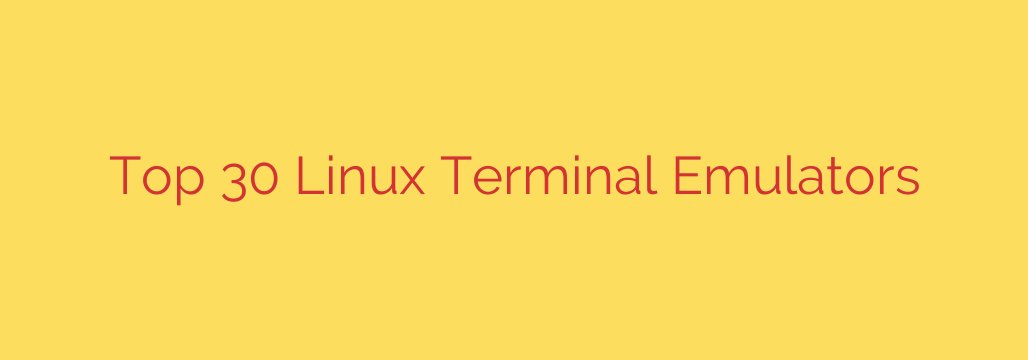
Finding Your Ideal Linux Command Line Companion: A Guide to Terminal Emulators
For any serious Linux user, the command line interface (CLI) is the heart of the system. It’s where powerful tasks are executed, complex configurations are managed, and workflows are streamlined. But interacting with the CLI requires a crucial piece of software: the terminal emulator. Far from being just a simple window to type commands into, a good terminal emulator can significantly impact your efficiency, productivity, and overall computing experience.
With a vast ecosystem of options available, choosing the right terminal emulator can feel overwhelming. Each offers a unique blend of features, performance characteristics, and customization capabilities. Understanding what to look for is key to finding the perfect fit for your workflow.
Why Your Terminal Emulator Matters
Think of the terminal emulator as your primary gateway to the Linux system’s core power. A well-chosen one can:
- Improve Workflow: Features like tabs, split panes, and session management allow you to organize multiple tasks efficiently without juggling numerous windows.
- Enhance Speed and Responsiveness: Some emulators are specifically designed for high performance and low latency, which is critical when dealing with rapid command output or interactive applications.
- Boost Productivity: Customizable keybindings, search functionality, and intelligent copy-paste features can shave precious seconds off repetitive tasks.
- Provide a Better User Experience: Font rendering quality, color scheme support, transparency effects, and overall appearance make long hours spent in the terminal more comfortable and visually appealing.
Key Factors to Consider When Choosing
With numerous terminal emulators available, how do you narrow down the options? Here are the essential factors to evaluate:
- Performance and Resource Usage: If you’re on older hardware or value speed above all else, look for lightweight options known for minimal resource consumption and fast rendering. GPU-accelerated terminals are also gaining popularity for their speed benefits.
- Features and Functionality: Do you need split screens to view multiple commands or logs simultaneously? Are tabs essential for keeping projects organized? Consider features like searchable scrollback buffers, hyperlink detection, and background image support.
- Customization: The ability to configure fonts, color schemes, cursor appearance, and keybindings is paramount for personalizing your environment and matching your visual preferences or accessibility needs.
- Compatibility and Integration: How well does the emulator integrate with your chosen desktop environment (GNOME, KDE, XFCE, etc.)? Does it support the shell you prefer (Bash, Zsh, Fish)?
- Ease of Configuration: Some terminals are configured via graphical interfaces, while others rely on plain text configuration files. Choose one that matches your comfort level with configuration.
- Stability and Reliability: A terminal emulator is a critical tool. Ensure the one you choose is stable and doesn’t crash during important tasks.
Navigating the Landscape of Terminal Emulators
While listing every option isn’t practical, they generally fall into categories based on their focus:
- Feature-Rich & Integrated: Many desktop environments provide excellent default options like GNOME Terminal or Konsole, which are generally feature-complete and integrate well with the system theme.
- Lightweight & Fast: Emulators like rxvt-unicode (urxvt) or st (simple terminal) are favored by minimalists and those prioritizing speed and low resource use.
- GPU-Accelerated: Newer options such as Alacritty and Kitty leverage your graphics card for rendering, offering blazing fast performance, especially on modern systems.
- Specialized: Some terminals like Terminator or Tilix focus heavily on advanced tiling and split-pane layouts, catering to users who need to manage multiple shell sessions side-by-side within one window.
Actionable Tips for Making Your Choice
- Assess Your Needs: Are you a beginner or a power user? Do you run on a powerful workstation or a resource-constrained system? Your typical usage will guide your choice.
- Start with Defaults: Often, the terminal emulator provided by your desktop environment is a great starting point, offering a balanced set of features.
- Experiment: Don’t be afraid to install and try out a few different emulators that seem interesting. Spend some time using each one in your daily tasks.
- Check Configuration: Look at how each emulator is configured. Can you easily change colors and fonts? Is setting up keybindings intuitive?
- Read Reviews and Community Feedback: See what other users appreciate or dislike about specific options.
Ultimately, the “best” terminal emulator is subjective and depends entirely on your personal preferences and workflow. By considering these factors and exploring some of the available options, you can find the command line companion that makes your Linux experience more efficient, enjoyable, and productive.
Source: https://linuxblog.io/linux-terminal-emulators/








