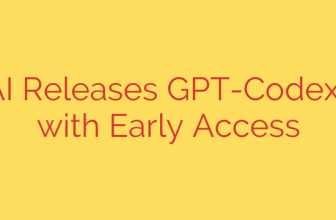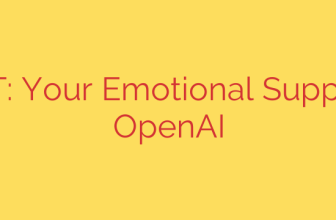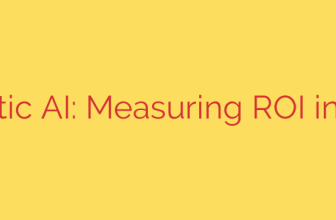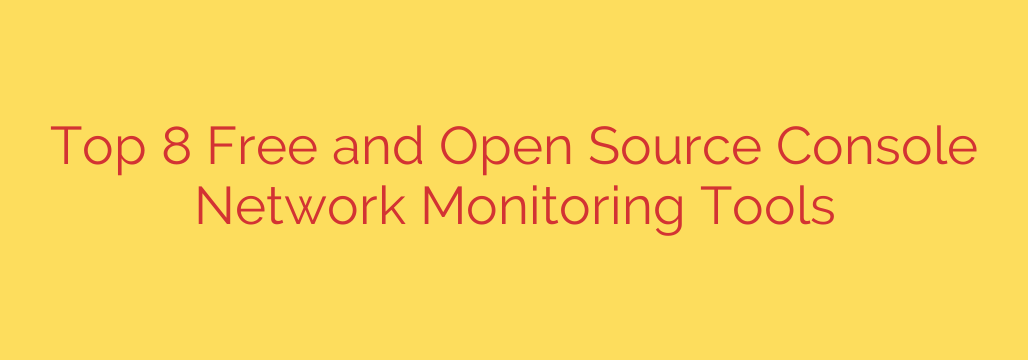
Beyond the GUI: 8 Powerful Console Tools for Network Monitoring
For system administrators, DevOps engineers, and power users, the command line isn’t just a legacy tool—it’s the epicenter of control and efficiency. While graphical user interfaces (GUIs) offer visual appeal, they can be resource-intensive, slow, and often unavailable on headless servers. When you need to diagnose a network issue or simply understand what’s happening on your network interfaces, command-line interface (CLI) tools provide a fast, lightweight, and scriptable solution.
These console-based utilities give you direct, real-time insight into network traffic, bandwidth usage, and active connections. Here are eight of the best free and open-source console tools that belong in every administrator’s toolkit.
1. iftop: The “top” for Network Connections
Just as top shows you running processes, iftop displays a frequently updated list of network connections between your system and other hosts. It’s brilliant for answering the question, “Who am I talking to on the network right now?”
- Key Features:
- Displays bandwidth usage for each socket connection.
- Sorts connections by bandwidth usage, making it easy to spot the heaviest traffic sources.
- Shows source and destination ports.
- Best Use Case: Quickly identifying which remote hosts are consuming the most bandwidth.
2. nethogs: Pinpoint Bandwidth-Hungry Processes
Ever wondered which specific application is slowing down your network? nethogs is the perfect tool for the job. Instead of grouping traffic by connection or protocol, it groups bandwidth usage by process ID (PID).
- Key Features:
- Shows real-time bandwidth usage on a per-process basis.
- Lists the PID, user, and program name responsible for the traffic.
- Separates traffic into “Sent” and “Received” columns.
- Best Use Case: Debugging which local application or service is causing a network bottleneck.
3. nload: The Minimalist Real-Time Graph
When you need a simple, no-fuss visualization of network throughput, nload is an excellent choice. It presents a real-time console graph of incoming and outgoing traffic, making it incredibly easy to see traffic spikes at a glance.
- Key Features:
- Clear, auto-scaling graphs for inbound and outbound traffic.
- Displays total, average, and current transfer rates.
- Allows you to switch between multiple network devices on the fly.
- Best Use Case: A quick, visual check of the current load on a specific network interface.
4. bmon: The Comprehensive Statistics Powerhouse
bmon (Bandwidth Monitor) goes beyond simple graphs to provide detailed, real-time network statistics. It captures and displays traffic information in a variety of user-friendly formats, including a graphical one.
- Key Features:
- Provides detailed, attribute-level statistics for each interface (bytes, packets, errors, etc.).
- Offers multiple output modes, including a curses-based graphical interface.
- Highly configurable and can output data for scripting and further analysis.
- Best Use Case: In-depth, real-time analysis of interface statistics and error rates.
5. iptraf-ng: The All-in-One Monitoring Station
iptraf-ng is a powerful and comprehensive console-based network monitoring utility. It’s a fork of the original iptraf and offers a menu-driven interface that provides a wealth of information.
- Key Features:
- General and detailed interface statistics (TCP, UDP, ICMP, packet counts).
- A TCP/UDP service monitor that shows packet counts for common application ports.
- Logs data to a file for later review.
- Best Use Case: When you need a multifaceted tool for general network monitoring, traffic analysis, and basic troubleshooting all in one place.
6. vnStat: For Long-Term Network Data Logging
While most tools on this list focus on real-time data, vnStat excels at long-term traffic logging. It runs as a daemon, quietly collecting and storing network usage data over days, weeks, and months. This is invaluable for tracking bandwidth consumption over time.
- Key Features:
- Persistent data logging; statistics survive system reboots.
- Can generate reports for hourly, daily, monthly, and yearly usage.
- Extremely lightweight and consumes minimal system resources.
- Best Use Case: Tracking total bandwidth usage for billing, quota management, or long-term capacity planning.
7. slurm: Simple Load Visualization
Similar to nload, slurm provides a simple, effective way to visualize network load. It displays a real-time ASCII graph that’s easy to understand and can be run in different modes to suit your preference.
- Key Features:
- Offers three different graph styles, including a combined “split” view.
- Lightweight and works smoothly over SSH connections.
- Straightforward and does one thing very well.
- Best Use Case: Quick and easy monitoring of network activity on a remote server where a simple visual is all you need.
8. cbm: The Color Bandwidth Meter
The Color Bandwidth Meter (cbm) is another simple utility that displays current network traffic rates for all active interfaces. Its primary advantage is its clean, color-coded output, which makes it easy to read at a glance.
- Key Features:
- Displays receive, transmit, and total rates for each interface.
- Uses color to help differentiate traffic flows.
- Extremely simple to use with no complex options.
- Best Use Case: A “set it and forget it” display in a corner of your terminal to keep a constant, passive eye on all network interfaces.
Actionable Security Tip: Use Monitoring as a First Alert
Beyond performance tuning, these tools are a crucial part of your security posture. Unusual network activity is often the first sign of a security breach.
- Look for unexpected spikes: A sudden, massive increase in outbound traffic, as shown by
nloadoriftop, could indicate data exfiltration or your server being used in a DDoS attack. - Identify rogue processes: If
nethogsshows a strange or unrecognized process consuming significant bandwidth, it warrants immediate investigation. - Monitor for unusual connections:
iftopcan reveal connections to suspicious IP addresses or countries you don’t typically do business with.
By regularly monitoring your network traffic with these console tools, you can establish a baseline of normal activity, making it far easier to spot anomalies that could signal a compromise. Mastering the command line is not just about efficiency—it’s about gaining deeper control and insight into the systems you manage.
Source: https://www.linuxlinks.com/networktools/