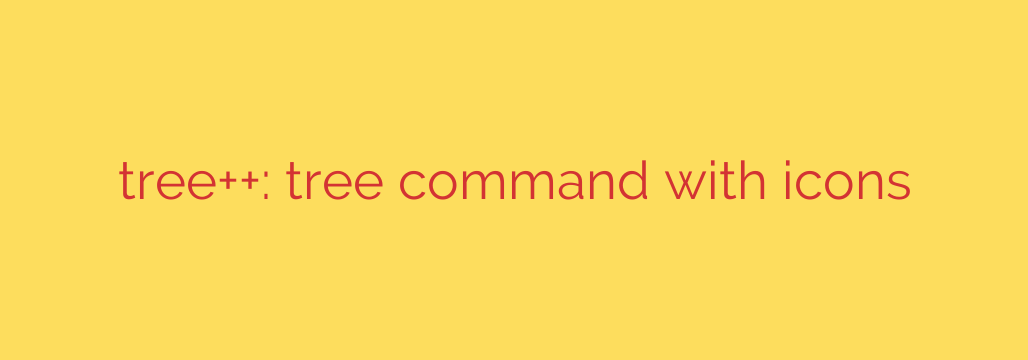
Supercharge Your Terminal: Visualize Directory Structures with an Icon-Powered tree Command
For developers, system administrators, and anyone who spends significant time in the command line, the tree command is an indispensable tool. It provides a simple, effective way to visualize the layout of a directory. However, in complex projects with hundreds of files and nested folders, the standard text-only output can become a wall of text that is difficult to parse quickly.
What if you could breathe new life into this classic command? Imagine a directory listing that not only shows you the structure but also provides instant visual cues about each file’s type. This is now possible with a modern take on the tree command that integrates icons directly into your terminal output.
What is a Visual tree Command?
This enhanced utility functions just like the traditional tree command but with one game-changing addition: it prefixes files and folders with intuitive icons. A JavaScript file gets a JS icon, a Python file gets a Python logo, and a Git-related file gets the Git icon.
This simple enhancement dramatically improves readability. Instead of mentally parsing file extensions like .js, .css, .html, and .md, you can identify file types at a glance. This small change significantly speeds up your workflow, especially when you need a quick overview of a project’s architecture.
Getting Started: Installation and Usage
Getting this powerful tool up and running is straightforward. Because it’s built on Node.js, you’ll first need to ensure you have Node.js and npm (Node Package Manager) installed on your system.
Once that prerequisite is met, you can install the command-line tool globally with a single command:
npm install -g treepp-cli
The -g flag ensures the command is available system-wide. After the installation is complete, you can run it by navigating to any directory in your terminal and typing:
tpp
Note that the command is tpp, not tree or tree++. Running this will immediately display the directory structure of your current location, complete with icons.
Key Features for Advanced Control
Beyond the beautiful default output, this tool offers several flags to customize the view to your exact needs.
1. Control the Directory Depth
Just like the original tree command, you can limit how many levels deep the utility should scan. This is perfect for getting a high-level overview without getting lost in the details. Use the -L or --level flag.
For example, to view only the first two levels of a directory:
tpp -L 2
2. Ignore Specific Files and Directories
Project directories are often filled with files and folders you don’t need to see, such as node_modules or build artifacts. You can easily exclude them using the -I or --ignore flag. You can string multiple patterns together using the | symbol.
To ignore the node_modules and dist folders:
tpp -I "node_modules|dist"
3. Automatically Use Your .gitignore File
This is perhaps the most powerful feature for developers. The tool can automatically parse your project’s .gitignore file to exclude all the files and patterns you’ve already specified. This keeps your output clean and relevant to your source code without any extra configuration.
To enable this feature, use the --git-ignore flag:
tpp --git-ignore
4. Filter Your View
In some cases, you may only want to see the directory structure or, conversely, only the files within a specific folder.
--hf: Hides all files, showing only the folder structure.--hd: Hides all directories, showing only the files at the root level you are scanning.
Why You Should Add This to Your Toolkit
Upgrading your tree command is more than just a cosmetic change; it’s a direct boost to your productivity.
- Enhanced Readability: Icons provide immediate context, making complex structures easier to understand.
- Increased Efficiency: Spend less time reading and more time understanding. Quickly spot configuration files, source code, and documentation.
- Modern Workflow Integration: The
.gitignoreintegration makes it a perfect companion for any Git-based project. - Simple and Lightweight: It’s easy to install and requires no complex setup.
In a profession where efficiency is key, small improvements to your daily toolchain can have a massive impact. By adding icons to your directory views, you give yourself a clearer, faster, and more intuitive way to navigate your projects. Give it a try and see how a little bit of visual flair can transform your command-line experience.
Source: https://www.linuxlinks.com/tree-tree-command-icons/








