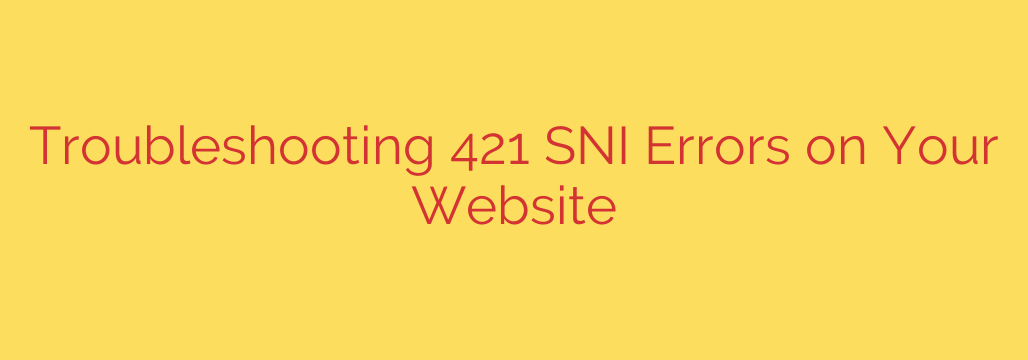
Understanding and Fixing the 421 Misdirected Request Error
Encountering an error on your website can be frustrating, both for you and your visitors. One of the more confusing messages you might see is the 421 Misdirected Request error. Unlike a common 404 Not Found error, this code points to a more complex, server-side configuration issue.
This guide will walk you through what the 421 error is, its common causes, and a step-by-step process to diagnose and fix it, restoring access to your site.
What Exactly Is a 421 Misdirected Request?
A 421 error is an HTTP status code indicating that the server a client connected to is not the correct one to handle the requested domain. In simpler terms, your browser successfully reached a server at a specific IP address, but that server says, “I’m not configured to respond for the website you’re asking for.”
This problem is closely tied to Server Name Indication (SNI), a crucial technology for the modern internet. SNI allows a single server with one IP address to host multiple websites, each with its own unique SSL/TLS certificate. During the connection process, the browser tells the server which specific website (e.g., www.yourwebsite.com) it wants to connect to.
The 421 error occurs when there’s a mismatch in this process. The IP address in the DNS record was correct, but the server at that IP was not prepared to handle a request for that specific domain name.
Common Causes of the 421 SNI Error
The root of a 421 error is almost always a misconfiguration. Here are the most frequent culprits:
- Incorrect DNS Configuration: Your domain’s A record might be pointing to the wrong IP address. This often happens after a server migration, where the DNS still points to an old or incorrect server that doesn’t have the new site’s configuration.
- Improper Server Configuration: The web server itself (like Apache or Nginx) may not have the correct virtual host set up for the domain. The server recognizes its own IP but has not been told to answer for your specific domain name.
- SSL Certificate Mismatch: The installed SSL certificate might not cover the hostname being requested. For example, the certificate might be valid for
yourwebsite.combut not forwww.yourwebsite.com. Modern certificates use Subject Alternative Names (SANs) to list all valid hostnames, and if the requested name isn’t on the list, a 421 error can occur. - CDN or Proxy Issues: If you use a Content Delivery Network (CDN) like Cloudflare or a load balancer, it acts as a proxy. A 421 error can happen if the CDN is routing traffic to the wrong origin server or if your origin server isn’t configured to accept connections from the CDN’s IPs for that hostname.
- Firewall or Network Appliance Misconfiguration: In some cases, a firewall or other security appliance might be incorrectly intercepting and rerouting traffic, leading to the misdirected request.
How to Troubleshoot and Fix the 421 Error: A Step-by-Step Guide
Follow these steps methodically to identify and resolve the issue.
Step 1: Verify Your DNS Records
The first and simplest check is to ensure your domain is pointing to the correct IP address. You can use an online DNS checker tool or a command-line tool like dig.
Open your terminal and type:
dig yourwebsite.com +short
Compare the IP address returned by this command with the correct IP address for your web server or CDN. If it’s wrong, update the A record at your domain registrar or DNS provider. Remember that DNS changes can take time to propagate.
Step 2: Inspect Your SSL/TLS Certificate
An improperly configured SSL certificate is a very common cause. You need to ensure it covers all variations of your domain that users might access (e.g., with and without “www”).
Use an online SSL checker tool to analyze your domain. Pay close attention to the Subject Alternative Names (SANs) section. It should list every hostname the certificate is meant to secure.
- If a hostname is missing, you will need to reissue your SSL certificate to include all necessary SANs.
Step 3: Review Your Web Server Configuration
If your DNS and SSL certificate are correct, the problem likely lies on the server itself. You need to check your web server’s configuration files.
- For Apache: Look for your Virtual Host files, typically located in
/etc/apache2/sites-available/or/etc/httpd/conf.d/. Ensure you have a<VirtualHost>block for your domain and that theServerNameandServerAliasdirectives are correct. - For Nginx: Check your server block files, usually in
/etc/nginx/sites-available/or/etc/nginx/conf.d/. Verify that theserver_namedirective includes your exact domain name.
Make sure the configuration file for your website is enabled and that the web server has been reloaded or restarted after any changes.
Step 4: Check Your CDN and Load Balancer Settings
If you are using a CDN or load balancer, this is a critical place to look.
- Verify the Origin Server IP: Log into your CDN provider’s dashboard and confirm that the origin server IP address is correct. It must point to the web server where your site is hosted.
- Check SSL/TLS Mode: Some CDNs have different SSL/TLS modes (e.g., Flexible, Full, Full (Strict)). An incorrect setting can cause connection errors between the CDN and your server. For maximum security, Full (Strict) mode is recommended, but it requires a valid SSL certificate on your origin server.
- Whitelist CDN IPs: Ensure your server’s firewall is not blocking traffic from your CDN’s IP ranges. Your CDN provider will have a public list of their IP addresses that you should add to your allowlist.
By carefully working through these troubleshooting steps, you can pinpoint the source of the 421 Misdirected Request error. The key is to ensure perfect alignment between your DNS, SSL certificate, and server configuration, so that when a user requests your site, the server is fully prepared to answer.
Source: https://blog.sucuri.net/2025/07/why-your-website-might-be-throwing-a-421-sni-error-and-what-to-do-about-it.html








