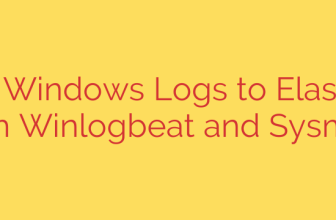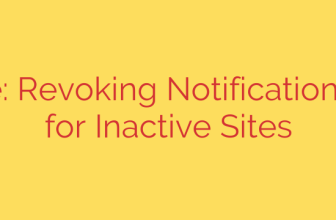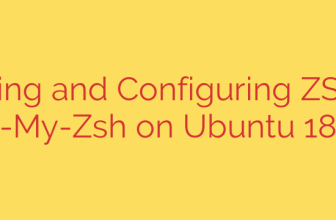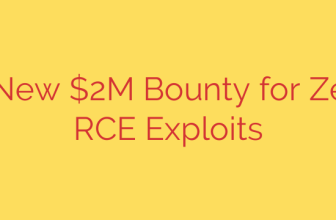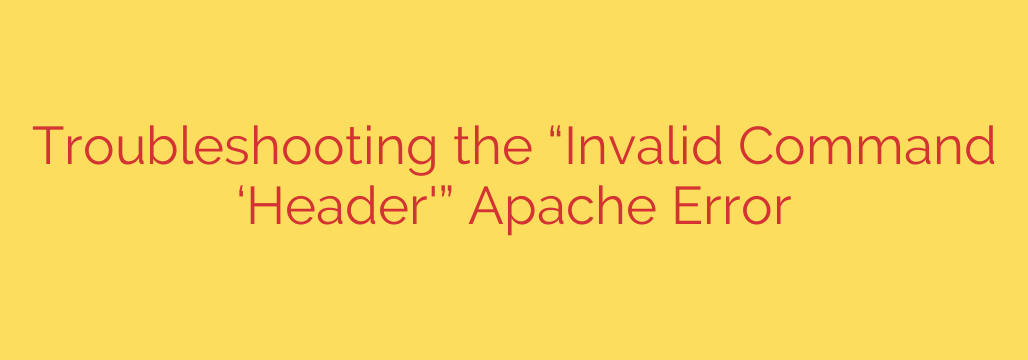
Solving the Apache ‘Invalid Command Header’ Error: A Step-by-Step Guide
Encountering an error on your web server can be frustrating, especially when it prevents Apache from starting or running correctly. One common issue that system administrators and developers face is the “Invalid command ‘Header'” error. This message typically appears when you try to restart Apache after modifying a configuration file like .htaccess or httpd.conf.
Fortunately, the fix for this error is usually straightforward. It almost always points to a single root cause: a required Apache module is not enabled. This guide will walk you through why this error occurs and how to resolve it quickly on common server environments.
Understanding the Root Cause: The Missing Module
Apache is a powerful and highly modular web server. This means its core functionality can be extended with various modules that handle specific tasks. The Header directive, which allows you to control and modify HTTP request and response headers, is not part of Apache’s core. Instead, it is provided by a module called mod_headers.
The “Invalid command ‘Header'” error simply means you are trying to use the Header directive in a configuration file, but the mod_headers module that understands this command is not currently loaded by Apache. Your server sees a command it doesn’t recognize and stops, reporting the error.
To fix this, you just need to enable the module and restart the server.
How to Enable mod_headers and Fix the Error
The method for enabling an Apache module differs slightly depending on your server’s operating system. Below are the instructions for the most common Linux distributions. You will likely need root or sudo privileges to run these commands.
On Debian and Ubuntu
Debian-based systems like Ubuntu provide a convenient set of helper scripts to manage Apache modules.
Enable the module: Open your terminal and run the following command to enable
mod_headers:sudo a2enmod headersThis command creates the necessary symbolic links to tell Apache to load the module on its next startup.
Restart Apache: For the change to take effect, you must restart the Apache service:
bash
sudo systemctl restart apache2
After Apache restarts, it will now recognize the Header directive, and the error will be resolved.
On CentOS, RHEL, and Fedora
On Red Hat-based systems like CentOS, RHEL, and Fedora, modules are typically managed by editing the Apache configuration files directly.
Edit the Apache configuration: Open the main module configuration file with a text editor. The file is often located at
/etc/httpd/conf.modules.d/00-base.confor a similar path.sudo nano /etc/httpd/conf.modules.d/00-base.confUncomment the module line: Look for a line that loads the
headers_module. It is likely commented out with a hash symbol (#).Find this line:
#LoadModule headers_module modules/mod_headers.soAnd remove the leading
#to uncomment it:LoadModule headers_module modules/mod_headers.soIf the line doesn’t exist, you can add it to the file.
Save and Exit: Save the file and close the text editor.
Restart Apache: Finally, restart the
httpdservice to apply the new configuration:
bash
sudo systemctl restart httpd
Verifying the Fix and Best Practices
Once you’ve restarted Apache, the error should be gone. To confirm that the mod_headers module is now active, you can run the following command to list all loaded Apache modules:
apachectl -M | grep headers
If the module is enabled, you will see headers_module (shared) in the output. If you see no output, the module is not loaded, and you should review the previous steps.
Important Security and Performance Tips:
- Always restart gracefully: When possible, use
sudo systemctl graceful apache2orsudo systemctl graceful httpd. A graceful restart allows existing connections to finish before reloading the configuration, preventing service interruption for active users. - The
Headerdirective is powerful: This directive is frequently used to implement crucial security policies, such as settingContent-Security-Policy,Strict-Transport-Security(HSTS), andX-Frame-Optionsheaders. Ensuringmod_headersis active is essential for hardening your website’s security. - Keep your configuration clean: While it’s easy to enable modules, it’s a good practice to only load the modules your application actually needs. Unnecessary modules consume memory and can potentially increase your server’s attack surface. Periodically review your enabled modules to maintain an optimized and secure server environment.
Source: https://infotechys.com/apache-error-invalid-command-header/