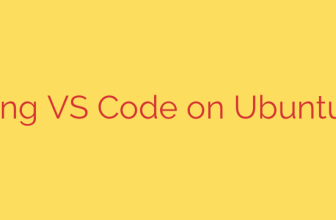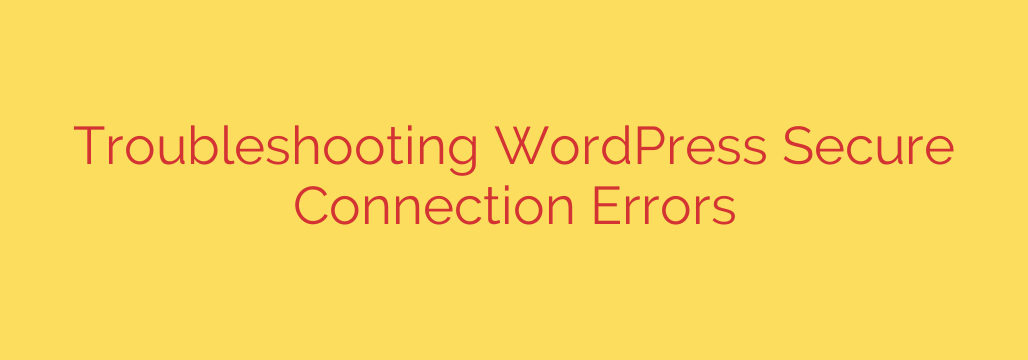
How to Fix the WordPress Secure Connection Error (Step-by-Step Guide)
Encountering a “secure connection error” in your WordPress dashboard can be frustrating. This message typically appears when you’re trying to install or update plugins, themes, or even the WordPress core. It effectively cuts your site off from the essential resources it needs to function and stay secure.
The good news is that this error is almost always solvable. It indicates that your website’s server was unable to establish a secure (HTTPS) connection with WordPress.org or other external servers. This breakdown in communication is usually caused by a server misconfiguration.
This guide will walk you through the most common causes and provide clear, actionable steps to resolve the WordPress secure connection error for good.
What Causes the Secure Connection Error in WordPress?
Your WordPress site communicates with other servers for various reasons, most notably to check for and download updates from the official WordPress.org repository. This communication happens over a secure SSL/TLS connection to protect the integrity of the files being transferred.
The “An unexpected error occurred. Something may be wrong with WordPress.org or this server’s configuration” message appears when that secure handshake fails. The most common culprits include:
- Server Misconfiguration: The underlying server software (like cURL or OpenSSL) used to make connections may be outdated or improperly configured.
- Firewall Blockage: An aggressive security plugin or a server-level firewall could be blocking outgoing connections from your website.
- DNS Issues: Your server might be unable to correctly resolve the IP address of WordPress.org.
- Incorrect Server Time: SSL certificates are time-sensitive. If your server’s clock is incorrect, it can cause validation to fail.
How to Troubleshoot and Fix the Secure Connection Error
Follow these steps, starting with the most likely solution, to diagnose and fix the issue.
1. Contact Your Hosting Provider
For the vast majority of users, this is the fastest and most effective solution. The secure connection error is most often a server-side problem that you, as the website owner, cannot fix directly.
- What to do: Open a support ticket with your hosting company.
- What to say: “I am experiencing a secure connection error in my WordPress dashboard when trying to check for updates. The error message is: ‘An unexpected error occurred. Something may be wrong with WordPress.org or this server’s configuration.’ Can you please check if my server’s cURL or OpenSSL libraries are up to date and correctly configured to connect to WordPress.org?”
A good hosting provider will recognize this issue immediately and can investigate your server’s configuration. This single step often resolves the problem without you needing to take any further action.
2. Check for Firewall or Security Plugin Conflicts
If your hosting provider confirms that the server configuration is correct, the next step is to check your site’s own security measures. A firewall or security plugin could be mistakenly blocking the outgoing connection to WordPress.org.
To test this, you can temporarily disable your security plugin.
- Navigate to Plugins > Installed Plugins in your WordPress dashboard.
- Find your security plugin (e.g., Wordfence, Sucuri, iThemes Security).
- Click Deactivate.
- Try to trigger the error again by going to Dashboard > Updates.
If the error disappears, you’ve found the cause. Re-enable the plugin and look through its settings for any options related to blocking outgoing connections or API calls. You may need to whitelist connections to api.wordpress.org.
3. Troubleshooting on a Localhost or Staging Environment
If you are a developer working on a local server (like XAMPP or MAMP), you may need to manually configure PHP to handle SSL certificates correctly. This involves downloading a certificate bundle and pointing your server to it.
This is a more advanced fix and should only be attempted if you are comfortable editing server configuration files. The exact steps vary depending on your local environment setup.
Important Security Tips for a Healthy WordPress Site
While the secure connection error is about outgoing connections, it’s a good reminder of the importance of your site’s own SSL certificate, which handles incoming connections from your visitors.
- Ensure You Have a Valid SSL Certificate: An SSL certificate encrypts the data between your visitors’ browsers and your website. It’s essential for security, trust, and SEO. Most modern web hosts offer free Let’s Encrypt SSL certificates that can be installed with a single click.
- Always Force HTTPS: After installing an SSL certificate, ensure that all traffic to your website is redirected to the secure
https://version. This prevents “mixed content” errors, where insecure elements load on a secure page, and ensures all connections are encrypted. - Keep Everything Updated: The very reason WordPress needs to connect to its servers is to provide you with critical security patches and feature updates. Once you resolve the connection error, make it a priority to update your WordPress core, plugins, and themes to their latest versions to protect your site from vulnerabilities.
Source: https://kifarunix.com/how-to-fix-wordpress-could-not-establish-a-secure-connection-to-wordpress-org/