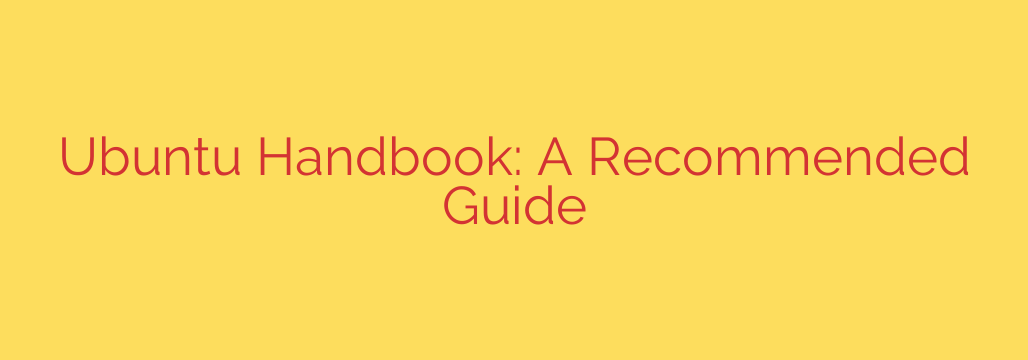
Just Installed Ubuntu? Here Are the 10 Essential First Steps to Take
Congratulations on installing Ubuntu! You’ve just stepped into a powerful, open-source world known for its stability and security. But a fresh installation is just the beginning. To truly unlock its potential and ensure your system is secure, stable, and tailored to your needs, there are a few crucial steps you should take right away.
This guide will walk you through the ten most important things to do after installing Ubuntu to create a perfect computing environment.
1. Update and Upgrade Your System
The very first thing you should do on any new operating system installation is check for updates. The Ubuntu installation image you used might be a few weeks or even months old, meaning there are already important security patches, bug fixes, and software updates waiting for you.
Open the Terminal (you can find it in your applications menu or press Ctrl+Alt+T) and run the following commands one by one:
sudo apt update
sudo apt upgrade
The first command, sudo apt update, refreshes your system’s list of available software from Ubuntu’s servers. The second command, sudo apt upgrade, actually downloads and installs the available updates. You’ll be asked for your password—this is normal.
2. Install Proprietary Drivers and Media Codecs
Out of the box, Ubuntu uses open-source drivers. While these work well for most hardware, you might need proprietary drivers for optimal performance, especially for NVIDIA graphics cards or specific Wi-Fi adapters.
Additionally, to play common media formats like MP3, MP4, and others, you’ll need to install media codecs that can’t be included by default due to licensing reasons.
Thankfully, Ubuntu makes this easy.
- Go to Software & Updates.
- Click on the Additional Drivers tab.
- The system will search for available hardware drivers. If it finds any, select the recommended proprietary driver (often marked as ‘tested’) and click ‘Apply Changes’.
- To install media codecs, run this command in the Terminal:
sudo apt install ubuntu-restricted-extras
3. Enable the Firewall
While Linux is inherently secure, adding another layer of protection is always a good idea. Ubuntu comes with a simple but powerful firewall tool called UFW (Uncomplicated Firewall). It’s not enabled by default, but turning it on is a one-command job.
To enable the firewall and ensure it starts automatically on boot, run this command:
sudo ufw enable
You can check its status at any time with sudo ufw status. This simple step significantly boosts your network security by blocking unsolicited incoming connections.
4. Install GNOME Tweaks for Deeper Customization
The default Ubuntu desktop is clean and modern, but what if you want more control over its look and feel? GNOME Tweaks is an essential utility that unlocks advanced customization options not available in the standard settings menu.
You can use it to change themes, icons, fonts, manage startup applications, and tweak the behavior of windows and your desktop. Install it with this command:
sudo apt install gnome-tweaks
Once installed, you’ll find “Tweaks” in your application menu.
5. Install Essential Software from the Software Center
Now it’s time to install the applications you use every day. The Ubuntu Software center is a great place to start, offering thousands of applications with a single click.
Some popular and highly recommended applications include:
- VLC: A versatile media player that can handle almost any format.
- GIMP: A powerful, free alternative to Adobe Photoshop.
- Steam: For PC gaming.
- Visual Studio Code: A top-tier code editor for developers.
- Synaptic Package Manager: A more powerful, granular alternative to the Ubuntu Software center for managing software packages.
6. Expand Your App Selection with Flatpak
While Ubuntu’s default software repositories are vast, some newer applications or specific versions are often available first through Flatpak. Flatpak is a universal packaging system that works across different Linux distributions. Adding its main repository, Flathub, gives you access to an even larger library of software.
To set up Flatpak and Flathub, run these commands:
sudo apt install flatpak
sudo flatpak remote-add --if-not-exists flathub https://flathub.org/repo/flathub.flatpakrepo
After running these, you may need to restart your computer. You can then browse and install apps directly from the Flathub website.
7. Optimize Battery Life on Laptops
If you’re using Ubuntu on a laptop, maximizing your battery life is a priority. TLP is a fantastic, free utility that automatically applies power-saving tweaks to your system without you needing to configure anything. It just works in the background.
Install it and start it with these commands:
sudo apt install tlp
sudo tlp start
That’s it. TLP will now run automatically every time you boot, helping you squeeze more time out of every charge.
8. Set Up a Backup Solution
Your data is important. Hardware can fail and mistakes can happen, so implementing a regular backup strategy is non-negotiable. Ubuntu includes a simple and effective backup tool called Déjà Dup.
Search for “Backups” in your application menu to launch it. You can configure it to automatically back up your important folders to an external drive or a cloud service like Google Drive. Set it up once, and it will work quietly in the background, giving you peace of mind.
9. Keep Your System Tidy
Over time, as you install and remove software, your system can accumulate leftover packages and dependencies that are no longer needed. You can easily clean these up and free up valuable disk space with a single command.
Periodically run the following in your Terminal:
sudo apt autoremove
This command safely removes orphaned packages that were installed as dependencies for applications you have since uninstalled.
10. Enhance Productivity with GNOME Shell Extensions
Finally, you can supercharge your desktop experience with GNOME Shell Extensions. These are small add-ons that modify the interface and add new functionality, from creating a permanent dock on your desktop to displaying system stats in your top bar.
The best way to manage them is by installing the Extension Manager app.
sudo apt install gnome-shell-extension-manager
With Extension Manager, you can browse, install, and configure extensions in one convenient place, helping you build a desktop that is perfectly tailored to your workflow.
Source: https://itsfoss.com/ultimate-ubuntu-handbook-review/








