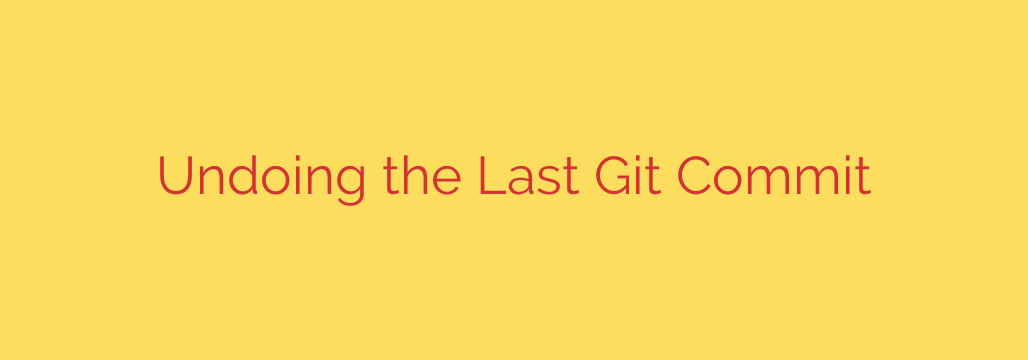
Made a Mistake? A Practical Guide to Undoing Your Last Git Commit
We’ve all been there. You’re in the zone, coding away, and you make a commit. A moment later, that sinking feeling hits—you spotted a typo in the commit message, forgot to add a crucial file, or committed a bug that you only just noticed.
Fortunately, Git is an incredibly powerful tool that anticipates human error. Undoing your last commit is a common task, but the right way to do it depends on one critical question: have you already pushed the commit to a remote repository?
This guide will walk you through the correct commands for each scenario, from simple local fixes to safely correcting mistakes on a shared branch.
Scenario 1: The Commit is Local (You Haven’t Pushed Yet)
If you haven’t run git push, you’re in the safest position. Your changes only exist on your local machine, so you can edit your history without disrupting anyone else’s work.
The Easiest Fix: Amending Your Last Commit
For small mistakes, git commit --amend is your best friend. This command lets you update the most recent commit with new changes or a new message. It doesn’t create a new commit; instead, it rolls your changes into the previous one.
To change your last commit message:
If you simply made a typo in the message, run the following command. It will open your configured text editor to let you correct the message.
git commit --amend
For a quicker fix, you can pass the new message directly from the command line:
git commit --amend -m "Your new, corrected commit message"
To add a file you forgot:
What if you forgot to stage a file before committing? No problem. Just stage the file and then run the amend command.
- Stage the missing file (or files):
git add forgotten_file.js - Now, amend the commit. The
--no-editflag tells Git to use the existing commit message without opening the editor.
git commit --amend --no-edit
Your forgotten file is now included in your last commit as if it was there all along.
A More Powerful Option: git reset
Sometimes, you need to do more than just amend. You might want to completely remove the last commit but keep the code changes to rework them. This is where git reset comes in.
A crucial warning: git reset rewrites commit history. You should only use it on commits that have not been pushed to a shared repository.
The git reset command moves the current branch’s HEAD pointer to a different commit, effectively “un-doing” any commits that came after it.
To undo the very last commit while keeping all your changes staged, use the --soft flag:
git reset --soft HEAD~1
After running this, your last commit will be gone, but all the changes from it will be in your staging area, ready for you to re-commit.
To undo the last commit and unstage all the changes (keeping them in your working directory), use the default --mixed flag or no flag at all:
git reset HEAD~1
This is useful if you want to break the previous commit into several smaller, more focused commits.
Finally, there is the most drastic option. To completely destroy the last commit and all the changes associated with it, use the --hard flag.
git reset --hard HEAD~1
Use with extreme caution. The --hard flag will delete your work, and the changes cannot be easily recovered. It is a destructive command best reserved for when you are certain you want to erase everything from the last commit.
Scenario 2: The Commit Has Been Pushed
This is the golden rule of collaborative development: Do not rewrite history that has been shared with others. Using git commit --amend or git reset on a pushed commit will cause major headaches for your team.
When you need to undo a commit that is already on a remote repository like GitHub or GitLab, the safe and correct method is git revert.
Unlike reset, which erases history, git revert creates a brand new commit that does the exact opposite of the commit you want to undo. This preserves the project’s history, keeping a record of both the original mistake and the fix. It is a safe, non-destructive operation.
How to Use git revert
To undo the last commit that was pushed, simply run:
git revert HEAD
Git will create a new commit that inverts the changes of the last one. It will then open your text editor to allow you to write a commit message for this new “revert” commit. The default message is usually sufficient. Once you save and close the editor, the new commit is created.
All you have to do now is push this new commit to the remote repository to share the fix with your team:
git push origin your-branch-name
Quick Summary: Which Command Should You Use?
- Typo in the last commit message (local only)?
- Use
git commit --amend.
- Use
- Forgot to add a file to the last commit (local only)?
- Use
git addand thengit commit --amend --no-edit.
- Use
- Want to completely undo the last commit but keep your code changes (local only)?
- Use
git reset HEAD~1.
- Use
- Need to undo a commit that has already been pushed to a remote branch?
- Always use
git revert HEAD. This is the only safe method for shared history.
- Always use
Mastering these commands will give you the confidence to manage your Git history effectively, correct mistakes cleanly, and collaborate with your team without causing chaos.
Source: https://centlinux.com/git-uncommit-last-commit/








