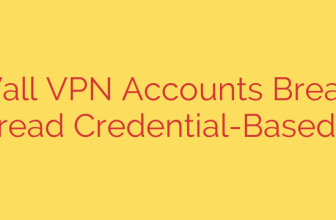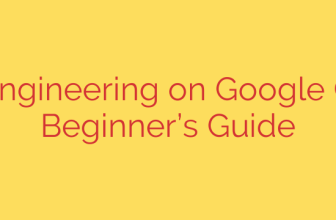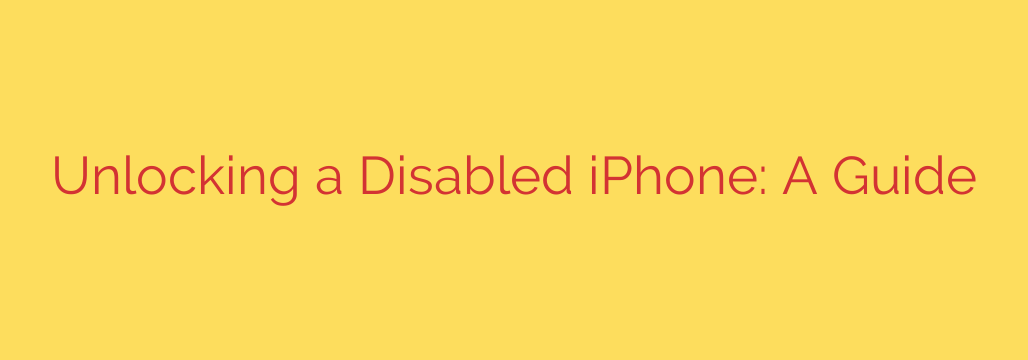
iPhone Disabled? Here’s Your Step-by-Step Guide to Unlocking It
Seeing the “iPhone is disabled” message on your screen can be alarming. Whether it’s from too many incorrect passcode attempts by you, a friend, or a curious child, the result is the same: you’re locked out. The good news is that this situation is almost always fixable.
This is not a bug; it’s a crucial security feature designed to protect your personal information from unauthorized access. This guide will walk you through the official methods to regain access to your device and offer tips to prevent it from happening again.
A critical point to understand from the start is that fixing a disabled iPhone requires you to erase all of its data. There is no way around this security measure. The only way to recover your photos, contacts, and apps is by restoring them from a recent backup.
Method 1: Use a Computer to Restore Your iPhone (iTunes or Finder)
This is the most common and reliable method for unlocking a disabled iPhone. You will need a Mac or a Windows PC. If you’re using a Mac with macOS Catalina or newer, you’ll use Finder. For older Macs or Windows PCs, you’ll need to have iTunes installed.
The process involves putting your iPhone into Recovery Mode, which allows your computer to communicate with the device and install a fresh version of iOS.
Step 1: Turn Off Your iPhone
- For iPhone X, 11, 12, 13, 14 or later: Press and hold both the side button and one of the volume buttons until the power off slider appears. Drag the slider to turn it off.
- For iPhone 7, 8, or SE (2nd & 3rd gen): Press and hold the side button until the power off slider appears.
- For older iPhone models: Press and hold the top or side button until the power off slider appears.
Step 2: Put Your iPhone in Recovery Mode
This step is the most important. The button you press depends on your iPhone model. Connect your iPhone to the computer while holding down the correct button, and don’t let go until you see the recovery mode screen (a computer icon and cable).
- iPhone 8, SE (2nd gen) or later: Use the Side button.
- iPhone 7 and 7 Plus: Use the Volume down button.
- iPhone 6s or earlier: Use the Home button.
Step 3: Restore Your Device
Once your iPhone is in recovery mode, Finder or iTunes will pop up a message on your computer. It will say, “There is a problem with the iPhone that requires it to be updated or restored.”
- You will be given two options: Update or Restore.
- You must choose Restore. This will completely erase your device and reinstall the latest version of iOS.
The computer will download the software for your iPhone. If the download takes more than 15 minutes, your device might exit recovery mode. If this happens, simply repeat the steps to enter recovery mode again.
Once the restore process is complete, your iPhone will restart as if it were brand new. You can then proceed with the on-screen setup and choose to restore your data from an iCloud or computer backup.
Method 2: Erase Your iPhone Remotely with iCloud’s “Find My”
If you don’t have access to a computer but have another device (like an iPad or a friend’s smartphone), you can use iCloud to erase your disabled iPhone.
This method only works if you have previously enabled the “Find My” feature on the disabled device and it has an active internet connection (Wi-Fi or cellular).
- Go to icloud.com/find on any web browser.
- Sign in with the Apple ID and password associated with the locked iPhone.
- Click on “All Devices” at the top of the screen and select your disabled iPhone from the list.
- Three options will appear: Play Sound, Lost Mode, and Erase iPhone.
- Select Erase iPhone. You will be prompted to confirm your choice.
This will remotely wipe all data from your device. Once the process is finished, the “iPhone is disabled” screen will be gone, and you can set it up again, restoring from your most recent backup.
Method 3: Use the “Erase iPhone” Option on the Lock Screen (iOS 15.2 and Later)
For newer iPhones running iOS 15.2 or later, Apple has introduced a more convenient way to reset your device without a computer.
This option will only appear after several failed passcode attempts. To use it, your iPhone must be connected to a cellular or Wi-Fi network, and you must know your Apple ID password.
- Continue entering incorrect passcodes until the screen says “iPhone Unavailable” or “Security Lockout” and shows an “Erase iPhone” option in the bottom corner.
- Tap “Erase iPhone” and then tap it again to confirm.
- You will be prompted to enter your Apple ID password to sign out of your Apple ID on the device.
- After entering your password, the device will be completely erased. You can then restart it and begin the setup process, including restoring from a backup.
How to Prevent Your iPhone From Being Disabled
While knowing how to fix a disabled iPhone is useful, preventing it is even better.
- Enable Regular Backups: This is the most important security tip. Set up automatic iCloud backups or regularly back up your device to a computer. A backup is your only safety net for your data.
- Use Face ID or Touch ID: Biometric authentication is secure and reduces the number of times you need to manually enter your passcode, lowering the chance of errors.
- Choose a Memorable Passcode: If you must use a simple passcode, choose one that is easy for you to remember but difficult for others to guess. Avoid common combinations like “123456” or your birthdate.
- Be Mindful with Children: If you let children use your phone, they are a common source of multiple failed passcode attempts. Consider using Guided Access to lock them into a single app.
Source: https://kifarunix.com/how-to-unlock-a-disabled-iphone/