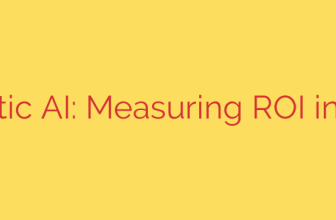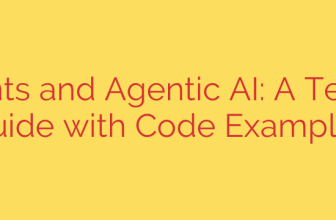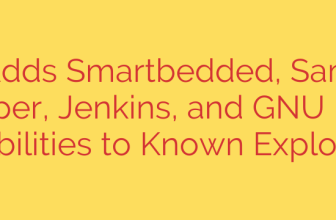Mastering Dynamic DNS: How to Use ddclient to Point a Domain to Your Home Network
Running a personal server from home—whether for a website, a media center like Plex, or a private cloud with Nextcloud—is a rewarding project. However, most residential internet service providers assign a dynamic IP address to your connection. This means your public IP address can change without warning, instantly breaking any domain name pointed to it. This is where Dynamic DNS (DDNS) becomes essential, and ddclient is the perfect tool for the job.
If you’ve ever tried to connect to your home server only to find it offline, a changing IP address is the likely culprit. A Dynamic DNS service solves this by giving you a way to automatically update your domain’s DNS record whenever your IP address changes. ddclient is a lightweight, reliable, and highly versatile client that automates this process for you, ensuring your domain always points to your home network.
What is Dynamic DNS and Why Is It Necessary?
Think of the standard Domain Name System (DNS) as the internet’s phone book. It translates human-friendly domain names (like your-awesome-site.com) into computer-friendly IP addresses (like 93.184.216.34). Normally, this IP address is static and rarely changes.
However, with a home internet connection, your ISP periodically assigns you a new IP address from their available pool. When this happens, the DNS record for your domain is still pointing to the old, incorrect IP.
A Dynamic DNS (DDNS) service bridges this gap. It works with a client on your network (like ddclient) to perform a simple but critical task:
- The client periodically checks your network’s current public IP address.
- If the IP address has changed, the client securely notifies your DDNS provider.
- The DDNS provider instantly updates your DNS record with the new IP address.
This entire process happens automatically in the background, ensuring uninterrupted access to your self-hosted services.
Installing ddclient on Your System
ddclient is a standard utility available in the software repositories of most Linux distributions. Installation is typically a one-line command.
On Debian, Ubuntu, and other derivatives, you can install it using apt:
sudo apt update
sudo apt install ddclient
During the installation, you may be prompted with a text-based configuration wizard. It’s often easier to skip this for now and configure the tool manually for greater control and clarity.
How to Configure ddclient for Your Provider
The real power of ddclient lies in its simple yet powerful configuration file, located at /etc/ddclient.conf. You will need administrative privileges to edit this file.
Here is a common, well-structured configuration example. You can use this as a template and modify it with your specific provider and domain details.
# ddclient configuration file
daemon=300 # Check for IP change every 300 seconds (5 minutes)
syslog=yes # Log messages to syslog
ssl=yes # Use SSL for secure updates
# Use a web service to check for the public IP address
use=web, web=checkip.dyndns.org/
# Configuration for your DDNS provider
protocol=dyndns2
server=members.dyndns.org # Server for your DDNS provider
login=your-ddns-username # Your username for the service
password='your-ddns-password' # Your password or update token
# The hostname(s) to update
your-domain.com
Let’s break down the key parameters:
- daemon=300: This tells
ddclientto run in the background as a daemon and check your IP address every 300 seconds (5 minutes). This is a reasonable interval for most use cases. - ssl=yes: This is a critical security setting. It ensures that your login credentials and IP address are sent to your provider over an encrypted connection. Always set this to
yes. - use=web, web=…: This line instructs
ddclienton how to determine your public IP address. It uses an external web service for this, which is the most reliable method when your server is behind a router. - protocol=dyndns2: This is a standard protocol supported by a vast majority of DDNS providers.
- server=: The update server URL for your specific DDNS provider (e.g.,
domains.google.comfor Google Domains,dynupdate.no-ip.comfor No-IP). - login= and password=: Your authentication credentials for the DDNS service.
- your-domain.com: Finally, list the hostname(s) you want to keep updated.
Important Security Tip: Your ddclient.conf file contains sensitive credentials. You must restrict its permissions so that only the root user can read it. Use the following command to secure the file:
sudo chmod 600 /etc/ddclient.conf
Testing and Enabling the ddclient Service
Before letting ddclient run automatically, it’s wise to perform a manual test run to ensure your configuration is correct. You can do this with the following command:
sudo ddclient -daemon=0 -debug -verbose -noquiet
This command tells ddclient to run once in the foreground (-daemon=0) and print detailed debugging information (-debug -verbose). Look through the output for a SUCCESS message indicating that your hostname was successfully updated (or that an update was not needed). If you see any errors, they will point you to a problem in your configuration file.
Once you have confirmed that the configuration is working, you can enable and start the ddclient service to run automatically in the background.
# Enable the service to start automatically on boot
sudo systemctl enable ddclient
# Start the service now
sudo systemctl start ddclient
You can check its status at any time with:
sudo systemctl status ddclient
With ddclient properly installed and configured, you have a robust, “set it and forget it” solution for keeping your domain name perfectly synced with your home network’s dynamic IP address. Your home server is now reliably and consistently accessible from anywhere in the world.
Source: https://www.linuxlinks.com/ddclient-update-dynamic-dns-entries/