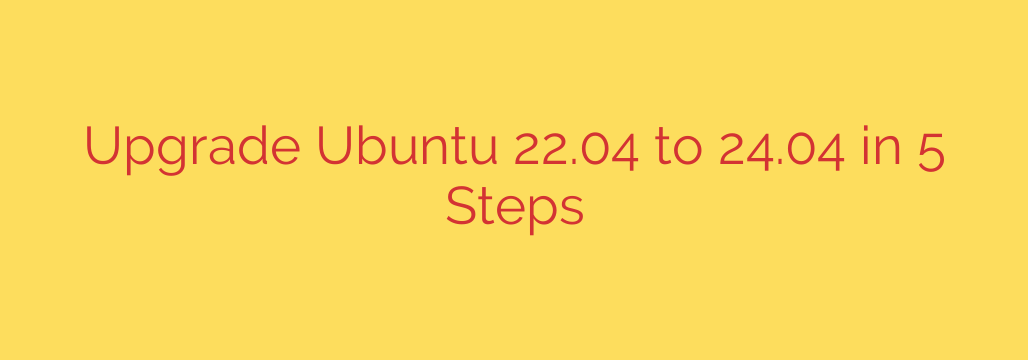
How to Upgrade Ubuntu 22.04 to 24.04 LTS (Noble Numbat): A Step-by-Step Guide
The latest Long-Term Support (LTS) release of Ubuntu is here. Ubuntu 24.04, codenamed “Noble Numbat,” brings a host of new features, performance enhancements, updated software packages, and crucial security patches. If you’re currently running Ubuntu 22.04 LTS “Jammy Jellyfish,” making the upgrade is a straightforward process that will ensure your system remains supported and secure for years to come.
This guide provides a comprehensive, step-by-step walkthrough for upgrading your Ubuntu 22.04 server or desktop to 24.04 LTS safely and efficiently.
Before You Begin: Critical Prerequisites
A major version upgrade is a significant operation. Before initiating the process, taking a few preparatory steps is essential to prevent data loss and ensure a smooth transition.
- Create a Full System Backup: This is the most important step. While the upgrade process is generally reliable, unexpected issues can occur. Ensure you have a complete, verified backup of your critical data and system configuration. For servers, use your provider’s snapshot feature or a tool like
rsync. For desktops, copy important files to an external drive. Do not skip this step. - Ensure a Stable Connection: The upgrade will download several gigabytes of packages. A stable internet connection is crucial. If you are performing the upgrade on a remote server via SSH, it is highly recommended to use a terminal multiplexer like
screenortmux. This prevents the upgrade process from being interrupted if your local connection drops. - Sudo/Root Privileges: You will need administrative access to the system to execute the necessary commands.
The 5-Step Upgrade Process
With the prerequisites handled, you can proceed with the upgrade. Follow these steps carefully.
Step 1: Update Your Current System
First, you need to ensure your existing Ubuntu 22.04 system is completely up-to-date. This minimizes the risk of package conflicts during the upgrade.
Open your terminal and run the following commands to update the package list and apply all pending upgrades:
sudo apt update
sudo apt full-upgrade
You may also want to remove any unnecessary packages that are no longer required:
sudo apt autoremove
Once this process is complete, it’s a good idea to reboot your system to ensure all updates are active:
sudo reboot
Step 2: Configure the Update Manager
Ubuntu’s update-manager-core package handles the release upgrade. It needs to be configured to look for new LTS versions. In most cases, this is the default setting, but it’s wise to verify it.
Open the configuration file with a text editor like nano:
sudo nano /etc/update-manager/release-upgrades
At the bottom of the file, ensure the Prompt line is set to lts:
Prompt=lts
If it was set to normal or never, change it to lts and save the file (Ctrl+O, Enter, then Ctrl+X in nano). This setting tells the system you only want to be prompted for upgrades to new Long-Term Support releases.
Step 3: Launch the Upgrade Process
With your system prepared, you can now begin the upgrade. The official tool for this is do-release-upgrade.
Execute the following command in your terminal:
sudo do-release-upgrade
The tool will check for a new LTS release. It will then inform you of the packages to be installed, updated, and removed, and it will ask for your confirmation to proceed.
A Note on Timing: Canonical typically enables the official upgrade path from one LTS to the next after the first point release (e.g., 24.04.1). This is done to ensure maximum stability. If you run the command and see a “No new release found” message, you may need to wait for this official green light.
Step 4: Follow the On-Screen Instructions
This is the most interactive part of the process. The upgrade tool will guide you through several prompts:
- Confirmation: It will show you a summary of changes and ask if you want to start the upgrade. Type
yand press Enter to continue. - SSH Port: If you are upgrading a server via SSH, the tool may open a secondary SSH port as a safety measure. This is a failsafe in case the primary SSH configuration breaks during the upgrade. Make a note of this port number.
- Configuration Files: During the installation of new packages, you may be asked whether to keep your existing modified configuration file or install the package maintainer’s new version. In most cases, it is best to keep your local version (
N), but review each case carefully. You can always review the differences before deciding. - Remove Obsolete Packages: Towards the end of the process, the tool will ask for permission to remove obsolete packages that are no longer needed by Ubuntu 24.04. It is safe and recommended to allow this to free up disk space. Type
yto confirm.
The entire process can take some time, depending on your internet speed and system performance. Be patient and do not interrupt it.
Step 5: Reboot and Verify the Upgrade
Once the upgrade is complete, the tool will prompt you to restart the system to finalize the changes.
Confirm the reboot by typing y.
After your system comes back online, you can verify that the upgrade was successful. Open a terminal and check the Ubuntu version:
lsb_release -a
The output should show that you are now running Ubuntu 24.04 LTS:
No LSB modules are available.
Distributor ID: Ubuntu
Description: Ubuntu 24.04 LTS
Release: 24.04
Codename: noble
Congratulations! You have successfully upgraded your system to Ubuntu 24.04 LTS “Noble Numbat.” You can now explore the new features and enjoy the benefits of a modern, secure, and long-term supported operating system.
Source: https://infotechys.com/upgrade-ubuntu-22-04-to-24-04-lts/








