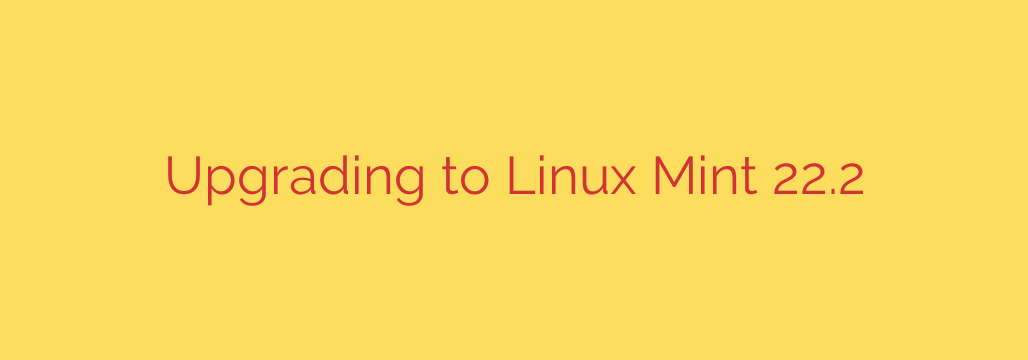
How to Upgrade to Linux Mint 22.2: A Complete Step-by-Step Guide
The latest iteration of one of the world’s most popular desktop operating systems has arrived. This new release brings a host of under-the-hood improvements, updated software, and enhanced security features that make the upgrade a compelling choice for both new and experienced users.
Upgrading your system ensures you have the latest security patches and access to new functionalities. This guide will walk you through the official, recommended process for upgrading to Linux Mint 22.2, ensuring a smooth and secure transition.
Key Features in This Release
Before diving into the upgrade process, it’s worth noting what this new version offers. Key enhancements include:
- Updated Core Components: Built upon the latest long-term support (LTS) foundation, providing stability and support for years to come.
- Enhanced Desktop Environments: Significant updates to the Cinnamon, MATE, and XFCE desktop environments deliver a more refined user interface, better performance, and new customization options.
- Improved Software Manager: The Software Manager is now faster and more reliable, with improved application descriptions and more Flatpak integrations.
- Advanced Security: Includes a new, more robust Linux kernel and the latest security patches to protect your system from modern threats.
- Refined System Tools: Core applications and system tools have received updates for better performance and usability.
Before You Begin: The Essential Pre-Upgrade Checklist
A successful upgrade begins with proper preparation. Rushing this process can lead to data loss or system issues. Follow these steps carefully before starting the upgrade.
1. Back Up Your System with Timeshift
This is the most critical step. Linux Mint includes a powerful backup tool called Timeshift, which creates a complete snapshot of your system files. If anything goes wrong during the upgrade, you can easily restore your system to its previous state.
- Open Timeshift from your application menu.
- Follow the on-screen wizard to configure it if you haven’t already. It is highly recommended to save snapshots to an external drive.
- Click the “Create” button to make a new, on-demand system snapshot.
- Wait for the process to complete. Do not proceed with the upgrade until you have a recent snapshot.
Beyond Timeshift, it is also wise to back up your personal files (documents, photos, etc.) to a separate external drive or cloud service.
2. Update Your Current System
The upgrade tool will not appear unless your current system is fully up-to-date.
- Open the Update Manager.
- Click “Refresh” to check for any new updates.
- Click “Install Updates” and apply all available Level 1, 2, and 3 updates.
- Reboot your computer if required by the updates.
The Official Upgrade Process: Step-by-Step
With your backups complete and your system updated, you are now ready to begin the upgrade. Linux Mint provides a simple graphical tool for this purpose.
Step 1: Launch the Upgrade Tool
The upgrade utility is available through the Update Manager.
- Open the Update Manager.
- In the menu bar, click on “Edit”.
- You will see an option labeled “Upgrade to Linux Mint 22.2”. Click on it.
Step 2: Follow the On-Screen Instructions
A wizard will launch to guide you through the process. It will present you with several steps:
- Introduction: The tool will provide release notes and information about the new version. Read these carefully.
- Requirements: The wizard will check if your system is fully updated and if you have a recent Timeshift snapshot. It will not let you proceed if these conditions are not met.
- Orphaned Packages: The tool may offer to remove orphaned packages from old repositories. It is generally safe to accept this recommendation.
Step 3: Begin the Upgrade
After you have confirmed all the steps in the wizard, the tool will begin downloading the necessary packages and upgrading your system. This process can take a significant amount of time, depending on your internet connection speed and computer’s performance.
It is crucial that you do not interrupt this process. Ensure your laptop is plugged into a power source and that you have a stable internet connection.
Step 4: Reboot Your System
Once the upgrade is complete, the tool will prompt you to reboot your computer. After rebooting, you will be greeted by the new Linux Mint 22.2 login screen and desktop.
Post-Upgrade Checklist
After the reboot, it’s a good idea to perform a few final checks to ensure everything is working correctly.
- Check System Information: Open the “System Info” tool to confirm you are running the new version.
- Test Your Applications: Launch your most frequently used applications to ensure they are functioning as expected.
- Remove Old Kernels: Open the Update Manager, go to “View” -> “Linux Kernels”, and use the tool to safely remove any old, unused kernels to free up disk space.
- Review Settings: Some system settings may have been reset to their defaults. Take a moment to review your display, power, and theme settings.
By following this guide, you can ensure a safe and successful transition to the latest version, allowing you to enjoy all the new features and security enhancements it has to offer.
Source: https://blog.linuxmint.com/?p=4882








