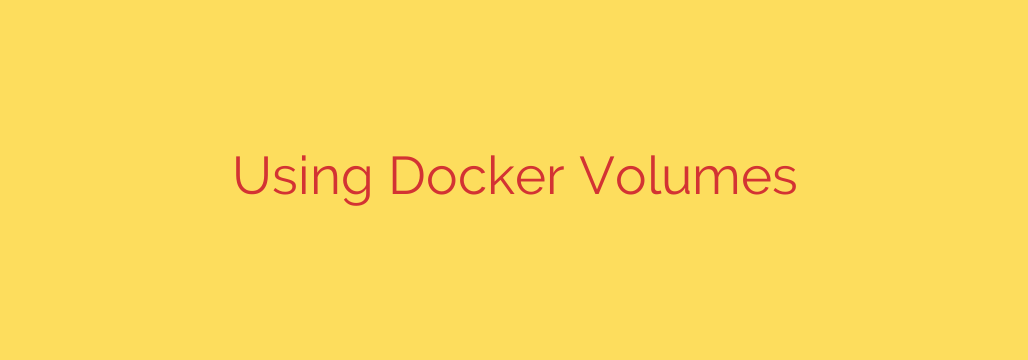
Docker Volumes Explained: A Practical Guide to Data Persistence
Docker has revolutionized how we build, ship, and run applications. Its container-based approach offers incredible portability and efficiency. However, one of the core principles of containers is their ephemeral nature—when a container stops or is removed, any data written inside it is lost forever. This presents a major challenge for stateful applications like databases, content management systems, or any service that needs to save its data.
The solution to this critical problem is Docker volumes. Understanding how to properly manage data is essential for moving beyond simple, stateless applications and building robust, production-ready systems.
What Are Docker Volumes?
A Docker volume is a persistent data storage mechanism managed directly by the Docker engine. Think of it as a dedicated hard drive for your container that lives outside the container’s lifecycle. When you attach a volume to a container, the data within that volume is stored on the host machine in a special, Docker-managed directory.
Crucially, when the container is deleted, the volume and its data remain intact. You can then attach this same volume to a new container, allowing your application to pick up right where it left off. This is the recommended and most robust method for handling persistent data in Docker.
Why You Should Use Docker Volumes: Key Benefits
While there are other ways to persist data (like bind mounts), volumes are the preferred strategy for several important reasons.
- True Data Persistence: This is the primary benefit. Volumes completely separate the lifecycle of your data from the lifecycle of your container, ensuring information is never accidentally lost when a container is updated or removed.
- Enhanced Portability and Decoupling: Volumes are managed by Docker and are not tied to a specific file path on the host machine. This makes your application setup much more portable. You can move your data and your
docker-compose.ymlfile to a new host without worrying about an exact directory structure. - Improved Security: Volumes are isolated from the host machine’s core filesystem. By using volumes, you prevent a process inside a container from accessing or modifying sensitive files on the host system, which can be a significant risk with other methods like bind mounts.
- Simplified Management and Backups: Docker provides simple commands to create, list, inspect, and remove volumes. Because Docker manages the storage location, it’s easier to implement standardized backup and migration strategies. You can easily start a temporary container, mount a volume, and create a compressed backup of its contents.
- Better Performance: On some platforms, especially Docker Desktop for Mac and Windows, volumes often provide significantly better I/O performance compared to bind-mounting directories from the host filesystem.
A Practical Guide: How to Use Docker Volumes
Putting volumes into practice is straightforward. The Docker command-line interface (CLI) gives you all the tools you need.
1. Creating a Volume
While Docker can create a volume on the fly when you run a container, it’s good practice to create it explicitly. This is done with the docker volume create command. These are called named volumes.
docker volume create my-app-data
This creates a new volume named my-app-data.
2. Attaching a Volume to a Container
To use the volume, you mount it to a specific path inside the container using the -v or --mount flag when running a container.
The syntax is -v <volume-name>:<path-in-container>.
For example, to run a PostgreSQL database and store its data in our my-app-data volume, you would use:
docker run -d --name my-postgres-db -e POSTGRES_PASSWORD=mysecretpassword -v my-app-data:/var/lib/postgresql/data postgres
Here, we are mapping our named volume my-app-data to the /var/lib/postgresql/data directory inside the container, which is where PostgreSQL stores its database files.
3. Managing Your Volumes
You can easily see all the volumes on your system and inspect them.
List all volumes:
docker volume lsInspect a specific volume to see its details, including its actual location on the host machine:
bash
docker volume inspect my-app-data
4. Cleaning Up Unused Volumes
Volumes are not removed when you remove a container, so they can accumulate over time.
Remove a specific volume (you must first stop and remove any containers using it):
docker volume rm my-app-dataRemove all unused volumes (volumes not attached to any existing container):
bash
docker volume prune
Security Best Practices for Docker Volumes
Managing data properly also means managing it securely. Keep these essential tips in mind.
- Always Use Named Volumes: Avoid anonymous volumes (which Docker creates with a long, random ID if you only specify a container path). Named volumes are easier to track, manage, back up, and reference.
- Implement a Backup Strategy: Your data is only as safe as your last backup. Regularly run a second container that mounts your volume and creates a compressed archive (
.tar.gz) that you can store in a secure, remote location like an S3 bucket. - Use Read-Only Mounts When Possible: If a container only needs to read data from a volume and not write to it, enforce that at runtime. This prevents accidental or malicious data modification. You can do this by adding
:roto the mount flag.
bash
docker run -v my-app-data:/data:ro my-app-image
- Principle of Least Privilege: Avoid running processes as the
rootuser inside your container. Create a dedicated user and ensure that file permissions on the volume are set correctly for that user.
By mastering Docker volumes, you take a significant step toward building reliable, scalable, and secure containerized applications. They are the standard for ensuring your valuable data outlives the containers that create it.
Source: https://www.redswitches.com/blog/how-to-use-volumes-in-docker/








