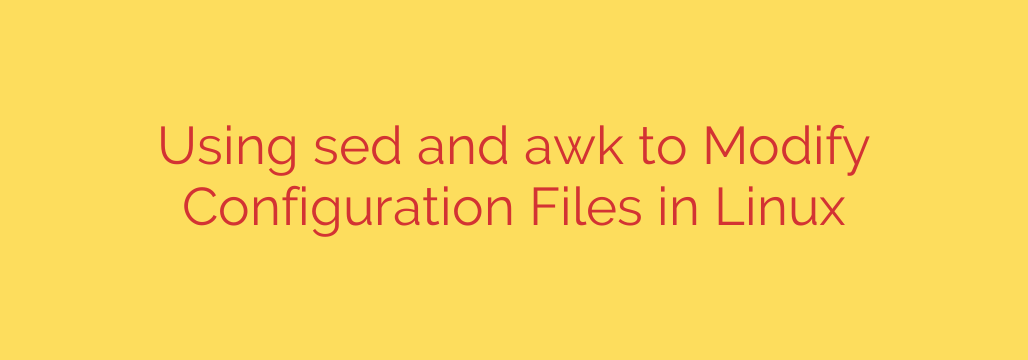
Automate Linux Configuration Changes with sed and awk: A SysAdmin’s Guide
Managing a single Linux server is straightforward. But when you’re responsible for tens, hundreds, or even thousands of systems, manually editing configuration files with nano or vim becomes a significant bottleneck. This manual approach is not only slow but also dangerously prone to human error. This is where mastering command-line tools for automation becomes essential for any serious system administrator or DevOps professional.
Two of the most powerful tools in the Linux arsenal for this task are sed and awk. By integrating them into your shell scripts, you can make precise, consistent, and repeatable changes across your entire infrastructure. Let’s explore how to leverage these command-line giants to streamline your workflow.
Quick and Targeted Edits with sed (Stream Editor)
The sed command, short for Stream Editor, is your go-to tool for finding and replacing text. It operates on a stream of text, making it incredibly efficient for line-based substitutions in configuration files.
The most common sed pattern is s/old_text/new_text/, which substitutes the first occurrence of old_text with new_text on each line.
Let’s say you need to disable root login via SSH for security reasons—a common hardening task. You need to change PermitRootLogin yes to PermitRootLogin no in your /etc/ssh/sshd_config file.
Instead of opening the file manually, you can run:
sed 's/PermitRootLogin yes/PermitRootLogin no/' /etc/ssh/sshd_config
This command will print the modified contents to your terminal, but it won’t actually change the file. This is a safe way to preview your changes.
To modify the file directly (“in-place”), you use the -i flag. This is where the real power lies.
sudo sed -i 's/PermitRootLogin yes/PermitRootLogin no/' /etc/ssh/sshd_config
Security Tip: The -i flag is powerful but potentially destructive if you make a mistake. It’s a critical best practice to create a backup of the original file at the same time. You can do this by adding a suffix to the -i flag.
# This creates a backup named sshd_config.bak
sudo sed -i.bak 's/PermitRootLogin yes/PermitRootLogin no/' /etc/ssh/sshd_config
If anything goes wrong, you can easily restore the original file from sshd_config.bak.
Advanced, Field-Based Logic with awk
While sed is perfect for simple substitutions, awk excels when you need more complex logic. awk is a complete scripting language designed for pattern scanning and processing. Its key strength is its ability to understand and manipulate text based on fields or columns.
Imagine a configuration file where you need to change a value, but only if another condition on the same line is met. awk handles this with ease. The basic structure of an awk command is pattern { action }.
Consider a custom application configuration file, app.conf, with the following line:
timeout = 30
You want to change the timeout to 60, but only for this specific setting. Using awk, you can target the line containing “timeout” and then modify the third field ($3), assuming fields are separated by spaces.
awk '/timeout/ { $3 = "60" } 1' app.conf
Let’s break this down:
/timeout/: This is the pattern.awkwill only run the action on lines containing “timeout”.{ $3 = "60" }: This is the action. It sets the third field ($3) to the value60.1: This is a commonawkshorthand that evaluates to true, tellingawkto perform its default action: print the current (possibly modified) line.
Like sed, this command only prints the output. To save the changes, you need to redirect the output to a temporary file and then move it back.
awk '/timeout/ { $3 = "60" } 1' app.conf > app.conf.tmp && mv app.conf.tmp app.conf
sed vs. awk: Which Tool Should You Use?
Choosing the right tool for the job is key to efficiency.
Use
sedfor simple, direct text substitutions. If you need to find a specific string and replace it,sedis fast, simple, and effective. It’s the command-line equivalent of “Find and Replace.”Use
awkfor logic-based or field-based modifications. When you need to parse a line into columns, perform actions conditionally, or handle more structured data,awkis the superior choice.
Best Practices for Scripting Configuration Changes
When you automate configuration changes, you must prioritize safety and predictability.
Strive for Idempotency: An idempotent script is one that can be run multiple times with the same outcome. If your script changes
PermitRootLogin yestono, running it again shouldn’t cause an error or make another change. You can achieve this by checking for the desired state first.# Only run sed if the setting needs to be changed if grep -q "PermitRootLogin yes" /etc/ssh/sshd_config; then sudo sed -i.bak 's/PermitRootLogin yes/PermitRootLogin no/' /etc/ssh/sshd_config fiAlways Create Backups: We can’t stress this enough. A simple typo in a
sedorawkscript could break a critical service. Thesed -i.bakmethod is your safety net.Test in a Staging Environment: Never run a new script directly on production servers. Use a virtual machine, container, or dedicated test server that mirrors your production environment to validate your script’s behavior.
Use Version Control: Store your administrative scripts in a version control system like Git. This provides a history of your changes, allows for collaboration, and makes it easy to roll back to a previous version if a script introduces a bug.
By moving away from manual edits and embracing the power of sed and awk, you can manage your Linux systems with greater speed, accuracy, and confidence. These tools are fundamental pillars of effective automation and a cornerstone of modern system administration.
Source: https://www.tecmint.com/edit-configuration-files-using-sed-and-awk/








