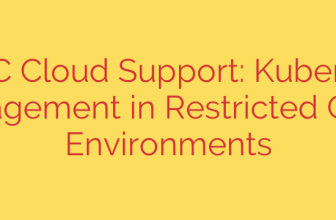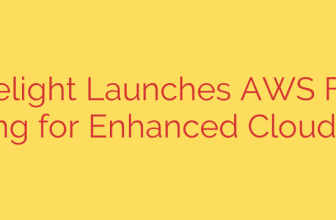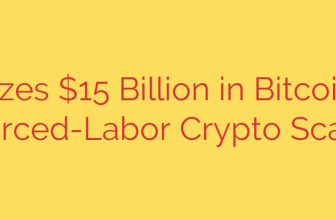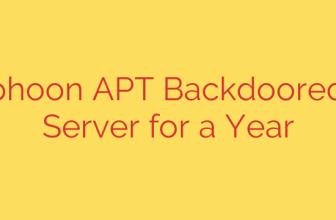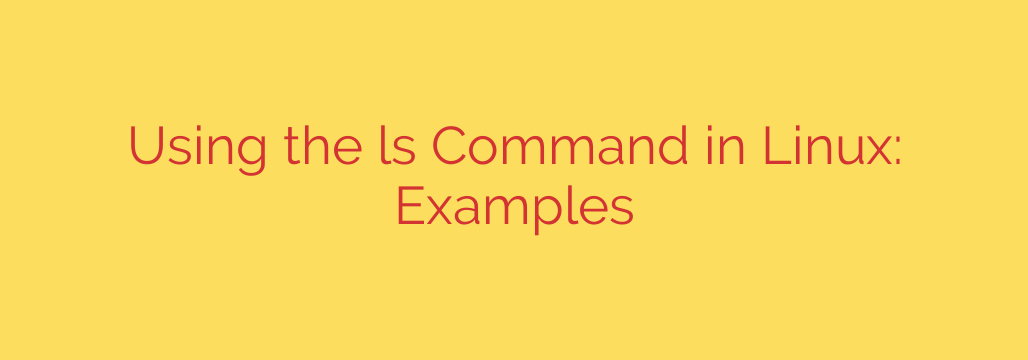
A Practical Guide to the Linux ls Command: List Files Like a Pro
Navigating the Linux command line is an essential skill for any developer, system administrator, or power user. At the heart of this experience is the ls command, one of the first and most frequently used tools you’ll encounter. While its basic function is simple—listing the contents of a directory—its true power lies in its numerous options that allow you to customize the output in powerful ways.
This guide will walk you through the most useful variations of the ls command, transforming it from a simple tool into a robust instrument for file system analysis.
The Basics: Your First Look at ls
At its simplest, typing ls into your terminal and pressing Enter will display the files and directories in your current location.
$ ls
Desktop Documents Downloads Music Pictures Templates Videos
This default view is clean and straightforward, but it hides a lot of important information. To unlock more details, we need to use options, also known as flags.
Getting Detailed Information with the Long Listing Format (ls -l)
To see more than just names, the -l option is your best friend. It provides a “long listing” format, which is packed with crucial file metadata.
$ ls -l
total 40
drwxr-xr-x 2 user user 4096 Oct 26 11:15 Desktop
drwxr-xr-x 2 user user 4096 Oct 26 11:15 Documents
-rw-r--r-- 1 user user 8980 Oct 25 10:30 my_script.sh
This output can seem intimidating at first, but it’s easy to understand once you break it down column by column:
- File Permissions (
-rw-r--r--): This string indicates who can read, write, and execute the file. The first character tells you the file type (dfor directory,-for a regular file). - Number of Links: This shows how many hard links point to the file.
- Owner (
user): The username of the person who owns the file. - Group (
user): The group that owns the file. - File Size (in bytes): The size of the file. In the example,
my_script.shis 8980 bytes. - Last Modified Date & Time: The timestamp of the last time the file was changed.
- File/Directory Name: The name of the item.
Revealing Hidden Files (ls -a)
In Linux, files and directories that start with a dot (.) are hidden by default. These are often configuration files (e.g., .bashrc, .gitconfig) that you don’t need to see during normal operations.
To view these hidden “dotfiles,” you use the -a (all) option.
$ ls -a
. .. .bash_history .bashrc Desktop Documents my_script.sh
You’ll notice two special entries: . represents the current directory, and .. represents the parent directory. Combining ls -l and ls -a as ls -la gives you a detailed, long-listing view of all files, including hidden ones.
Making File Sizes Human-Readable (ls -h)
The default file size in the ls -l output is shown in bytes, which isn’t very intuitive for larger files. A 5,482,394-byte file is much easier to understand as 5.3MB.
To display sizes in a more user-friendly format (Kilobytes, Megabytes, Gigabytes), add the -h (human-readable) flag. This option is almost always used in combination with -l.
$ ls -lh
total 12K
drwxr-xr-x 2 user user 4.0K Oct 26 11:15 Desktop
-rw-r--r-- 1 user user 8.8K Oct 25 10:30 my_script.sh
Pro Tip: For maximum efficiency, many users combine these flags. The command ls -lah is one of the most common combinations, giving you a detailed, human-readable list of all files, including hidden ones.
Sorting Your File Listings
By default, ls sorts files alphabetically. However, you can easily change the sorting criteria to better suit your needs.
Sort by Modification Time (ls -t)
When you need to see the most recently modified files first, use the -t option. This is incredibly useful for finding log files or checking on recent changes in a project directory.
$ ls -lt
total 12
-rw-r--r-- 1 user user 8980 Oct 26 11:30 latest_log.txt
drwxr-xr-x 2 user user 4096 Oct 26 11:15 Documents
drwxr-xr-x 2 user user 4096 Oct 25 10:10 Desktop
Reverse the Sort Order (ls -r)
The -r (reverse) option inverts the sorting order. This is particularly powerful when combined with time-based sorting. Running ls -ltr will show you the oldest files first, with the most recently modified files appearing at the bottom of the list. This is a go-to command for checking the latest activity in a busy directory.
Listing Subdirectories Recursively (ls -R)
What if you want to see the contents of a directory and all of its subdirectories? The -R (recursive) option will list everything for you.
$ ls -R
.:
project_folder another_file.txt
./project_folder:
script.py data.csv
Be cautious when using this command in a large directory (like your home directory), as it can produce an enormous amount of output.
Key Takeaways and Security Tips
Mastering the ls command is a fundamental step toward Linux proficiency. By moving beyond the basic command and utilizing its powerful flags, you can quickly and efficiently analyze your file system.
- For Detailed Views: Always use
ls -lto see permissions, owners, and file sizes. - For Readability: Add the
-hflag to convert file sizes into KB, MB, or GB. - To Find Configuration Files: Use
ls -ato reveal hidden dotfiles. - To Check Recent Activity: Combine flags into
ls -ltrto see the newest files at the bottom of the list.
From a security perspective, regularly using ls -la in critical directories can help you spot unauthorized files or changes in file permissions that could indicate a problem. Understanding the permission strings (rwx) is vital for securing your system, and the ls command is your primary tool for inspecting them. Practice these commands, and they will quickly become an indispensable part of your command-line toolkit.
Source: https://kifarunix.com/example-usage-of-ls-command-in-linux/