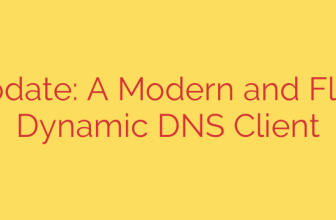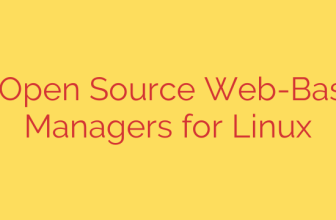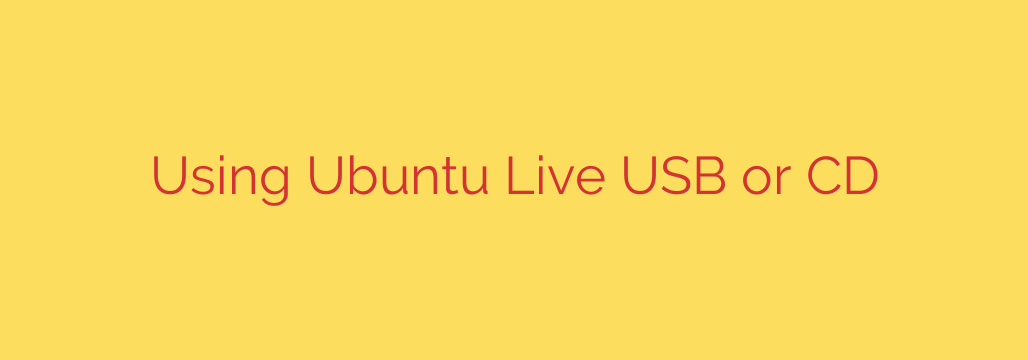
Your Ultimate Guide to the Ubuntu Live USB: A Powerful Tool for Testing, Repair, and Recovery
Ever found yourself locked out of your computer, staring at a system that refuses to boot? Or perhaps you’re curious about Linux but aren’t ready to commit to a full installation. In these scenarios and many more, a simple USB drive can become your most powerful tool. Meet the Ubuntu Live USB—a complete, portable operating system that can run directly from a flash drive without touching your computer’s main hard drive.
This guide will walk you through what an Ubuntu Live USB is, why you absolutely need one in your tech toolkit, and how you can create and use it for everything from data recovery to secure browsing.
What Exactly is a Live USB?
Imagine having a full-featured operating system in your pocket. That’s the core concept of a live USB. Instead of installing an OS onto your computer’s internal storage, a live environment runs entirely from the external media it’s on—in this case, a USB flash drive.
When you boot your computer from an Ubuntu Live USB, it loads the entire operating system into your computer’s RAM. This means you can use a full version of Ubuntu, complete with a web browser, office suite, and system utilities, without making any permanent changes to your existing system, whether it’s Windows, macOS, or another version of Linux. Once you shut down and remove the USB, your computer will boot back into its regular operating system as if nothing happened.
Why Every Computer User Needs an Ubuntu Live USB
This isn’t just a novelty for Linux enthusiasts. An Ubuntu Live USB is a versatile problem-solving tool with a wide range of practical applications.
1. Test Drive Ubuntu Without Commitment
This is the most common use case. If you’re “Linux-curious,” a live USB is the perfect way to explore the Ubuntu desktop, test its features, and check if your hardware is fully compatible. You can browse the web, play media, and get a feel for the workflow before deciding to install it.
2. Emergency Data Recovery
This is where a live USB truly shines. If your primary operating system (like Windows) fails to start due to a software crash, virus, or corrupted file, your data isn’t necessarily lost. By booting into the Ubuntu live environment, you can access your computer’s internal hard drive, navigate to your files (like documents, photos, and videos), and copy them to an external hard drive for safekeeping. This one feature can be an absolute lifesaver.
3. System Repair and Troubleshooting
A live environment is an invaluable diagnostic tool. If your computer is acting up, you can boot from the USB to determine if the issue is with your software or hardware. If the computer runs perfectly on Ubuntu, the problem is likely with your main OS installation. Furthermore, Ubuntu comes with powerful tools like GParted for managing disk partitions and other utilities for diagnosing system issues.
4. Virus and Malware Removal
Sometimes, malware can dig so deep into an operating system that it’s nearly impossible to remove while the OS is running. By booting from a clean Ubuntu environment, the malware on your main drive is dormant and inactive. This allows you to run antivirus scans and manually remove malicious files from a safe, isolated environment.
5. Secure and Private Browsing
Need to use a public or untrusted computer? Booting from your own live USB ensures you’re working in a clean, fresh environment. Since the session is non-persistent by default, all your browsing history, cookies, and downloaded files are wiped clean upon shutdown, leaving no trace of your activity on the host machine.
How to Create Your Own Ubuntu Live USB
Creating your bootable drive is a straightforward process. Here’s what you’ll need:
- A USB flash drive (8 GB or larger is recommended).
- A computer with an internet connection.
- The Ubuntu ISO file.
- A free software tool to create the bootable drive.
Step 1: Download the Ubuntu ISO
First, head to the official Ubuntu website and download the latest desktop version. This will be a single large file with a “.iso” extension.
Step 2: Choose and Install an Imaging Tool
You need a program to write the ISO file to your USB drive correctly. Two of the most popular and reliable options are:
- BalenaEtcher: Available for Windows, macOS, and Linux, it has a simple, user-friendly interface.
- Rufus: A powerful and fast option for Windows users.
Download and install the tool of your choice.
Step 3: Write the ISO to the USB Drive
The process is simple and similar for most tools:
- Open the imaging software (e.g., BalenaEtcher).
- Select the Ubuntu ISO file you downloaded.
- Select your target USB drive. Warning: This process will completely erase all existing data on the USB drive. Double-check that you’ve selected the correct drive and backed up any important files from it.
- Click the “Flash!” or “Start” button and wait for the process to complete.
How to Boot From Your Live USB
Once your drive is ready, you need to tell your computer to boot from it instead of its internal hard drive.
- Insert the USB drive into the computer you want to use it on.
- Restart or turn on the computer.
- As it starts up, you need to press a specific key to enter the BIOS, UEFI, or Boot Menu. This key varies by manufacturer but is often F2, F12, DEL, or ESC. The startup screen usually displays the correct key for a brief moment.
- If you enter the full BIOS/UEFI setup, look for a “Boot” or “Boot Order” tab and move the USB drive to the top of the list. If you enter a more direct Boot Menu, simply select the USB drive from the list of devices.
- Save your changes and exit.
Your computer will now boot from the USB drive. You’ll be presented with a menu. To run Ubuntu without installing it, select the “Try Ubuntu” option. You’ll soon be greeted by the full Ubuntu desktop, ready for you to explore or begin your recovery mission.
Source: https://www.fosslinux.com/136734/how-to-use-ubuntu-live-usb-or-cd.htm