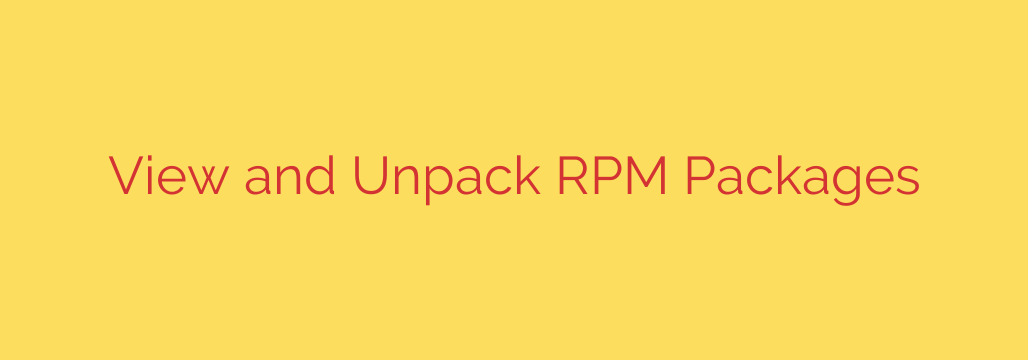
Working with RPM packages is fundamental for managing software on many Linux distributions. While installing is the most common action, you often need to peek inside a package file without actually installing it. This is crucial for checking contents, verifying metadata, or extracting specific files for inspection or repair. Mastering the command line tools for this provides unparalleled control and insight.
To view information about an RPM package file before installing it, the primary tool is the rpm command. You can query the package file directly. For instance, to see general details like the package name, version, release, architecture, and a description, you would use:
rpm -qpi /path/to/your-package.rpm
Here, -q stands for query, -p specifies querying a package file (instead of an installed package), and -i requests package information. This gives you a summary identical to what you’d see during an installation prompt, but without modifying your system.
Knowing what files are included in an RPM package is also vital. To list files within a package file, you modify the query options:
rpm -qpl /path/to/your-package.rpm
The -l option lists the files. This output shows the full path where each file will be installed on the system if the package is installed. This is incredibly useful for dependency tracking or simply understanding the package’s structure.
Sometimes, you need to go beyond just listing and actually extract files from an RPM package without performing a full installation. This is a common task for examining configuration files, scripts, or binaries contained within. The rpm command doesn’t directly support extraction to an arbitrary location in one step, but you can use a combination of tools.
First, you can convert the RPM package into a cpio archive using the rpm2cpio utility:
rpm2cpio /path/to/your-package.rpm > package.cpio
This command reads the specified RPM file and outputs the embedded cpio archive to standard output, which we redirect to a file named package.cpio.
Once you have the cpio archive, you can use the cpio command to extract its contents. Change to the directory where you want the files to be extracted, then use cpio in “extract” mode:
cd /desired/extract/location
cpio -idmv < /path/to/package.cpio
The cpio options used here are: -i for extract, -d to create leading directories if necessary, -m to retain original file modification times, and -v for verbose output (showing files as they are extracted). The < symbol pipes the content of the package.cpio file into the cpio command.
These command line techniques provide powerful capabilities for inspecting and manipulating RPM package contents without altering your system’s installed software, giving you the flexibility and control needed for advanced system administration tasks.
Source: https://infotechys.com/inspect-and-extract-rpm-package-contents/








