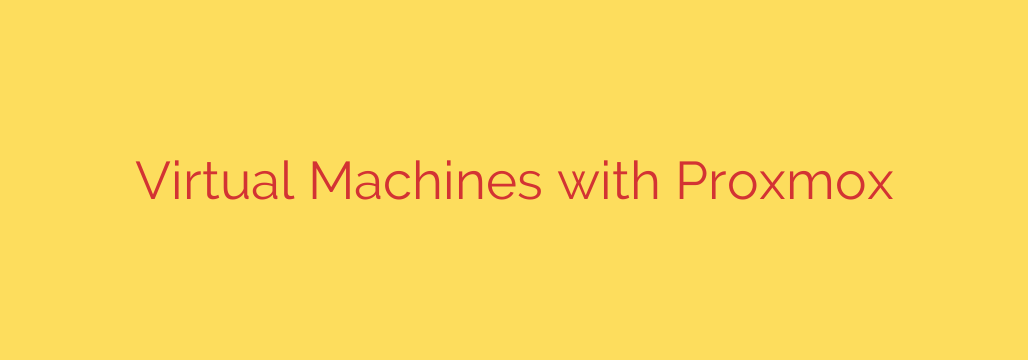
A Practical Guide to Creating and Managing Virtual Machines with Proxmox
Virtualization has transformed the landscape of server management, allowing businesses and tech enthusiasts to run multiple operating systems on a single physical machine. Among the most powerful and cost-effective tools for this task is Proxmox Virtual Environment (VE), a robust open-source platform that combines impressive features with a user-friendly interface.
This guide will walk you through the essentials of creating and managing virtual machines (VMs) in Proxmox, providing you with the foundational knowledge to build a stable and efficient virtualized environment.
Why Choose Proxmox for Your Virtual Machines?
Before diving into the “how,” it’s important to understand the “why.” Proxmox VE stands out for several key reasons:
- Open-Source and Cost-Effective: Proxmox is completely free to use, offering enterprise-level features without the hefty price tag of competitors.
- Integrated Management: It seamlessly combines two powerful virtualization technologies: the KVM hypervisor for fully virtualized machines (like Windows or Linux) and LXC containers for lightweight, OS-level virtualization.
- Web-Based Interface: All management tasks, from VM creation to network configuration, are handled through an intuitive and comprehensive web-based graphical user interface (GUI).
- Rich Feature Set: Proxmox comes packed with advanced capabilities, including clustering, live migration, high availability, and a built-in backup system, making it suitable for everything from a home lab to a production environment.
Step-by-Step: Creating Your First Proxmox VM
Creating a new virtual machine in Proxmox is a straightforward process handled by a guided wizard. Here’s a breakdown of the essential steps.
1. Upload an ISO Image
Before you can install an operating system on your VM, you need its installation media, typically in the form of an ISO file.
- In the Proxmox web interface, select your server, then navigate to the “local” storage (or any other designated storage for ISOs).
- Click on the “ISO Images” tab.
- Use the “Upload” button to select the OS installer ISO file from your computer. Alternatively, you can use the “Download from URL” option to fetch it directly from the web.
2. Launch the VM Creation Wizard
With your ISO ready, you can now configure your virtual machine.
- Click the blue “Create VM” button in the top-right corner of the Proxmox interface.
- This will launch a multi-tabbed wizard to guide you through the configuration.
3. Configure VM Settings
Follow the wizard prompts, paying close attention to these key sections:
- General: Assign a unique VM ID and a descriptive Name to your machine. The name helps you identify the VM later.
- OS: Select the ISO image you uploaded earlier. Proxmox will often automatically detect the OS type (Linux, Windows, etc.), which helps optimize default settings.
- System: For most use cases, the default settings for the graphic card and SCSI controller are sufficient.
- Hard Disk: This is where you create the VM’s virtual hard drive. Select the storage location, define the Disk size in gigabytes, and ensure the format is set to QCOW2, which offers flexibility and support for snapshots.
- CPU: Assign the number of Cores for your VM. Start with a conservative number (e.g., 2 cores) and increase it later if needed. Over-provisioning CPUs can sometimes degrade overall system performance.
- Memory: Allocate the amount of RAM for the VM. Like with the CPU, assign a reasonable amount based on the operating system’s requirements. For a Windows desktop VM, 4096 MB (4 GB) is a good starting point.
- Network: The default bridged mode, typically on an interface named vmbr0, allows your VM to get its own IP address on your local network as if it were a physical machine. This is the most common and useful setup.
After reviewing your settings on the Confirm tab, click “Finish.” Proxmox will create the virtual machine, which will appear in the server tree on the left.
Essential Management and Best Practices
Creating a VM is just the beginning. Proper management is crucial for a stable and secure environment.
Starting and Accessing Your VM
Once created, select your VM from the server tree and click the “Start” button. Then, open the “Console” to interact with the VM and begin the operating system installation process, just as you would on a physical computer.
Creating Snapshots
A snapshot captures the live state of a VM, including its memory and storage. This is incredibly useful for creating a restore point before making significant changes, such as installing new software or running system updates.
- To create a snapshot: Select the VM, go to the “Snapshots” tab, and click “Take Snapshot.”
- To restore: Select the snapshot you want to revert to and click “Rollback.”
Implementing Backups
While snapshots are for short-term rollbacks, backups are for long-term safety and disaster recovery. Proxmox has a powerful built-in backup system.
- Schedule regular backups: Navigate to Datacenter -> Backup -> Add to create a backup job. You can schedule it to run daily or weekly, select which VMs to include, and define a retention policy to automatically delete old backups. This is one of the most important security and data integrity practices.
Using Templates for Rapid Deployment
If you need to deploy multiple identical VMs, creating a template is a massive time-saver.
- Build a “golden image” VM with the base OS and all necessary updates and software installed.
- Once configured, shut down the VM.
- Right-click the VM and select “Convert to template.”
- To create a new VM from this template, right-click the template and choose “Clone.” This creates a new, independent copy in seconds.
Security Tips for Your Proxmox VMs
- Keep Your Host Updated: Regularly update the Proxmox host itself to ensure you have the latest security patches. This can be done via the web interface or the command line.
- Utilize the Proxmox Firewall: Proxmox includes a built-in firewall that can be configured at the datacenter, host, and individual VM levels. Enable the firewall on your VMs to control inbound and outbound traffic.
- Practice Strong User Management: Use Proxmox’s role-based access control to grant users only the permissions they need. Avoid using the root account for daily tasks.
- Isolate Networks: If you are running VMs with different security requirements (e.g., a public-facing web server and an internal database), consider using separate virtual networks (VLANs) to isolate them from each other.
By mastering these fundamentals, you can leverage Proxmox VE to build a flexible, powerful, and secure virtualized infrastructure tailored to your specific needs.
Source: https://linuxhandbook.com/courses/proxmox/







