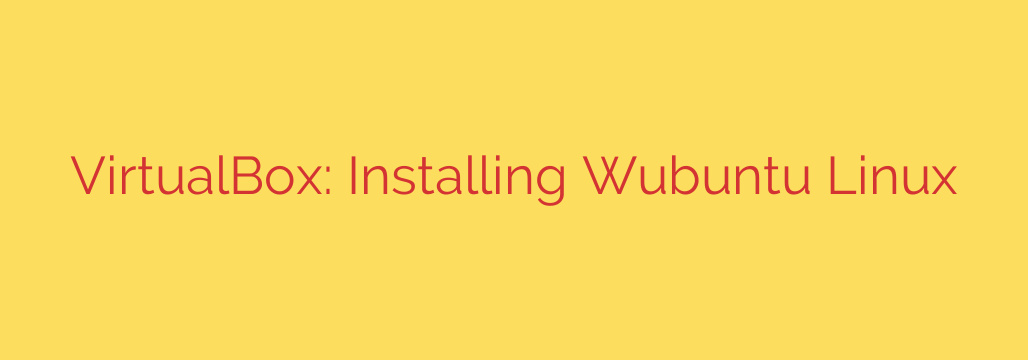
Experience Windows on Linux: Your Step-by-Step Guide to Installing Wubuntu in VirtualBox
Ever wished for the power and security of Linux combined with the familiar look and feel of Windows? Wubuntu, an Ubuntu-based distribution with a stunning KDE Plasma desktop environment themed to mimic Windows, aims to deliver just that. It provides an excellent bridge for users curious about Linux but comfortable with the Windows interface.
The best way to try a new operating system without any risk to your current setup is by using a virtual machine. This guide will walk you through the entire process of installing Wubuntu Linux inside Oracle VirtualBox, creating a secure, sandboxed environment where you can explore everything it has to offer.
Before You Begin: Prerequisites
To get started, you’ll need two essential pieces of software. Make sure you have downloaded them before proceeding:
- Oracle VirtualBox: This powerful, free virtualization software allows you to run a complete operating system within your existing one. If you don’t have it, download it from the official VirtualBox website.
- Wubuntu ISO File: This is the disk image that contains the entire operating system. You can download the latest version directly from the Wubuntu project’s official site.
With both files ready, you’re set to create your virtual machine.
Step 1: Creating Your New Virtual Machine (VM)
First, we need to build the virtual “computer” that will house Wubuntu.
- Open VirtualBox and click the “New” button.
- In the “Name and Operating System” window, give your VM a descriptive name, such as “Wubuntu Linux.”
- VirtualBox is smart and will likely detect the OS from the name. If not, manually set the Type to “Linux” and the Version to “Ubuntu (64-bit)”.
- Next, you’ll be asked to allocate memory (RAM). A minimum of 4GB (4096 MB) is recommended for a smooth experience. You can adjust this later, but it’s a good starting point.
- When prompted about the hard disk, select “Create a virtual hard disk now” and click “Create”.
Step 2: Configuring the Virtual Hard Disk
Now, let’s define the storage for your new OS.
- For the hard disk file type, choose “VDI (VirtualBox Disk Image)”.
- For storage on the physical hard disk, select “Dynamically allocated”. This is the best option for most users, as the virtual disk file will only take up space on your actual hard drive as it fills up, rather than reserving the entire amount at once.
- Finally, set the size of the virtual hard disk. A minimum of 25GB is recommended to accommodate the OS and any applications you might install. Click “Create” to finish building the VM.
Step 3: Attaching the Wubuntu ISO and Starting the Installation
Your virtual machine is created, but it’s like a new computer with no operating system. We need to tell it to boot from the Wubuntu ISO file you downloaded.
- With your new “Wubuntu Linux” VM selected in the main VirtualBox window, click the “Settings” button.
- Navigate to the “Storage” section on the left.
- Under the “Storage Devices” tree, you’ll see a CD icon labeled “Empty”. Click on it.
- On the right side, under “Attributes,” click the small disc icon and select “Choose a disk file…”.
- Browse to and select the Wubuntu ISO file you downloaded earlier. Click “OK” to save the settings.
Now you’re ready to install!
- Select the Wubuntu VM and click the green “Start” arrow.
- The VM will boot from the ISO, and you’ll soon see the Wubuntu installer. Choose the “Try or Install Wubuntu” option.
- Follow the on-screen prompts to select your language and keyboard layout.
- When you reach the “Installation type” screen, you’ll see an option to “Erase disk and install Wubuntu.”
- Actionable Security Tip: Do not be alarmed by this option. It refers only to the virtual hard disk we just created, not your computer’s actual hard drive. Your main operating system and files are completely safe. This is the simplest and recommended choice for a VM installation.
- Confirm the changes and proceed. The installer will ask you to set your time zone.
- Finally, create your user account by entering your name, a computer name, a username, and a strong password.
- The installation will now proceed. Once it’s complete, you’ll be prompted to restart. Click “Restart Now”. You may be asked to “remove the installation medium”; simply press Enter, as VirtualBox handles this automatically.
Step 4: Essential Post-Installation Tweak (Guest Additions)
To unlock the full potential of your VM and ensure a seamless experience, you must install VirtualBox Guest Additions. This enables features like automatic screen resizing, a shared clipboard between your host and guest OS, and smoother mouse integration.
- Once Wubuntu has rebooted and you’ve logged in, go to the VirtualBox menu at the top of the VM window.
- Click Devices -> Insert Guest Additions CD Image…
- A virtual CD will be mounted inside Wubuntu. A pop-up may appear asking what to do; you can close it.
- Open the Terminal (you can find it in the application menu, often called Konsole).
- Navigate to the mounted CD directory. The command will be similar to this (you can use Tab-completion):
cd /media/your_username/VBox_GAs_x.x.x - Once inside the directory, run the installation script with administrative privileges by typing:
bash
sudo ./VBoxLinuxAdditions.run
- Enter your password when prompted and let the script run. After it finishes, perform a full restart of your Wubuntu virtual machine.
Congratulations! You now have a fully functional Wubuntu Linux system running securely in VirtualBox. You can explore its features, install software from the Discover Software Center, and enjoy a powerful Linux experience with the comfortable look of Windows—all without any risk to your primary computer.
Source: https://kifarunix.com/install-wubuntu-linux-on-virtualbox/








