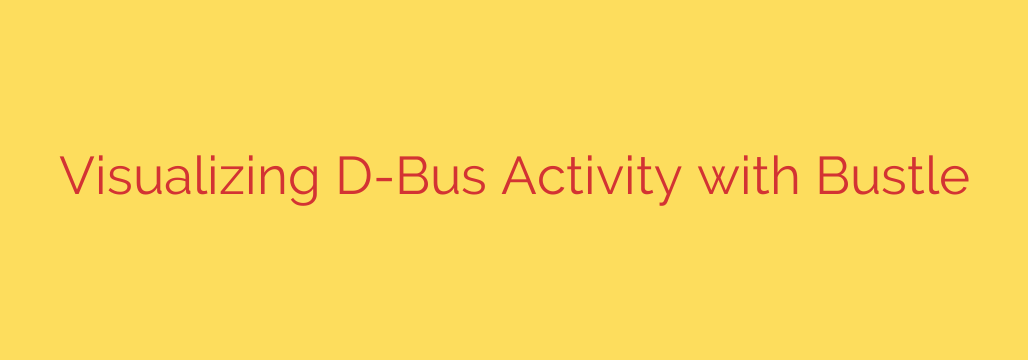
Demystifying D-Bus: A Guide to Visualizing and Debugging Linux IPC
Ever wondered what’s happening under the hood of your Linux desktop? As you open applications, change settings, or connect to a network, countless messages fly back and forth between different processes. This complex conversation is managed by D-Bus, the inter-process communication (IPC) system that acts as the digital nervous system for modern Linux environments.
While powerful, D-Bus can often feel like a black box. For developers and system administrators, trying to debug an application or understand a performance issue can involve sifting through endless lines of text logs, making it difficult to trace a single action from start to finish.
But what if you could see these conversations instead of just reading them? What if you could visualize the flow of messages in a clear, intuitive way? That’s where a powerful visualization tool can change the game.
The Challenge of Monitoring D-Bus
Traditionally, developers rely on command-line tools like dbus-monitor to inspect D-Bus traffic. While useful, this tool outputs a continuous stream of text that represents every signal, method call, and reply. Finding the specific message you need in this flood of information can be like finding a needle in a haystack. It’s hard to see the cause-and-effect relationships or identify which process is causing a delay.
This is where visual analysis becomes essential. By transforming raw log data into a graphical format, you can instantly understand the timing, sequence, and dependencies of D-Bus interactions.
Introducing Bustle: Your D-Bus Visualization Tool
Bustle is a dedicated application designed to record and visualize D-Bus activity. Its primary function is to transform confusing text-based logs into intuitive sequence diagrams, often called waterfall charts. This graphical representation makes it incredibly easy to follow conversations between different services on your system.
With a sequence diagram, you can clearly see:
- Which application initiated a request (a method call).
- Which service received the request.
- How long it took for the service to reply.
- Any subsequent signals or calls triggered by the initial action.
This visual clarity is a massive leap forward for anyone working with D-Bus.
Key Benefits of Visualizing D-Bus Activity
Adopting a visual approach to D-Bus monitoring offers several significant advantages for debugging, performance tuning, and system analysis.
- Effortless Debugging: When an application isn’t behaving as expected, a quick recording can reveal the problem. You can easily spot failed method calls, incorrect arguments, or unexpected errors that would be buried in a standard text log.
- Performance Analysis: Is an application slow to start or lagging during use? Bustle helps you pinpoint performance bottlenecks by visualizing the duration of each D-Bus call. A long bar on the chart immediately indicates a slow response that might be blocking the application’s main thread and degrading the user experience.
- System Exploration and Learning: D-Bus is at the heart of desktops like GNOME and KDE. By recording the activity while you change a system setting or connect to Wi-Fi, you can gain a deep understanding of how core desktop components like NetworkManager, systemd, and the settings daemon all work together.
- Security Auditing: Understanding which applications are talking to each other is a crucial security practice. You can use a D-Bus visualizer to monitor an application and verify that it only accesses the services it’s supposed to. Any suspicious or unauthorized communication attempts will be clearly visible in the diagram.
How to Get Started with Bustle
Getting started with Bustle is straightforward. It’s available on Flathub, making it easy to install on most modern Linux distributions.
Install Bustle: Open a terminal and use the Flatpak command:
flatpak install flathub org.freedesktop.BustleLaunch the Application: Find Bustle in your application menu and open it.
Start Recording: The interface is simple. You can choose to record the “Session” bus (for user applications) or the “System” bus (for system-wide services). Click the record button to start capturing traffic.
Perform an Action: With the recording active, perform the action you want to analyze. For example, open your system settings and toggle the dark mode switch.
Stop and Analyze: Stop the recording in Bustle. You will immediately see a detailed sequence diagram showing every D-Bus interaction that occurred. You can click on individual messages to inspect their parameters and timing in detail.
By following these simple steps, you can turn a complex, invisible process into a clear and actionable diagram. Stop guessing what your system is doing and start seeing it. For any developer, power user, or system administrator on Linux, visualizing D-Bus is an essential skill for effective troubleshooting and optimization.
Source: https://www.linuxlinks.com/bustle-visualize-d-bus-activity/








