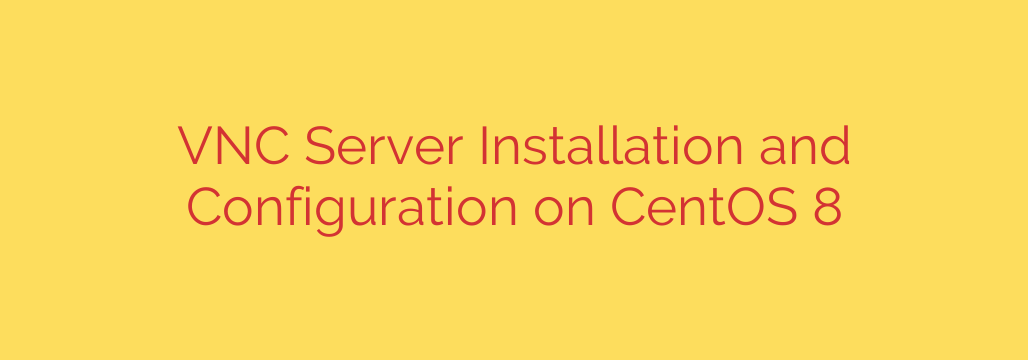
Setting up a VNC server on CentOS 8 allows you to access your graphical desktop environment remotely, providing a convenient way to manage your server or workstation from another machine. This process involves several key steps, ensuring both functionality and security.
First, you need to install the necessary VNC server package. On CentOS 8, tigervnc-server is a common and reliable choice. Before installation, it’s wise to ensure your system is up-to-date using the package manager. Once the package is installed, the next crucial step is to configure a VNC password for the user who will be accessing the session. This password is distinct from the user’s login password and is specifically for VNC authentication.
To make the VNC service manageable and start automatically, you’ll typically configure it as a systemd service. This involves creating a service unit file that defines how the VNC server should run for a specific user and display number. This file includes settings for the user, the geometry of the desktop session (resolution), and potentially other parameters. After creating the service file, you need to reload the systemd manager configuration.
A critical part of the setup is firewall configuration. CentOS 8 uses firewalld. You must open the port(s) that the VNC server will be listening on to allow connections from remote clients. The default port for VNC is 5900 plus the display number (e.g., 5901 for display :1). You should specifically add the VNC service or the relevant port range to your firewalld zones and make the change permanent.
Once the service file is configured and the firewall rules are in place, you can start the VNC service for the specified user and enable it to start automatically on boot. You can verify the service status using systemd commands.
Finally, to access your remote desktop, you’ll need a VNC client application on your local machine. You’ll connect to the server’s IP address or hostname followed by the display number (e.g., your_server_ip:1) and enter the VNC password you previously set up. This provides a graphical interface mirroring your CentOS 8 desktop, enabling efficient remote management. Proper configuration ensures secure access and a smooth remote experience.
Source: https://kifarunix.com/install-and-configure-vnc-server-on-centos-8/








