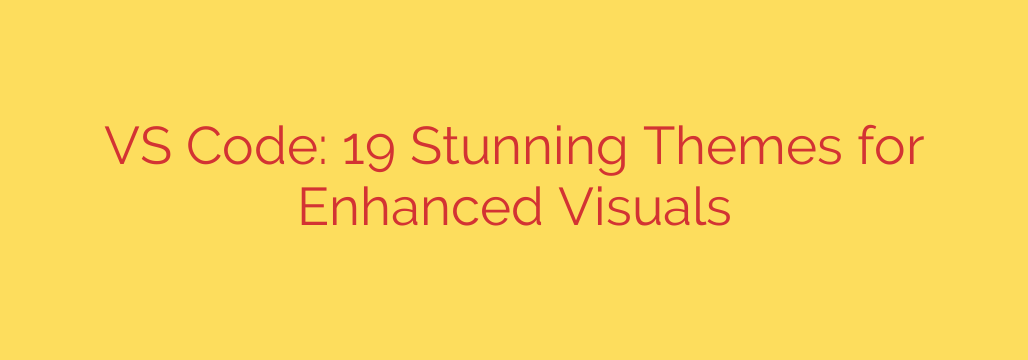
Transform Your Coding Environment: The Best VS Code Themes for Developers
As a developer, your code editor is your digital workshop. You spend countless hours staring at its interface, so its appearance is more than just a matter of aesthetics—it directly impacts your productivity, focus, and even eye comfort. While the default Visual Studio Code theme is functional, a custom theme can revolutionize your coding experience.
A well-designed theme enhances syntax highlighting, improves code readability, and reduces eye strain during long coding sessions. To help you find the perfect fit, we’ve curated a list of the top VS Code themes trusted by developers worldwide.
Top Dark Themes for Focus and Comfort
Dark themes are overwhelmingly popular in the development community, and for good reason. They are easier on the eyes in low-light environments and often provide better contrast, making your code pop.
Dracula Official
A true classic, Dracula is an iconic dark theme available across a huge range of applications. It features a carefully chosen color palette with vibrant pinks, purples, and greens against a dark background. This high-contrast combination is not only stylish but also incredibly effective for quickly distinguishing between different code elements.
One Dark Pro
Based on the default theme from the Atom editor, One Dark Pro is one of the most installed themes in the VS Code marketplace. It offers a sleek, modern, and slightly more subdued look than Dracula. Its balanced syntax highlighting and clean interface make it a reliable choice for daily use.
Nord
Inspired by the stark and beautiful landscapes of the Arctic, Nord uses a calm, blue-ish color palette. This theme is designed to reduce eye strain and improve focus by avoiding harsh, high-contrast colors. If you find other dark themes too jarring, Nord’s elegant and ergonomic design is an excellent alternative.
GitHub Theme
For those who love the familiar look of GitHub, this official theme brings the platform’s aesthetic directly into your editor. It includes GitHub’s light, dark, and dimmed variations, ensuring a consistent visual experience between your repository and your local environment. It’s a polished and professional choice.
Monokai Pro
A modern take on the legendary Monokai theme, Monokai Pro is a premium-feeling option designed by the original creator. It uses a carefully selected spectrum of colors to enhance code readability and reduce cognitive load. The pixel-perfect file icons included are a fantastic bonus.
Excellent Light Themes for Bright Environments
While dark themes get a lot of attention, light themes can be superior for working in brightly lit rooms or during the day, as they can cause less eye strain by matching the ambient light.
Ayu Light
Ayu is a simple and elegant theme that comes in both light and dark variations. Ayu Light is particularly noteworthy for its clean, bright, and airy feel. It uses a minimal color palette that is easy on the eyes, making your code look crisp and uncluttered.
Solarized Light
Solarized is a classic theme built on precise color theory. The light version uses a warm, low-contrast background with subtle accent colors. The entire palette is designed for readability and comfort, whether you’re working in a dark room or a sunlit office. It’s a scientifically crafted theme for serious coders.
Bluloco Light
If you want a light theme with a bit more personality, Bluloco Light is an outstanding option. It combines a pristine light background with vivid, high-quality syntax highlighting. The colors are bright and distinct, offering an experience that is both professional and visually engaging.
How to Install and Change Your VS Code Theme
Ready to give your editor a fresh look? Changing your theme in VS Code is incredibly simple.
- Open the Extensions View: Click the Extensions icon in the Activity Bar on the side of the window, or press
Ctrl+Shift+X. - Search for a Theme: In the search bar, type the name of the theme you want to install (e.g., “Nord”).
- Install the Theme: Find the theme in the search results and click the “Install” button.
- Activate the Theme: After installation, open the Command Palette with
Ctrl+Shift+P(orCmd+Shift+Pon Mac). Type “Color Theme” and press Enter. A dropdown list of all your installed themes will appear. Select your desired theme to apply it instantly.
You can also quickly cycle through your installed themes using the keyboard shortcut: Ctrl+K Ctrl+T (or Cmd+K Cmd+T on Mac).
Final Thoughts
Choosing a VS Code theme is a personal decision, but it’s one that can have a surprising impact on your daily workflow. The right theme can make coding more enjoyable, less strenuous, and ultimately more productive. Don’t be afraid to experiment with a few options from this list to discover which one truly enhances your focus and complements your style.
Source: https://itsfoss.com/vs-code-themes/








