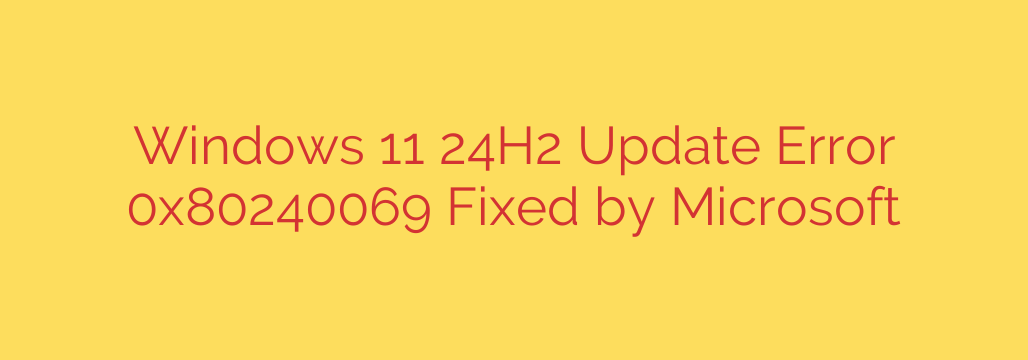
Struggling with Windows 11 Error 0x80240069? A Fix is Now Available
Few things are more disruptive than a system update failing unexpectedly. If you’ve been trying to install the latest Windows 11 preview and have been stopped by the frustrating error code 0x80240069, you’re not alone. This issue specifically impacted users attempting to upgrade to Windows 11 version 24H2, but the good news is that a solution is now in place.
This guide will walk you through what caused the error, how it has been resolved, and the simple steps you need to take to get your update back on track.
Understanding the 0x80240069 Update Block
The error code 0x80240069 appeared for many users, particularly those in the Windows Insider Program’s Release Preview channel, when they tried to install the significant Windows 11 version 24H2 feature update. The installation process would begin normally, only to fail partway through, displaying this cryptic error message without a clear explanation.
This left users unable to access the latest features and security enhancements promised in the 24H2 build, causing significant frustration within the community. The block was traced to a problem on the server side of the Windows Update service, preventing the necessary files from being delivered and installed correctly on user machines.
Microsoft’s Official Fix: What You Need to Know
After acknowledging the widespread reports, Microsoft investigated the issue and has successfully deployed a fix.
The problem was resolved via a server-side change, which means you do not need to download a separate patch or run a complex troubleshooting script to fix the updater itself. The correction was made on Microsoft’s end, clearing the path for the update to proceed as intended.
This is the best-case scenario for users, as it requires no manual intervention beyond simply trying the update again.
How to Successfully Install the Windows 11 24H2 Update
With the server-side fix now active, installing the 24H2 update should be a smooth process. Follow these straightforward steps to get your system updated.
- Navigate to Windows Update: Open the Settings app (you can use the shortcut
Win + I). Go to the Windows Update section. - Initiate a New Scan: Click the “Check for updates” button. Even if it recently failed, this new check will connect to the now-corrected update servers.
- Download and Install: The Windows 11, version 24H2 update should now be found. Allow it to download and begin the installation process. It should proceed past the point where it previously failed.
- Restart Your PC: Once the initial installation phase is complete, you will be prompted to restart your computer to finalize the update. Be sure to save any open work before proceeding.
After the restart, your system will be running the new version of Windows 11, and the 0x80240069 error will be a thing of the past.
Best Practices for a Hassle-Free Update Experience
While this specific error has been fixed, you can take proactive steps to prevent future update issues and ensure your system is always prepared.
- Always Back Up Your Data: Before any major feature update, it’s a critical security measure to back up your important files. Use a cloud service or an external hard drive to ensure your data is safe in the unlikely event of a problem.
- Ensure Sufficient Disk Space: Updates, especially major ones like 24H2, require a significant amount of free space to download and unpack files. Aim for at least 20-30 GB of free space on your main (C:) drive before starting.
- Run the Windows Update Troubleshooter: If you encounter a different update error in the future, the built-in troubleshooter is an excellent first step. You can find it in Settings > System > Troubleshoot > Other troubleshooters.
- Maintain a Stable Internet Connection: A weak or intermittent internet connection can corrupt update files during download. If possible, use a wired Ethernet connection for major updates.
By keeping your system updated, you ensure you have the latest security patches, performance improvements, and features. With the 0x80240069 error now resolved, you can proceed with confidence and enjoy everything the latest version of Windows 11 has to offer.
Source: https://www.bleepingcomputer.com/news/microsoft/microsoft-fixes-windows-11-24h2-updates-failing-with-0x80240069-error/








