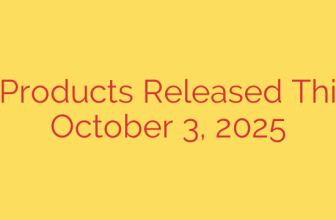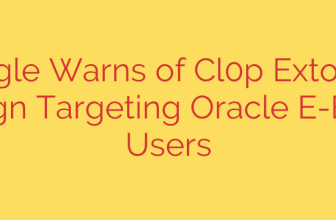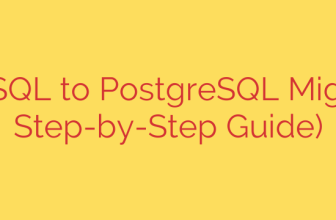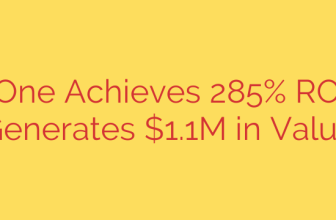Fixing the Windows 11 Media Creation Tool Error on Arm64 PCs
If you own a Windows 11 device powered by an Arm processor, such as a Surface Pro X or a Lenovo ThinkPad X13s, you may have encountered a frustrating roadblock when trying to create installation media. Attempting to run the official Windows 11 Media Creation Tool often results in an error, preventing you from creating a bootable USB drive for a clean install or system repair.
This isn’t a bug in the traditional sense, but a fundamental incompatibility. Here’s a clear explanation of why this happens and the correct procedure to create your installation media without the hassle.
Understanding the Core Problem: Architecture Incompatibility
The issue lies in the architecture of the Media Creation Tool itself. This application is compiled specifically for x86 and x64 processors—the kind made by Intel and AMD that power the vast majority of Windows PCs. Arm-based devices, however, use a different processor architecture (Arm64).
While Windows 11 on Arm includes a powerful emulation layer that allows many x64 apps to run seamlessly, some system-level utilities have limitations. The Windows 11 Media Creation Tool is not designed to run on the Arm64 architecture, which is why the system blocks it and displays an error message. It simply cannot execute properly in that environment.
Fortunately, there is an official and reliable workaround that bypasses the tool entirely.
How to Create Windows 11 Installation Media for Arm64 PCs: The Right Way
Instead of using the Media Creation Tool, the solution is to download the disk image (ISO) file directly and use a separate utility to create your bootable drive. Follow these steps for a guaranteed successful outcome.
Step 1: Download the Official Windows 11 Arm64 ISO
Microsoft provides direct access to the installation files you need. It’s critical that you download the correct version for your device.
- Navigate to the official Microsoft Software Download page for Windows 11.
- Look for the section titled “Download Windows 11 Disk Image (ISO).”
- From the dropdown menu, select “Windows 11 (multi-edition ISO).”
- After selecting the product language, the download links will appear. Crucially, you must select the 64-bit download button that corresponds to the Arm64 architecture. Do not download the standard x64 version, as it will not work on your device.
Security Tip: Always download system images directly from the official Microsoft website. Sourcing ISO files from third-party websites poses a significant security risk and could expose your system to malware.
Step 2: Use Rufus to Create a Bootable USB Drive
Once you have the Arm64 ISO file, you need a reliable tool to write it to a USB drive correctly. The standard “drag-and-drop” method will not create a bootable device.
We highly recommend using Rufus, a free, trusted, and lightweight utility specifically designed for this purpose. It is widely recognized for its reliability and compatibility, including full support for Windows on Arm images.
- Download the latest version of Rufus from its official website.
- Insert a USB drive with at least 8 GB of free space into your computer. (Note: This process will erase all data on the drive).
- Open Rufus. It will automatically detect your USB drive under the “Device” dropdown.
- Click the “SELECT” button and navigate to the Windows 11 Arm64 ISO file you downloaded earlier.
- Rufus will automatically configure the best settings for the image. You can typically leave the “Partition scheme” (GPT) and “Target system” (UEFI) at their default values.
- Click the “START” button to begin the process. Rufus will format the USB drive and copy the Windows installation files, making it bootable.
Once the process is complete, you will have a fully functional Windows 11 Arm64 installation USB. You can now use this drive to perform a clean installation, run recovery tools, or upgrade your Arm-based PC with confidence.
Source: https://www.bleepingcomputer.com/news/microsoft/microsoft-media-creation-tool-broken-on-windows-11-arm64-pcs/