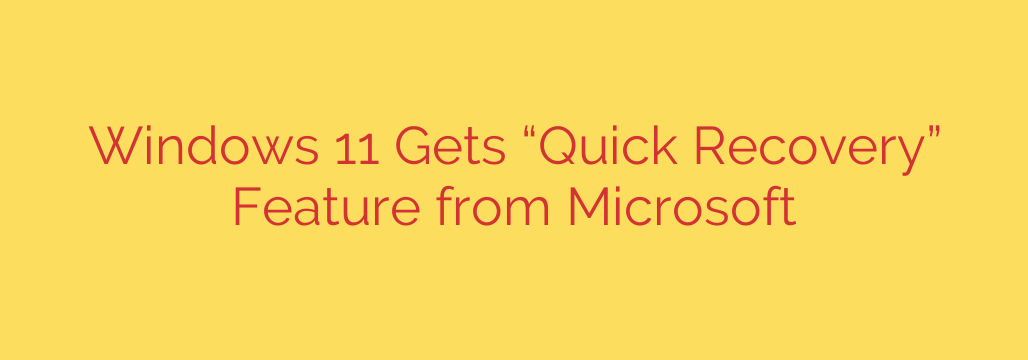
Fix Your Windows 11 PC Faster: Microsoft Introduces a New Quick Recovery Tool
Dealing with a slow, buggy, or unstable Windows PC can be incredibly frustrating. For years, the go-to solutions have been drastic: a full system reset that wipes your apps or a complete reinstallation from a USB drive. While effective, these methods are often time-consuming and disruptive. Now, a more elegant and efficient solution is on the horizon.
Microsoft is developing a powerful new feature for Windows 11 called “Quick Recovery.” This tool is designed to fix major operating system problems by reinstalling Windows without deleting your personal files, settings, or applications.
What is Windows 11 Quick Recovery?
Think of Quick Recovery as a non-destructive repair install. Instead of wiping your hard drive or removing your programs, it leverages the Windows Update service to download a fresh, clean version of your current operating system and install it over the existing one. This process replaces corrupted system files and resolves deep-seated issues while leaving your personal data untouched.
The primary goal is to provide a seamless way to restore your PC to a healthy state with minimal effort. It’s the ideal middle ground between simple troubleshooting and a full system wipe.
How is Quick Recovery Different from Existing Tools?
Windows 11 already has several recovery options, so it’s important to understand where this new feature fits in.
Versus “Reset this PC”: The current “Reset this PC” option gives you two choices: “Keep my files” or “Remove everything.” While “Keep my files” sounds similar, it still removes all your installed desktop applications, forcing you to reinstall them manually. Quick Recovery aims to preserve your installed applications, saving you significant time and effort.
Versus System Restore: System Restore works by reverting your PC’s state to a previously saved “restore point.” It’s excellent for undoing recent changes, like a problematic driver or software update. However, it can’t fix widespread OS corruption. Quick Recovery is designed for more severe system-wide problems that a simple rollback can’t solve.
Versus a Manual Reinstall: Creating a bootable USB drive to reinstall Windows 11 is the most powerful option, but it’s also the most complex and typically results in a complete data wipe. Quick Recovery automates this entire process, requires no external media, and is built to be safe for your data.
Key Benefits of the New Recovery Feature
This new approach to system repair offers several clear advantages:
- Simplicity: The process is integrated directly into the Windows 11 Settings menu, making it accessible to users of all skill levels.
- Data Preservation: This is the standout feature. The ability to perform a major OS repair without losing files, settings, and—most importantly—installed programs is a game-changer.
- Efficiency: It promises to be much faster and less hands-on than a traditional reinstall.
- Effectiveness: By using a fresh installation package from Windows Update, it can resolve stubborn issues that other tools might miss.
How to Use Quick Recovery
Currently, the Quick Recovery feature is being tested in the Windows 11 Insider Program (specifically the Canary Channel). For those running these early builds, the option can be found under Settings > System > Recovery. There, a new button labeled “Fix problems using Windows Update” initiates the process.
While it’s not available to the general public just yet, its inclusion in insider builds signals that Microsoft plans to roll it out in a future Windows 11 feature update.
Best Practices for System Health and Recovery
Even with powerful new tools like Quick Recovery, proactive maintenance is key to a stable system. Here are some essential security and recovery tips:
Always Have a Backup: This is the golden rule. No recovery tool is 100% foolproof. Regularly back up your most important files to an external hard drive or a cloud service like OneDrive or Google Drive. This ensures that even in a worst-case scenario, your data is safe.
Keep Windows Updated: Don’t delay security and quality updates. They not only protect you from threats but also fix bugs that could lead to system instability down the line.
Use System Restore Proactively: Before installing new drivers or major software, take a minute to manually create a System Restore point. It’s a quick and easy safety net.
Ultimately, the addition of Quick Recovery is a significant step forward for Windows 11, empowering users to fix their own PCs with more confidence and less disruption.
Source: https://www.helpnetsecurity.com/2025/07/23/microsoft-rolls-out-windows-11-quick-recovery-feature/








