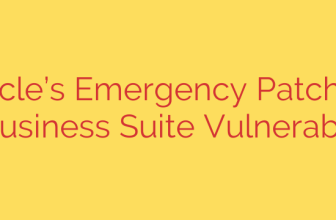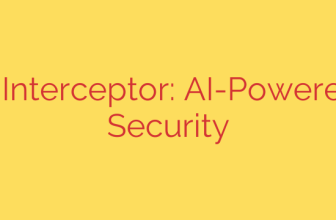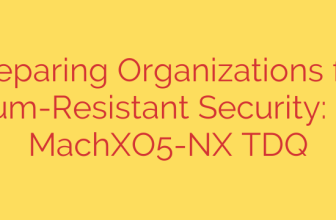Windows 11 Media Creation Tool Not Working? Top Fixes for Windows 10 Users
Trying to create a bootable USB drive to install or upgrade to Windows 11 is an exciting step toward a fresh operating system. However, this process can come to a grinding halt if the Windows 11 Media Creation Tool fails to run on your Windows 10 PC. If you’ve encountered an error message or the tool simply closes without warning, you’re not alone. This common issue is often frustrating, but thankfully, it’s usually fixable.
This guide will walk you through the most effective solutions to resolve errors with the Media Creation Tool, allowing you to get your Windows 11 installation back on track.
Why Does the Windows 11 Media Creation Tool Fail?
Before diving into the solutions, it’s helpful to understand the common culprits behind this error. The problem often stems from one of the following issues:
- Insufficient Permissions: The tool needs administrator-level access to make changes to your system and write files to a USB drive.
- System File Corruption: Essential Windows files on your current system might be damaged or missing, preventing the tool from executing correctly.
- Interference from Security Software: Overly aggressive antivirus or firewall settings can mistakenly flag the tool’s activity as suspicious and block it.
- Incorrect Registry Settings: A specific registry key, often related to “Windows To Go” environments, can prevent the tool from running on a standard desktop installation.
How to Fix the Media Creation Tool on Windows 10
Work through these solutions one by one, starting with the simplest. In most cases, one of these steps will resolve the issue.
Solution 1: Run as an Administrator
This is the most straightforward fix and should always be your first step. Even if your user account has admin privileges, explicitly running the tool as an administrator ensures it has the full permissions it needs.
- Locate the downloaded Media Creation Tool file (e.g.,
MediaCreationToolW11.exe). - Right-click on the file.
- Select “Run as administrator” from the context menu.
- Click “Yes” on the User Account Control (UAC) prompt.
If the tool still fails, proceed to the next solution.
Solution 2: The Critical Registry Edit
One of the most common and effective fixes involves a minor change in the Windows Registry. This solution addresses an issue where Windows 10 incorrectly identifies itself as a portable operating system, which is incompatible with the Media Creation Tool.
Warning: Editing the registry can be risky if done incorrectly. It is highly recommended to back up your registry before proceeding.
- Press the Windows Key + R to open the Run dialog box.
- Type
regeditand press Enter to open the Registry Editor. - In the Registry Editor, navigate to the following key in the left-hand pane:
HKEY_LOCAL_MACHINE\SYSTEM\CurrentControlSet\Control - With the
Controlkey selected, look for a value namedPortableOperatingSystemin the right-hand pane. - Double-click on
PortableOperatingSystem. - Change its “Value data” from
1to0. - Click “OK” and close the Registry Editor.
After making this change, try running the Media Creation Tool again (as an administrator). This single change resolves the problem for a majority of users.
Solution 3: Temporarily Disable Your Antivirus
Third-party antivirus and security suites can sometimes interfere with system-level tools. They may block the Media Creation Tool from writing temporary files or accessing necessary system resources.
- Temporarily disable your third-party antivirus software. Consult your software’s documentation for instructions on how to do this.
- Also, consider temporarily disabling your firewall.
- Important Security Tip: After you have successfully created your Windows 11 installation media, immediately re-enable your security software to ensure your system remains protected.
Solution 4: Repair Corrupted System Files
If the issue persists, your Windows 10 installation may have corrupted files. You can use built-in Windows tools to scan for and repair these files.
- Click the Start button, type
cmd, right-click on “Command Prompt,” and select “Run as administrator.” - First, run the System File Checker (SFC). Type the following command and press Enter:
sfc /scannow - Wait for the scan to complete. It will find and attempt to repair any corrupted system files.
- Next, run the Deployment Imaging Service and Management Tool (DISM). This tool can fix deeper issues within the core Windows system image. Type the following command and press Enter:
DISM /Online /Cleanup-Image /RestoreHealth - Once both scans are complete, restart your computer and try running the Media Creation Tool again.
Still Stuck? Use the Direct ISO Download Method
If the Media Creation Tool continues to fail, don’t give up. You can bypass the tool entirely by downloading the Windows 11 disk image (ISO file) directly from Microsoft.
- Go to the official Microsoft Windows 11 Download page.
- Scroll down to the section titled “Download Windows 11 Disk Image (ISO).”
- Select “Windows 11 (multi-edition ISO)” from the dropdown menu and click “Download.”
- Choose your product language and confirm.
- A link will be generated. Click it to download the ISO file.
Once downloaded, you can use a free tool like Rufus to create a bootable USB drive from the ISO file, which achieves the same result as the Media Creation Tool. This method is a reliable alternative and often works when the primary tool fails.
Source: https://www.bleepingcomputer.com/news/microsoft/microsoft-windows-11-media-creation-tool-broken-on-windows-10-pcs/