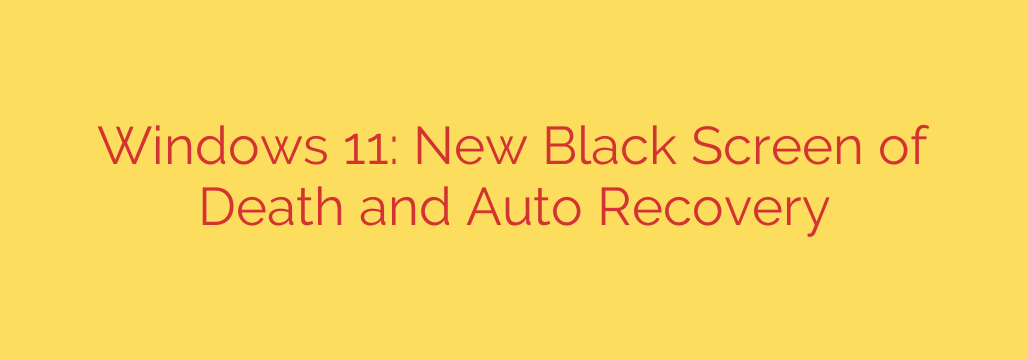
The Windows 11 Black Screen of Death: What It Is and How to Fix It
For decades, Windows users have known and dreaded the infamous Blue Screen of Death (BSOD). This jarring blue screen signaled a critical system failure that brought all work to a halt. With the release of Windows 11, Microsoft has made a significant cosmetic change to this error screen: it’s no longer blue.
Say hello to the Black Screen of Death. While the new color aligns with the sleek, modern aesthetic of Windows 11’s login and shutdown menus, its purpose remains the same. It’s an alert that your system has encountered an error so severe it cannot safely continue operating.
Why the Change? From Blue to Black
The transition from a blue to a black error screen is primarily a design choice. The function, however, has not changed. You will still see the familiar sad-face emoticon, a brief description of the problem, and—most importantly—a Stop Code and a QR code.
The core functionality of the error screen is identical to the classic BSOD. The system still halts to prevent data corruption or hardware damage, and it still provides crucial information to help you diagnose the problem.
Common Causes of the Black Screen of Death
A critical system error can be triggered by a wide range of issues, from simple software conflicts to serious hardware failures. Understanding the potential causes is the first step toward a solution.
Common culprits include:
- Faulty Hardware: Problems with RAM, the hard drive (HDD/SSD), graphics card, or motherboard can cause system instability.
- Driver Conflicts: Outdated, corrupt, or incompatible device drivers are a leading cause of BSOD errors. This often happens after a hardware change or a Windows update.
- Corrupted System Files: Essential Windows files can become damaged due to improper shutdowns, malware infections, or disk errors.
- Software Issues: In rare cases, a newly installed application or a buggy piece of software can conflict with the operating system.
- Overheating: If your computer’s components, like the CPU or GPU, get too hot, the system may shut down to prevent permanent damage.
What to Do When You Encounter the Black Screen
Seeing the Black Screen of Death can be alarming, but don’t panic. The information on the screen is your best tool for troubleshooting.
- Note the Stop Code: Look for the line that says “Stop Code.” This alphanumeric code (e.g.,
CRITICAL_PROCESS_DIEDor0x000000EF) is a specific identifier for the error. A quick search for this code can often point you directly to the cause and solution. - Use the QR Code: The QR code on the screen is a powerful diagnostic tool. Scanning it with your smartphone will take you to a Microsoft support page specifically related to the error you’re experiencing, offering tailored troubleshooting steps.
- Restart Your PC: Sometimes, a BSOD is a one-time fluke. The simplest first step is to restart your computer and see if the problem persists.
Windows 11’s Secret Weapon: Automatic Repair
One of the most significant improvements in recent Windows versions is the robust recovery environment. If your PC fails to boot properly multiple times in a row, Windows 11 will automatically launch the Automatic Repair feature.
This utility scans your system for common problems like missing or corrupt system files, problematic startup settings, and driver issues. It will then attempt to fix these problems on its own without you needing to do anything. If Automatic Repair is successful, your computer will restart normally.
If it can’t fix the problem, it will present you with the “Advanced options” screen, which gives you access to more powerful tools.
Advanced Troubleshooting Steps
If a simple restart or Automatic Repair doesn’t solve the issue, you may need to take manual steps.
- Boot into Safe Mode: Safe Mode starts Windows with a minimal set of drivers and services. If your computer is stable in Safe Mode, the problem is likely caused by a third-party driver or software. From there, you can try uninstalling recent programs or updating drivers.
- Run System File Checker (SFC): This command-line tool scans for and restores corrupted Windows system files. To use it, open Command Prompt as an administrator and type
sfc /scannow. - Use System Restore: If you have System Restore points enabled, you can revert your computer’s system files and settings to an earlier point in time when everything was working correctly. This is one of the most effective ways to undo damage from a bad update or installation.
- Update Your Drivers: Visit your computer or motherboard manufacturer’s website to download and install the latest drivers for your hardware, especially the chipset and graphics card.
Proactive Tips to Prevent the Black Screen of Death
The best way to deal with a BSOD is to prevent it from happening in the first place.
- Keep your system updated: Regularly install Windows updates, as they often include critical stability and security fixes.
- Update drivers carefully: Only download drivers from official manufacturer websites or through Windows Update. Avoid third-party “driver updater” tools.
- Use reliable security software: A good antivirus program can prevent malware from corrupting your system files.
- Monitor your hardware: Keep an eye on your computer’s temperatures and ensure its cooling fans are clean and functioning correctly.
By understanding what the new Black Screen of Death means and knowing how to use the built-in recovery tools, you can confidently troubleshoot and resolve even the most critical Windows 11 errors.
Source: https://www.bleepingcomputer.com/news/microsoft/windows-11-gets-new-black-screen-of-death-auto-recovery-tool/








