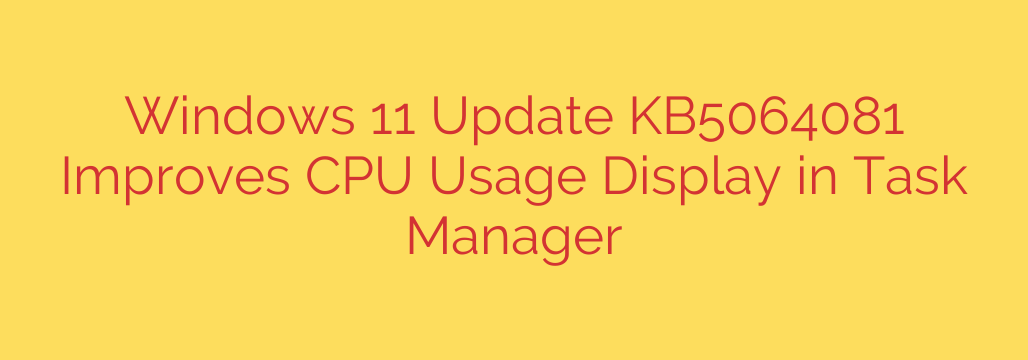
Windows 11 Update Delivers a Key Fix for Inaccurate CPU Usage in Task Manager
If you’re a Windows 11 user who keeps a close eye on your system’s performance, you may have noticed something odd in the Task Manager: your CPU usage might have seemed unusually high, even during light tasks. A new optional update is now available, addressing this long-standing issue and restoring accuracy to one of the operating system’s most critical diagnostic tools.
This update provides a much-needed correction to how Task Manager calculates and displays CPU utilization, ensuring the numbers you see are a true reflection of your processor’s workload.
The Problem with CPU Speeds in Task Manager
The root of the inaccuracy lies in how modern processors operate. CPUs today don’t run at a single, fixed speed. They have a “base” clock speed for standard operations and a “boost” or “turbo” frequency that allows them to run much faster for demanding tasks like gaming, video editing, or compiling code.
Previously, the Windows 11 Task Manager was often calculating the CPU usage percentage based on the processor’s slower base speed. This created a misleading picture. For example, if your CPU was running at its boosted speed to handle a task, Task Manager might report it as being at 100% utilization, even if it still had performance headroom. This made it difficult to accurately diagnose performance bottlenecks or simply understand how hard the system was truly working.
How the Latest Update Solves the CPU Display Issue
The new preview update, identified as KB5064081 for Windows 11 versions 22H2 and 23H2, directly resolves this discrepancy. After installing the update, Task Manager will correctly measure CPU usage against the processor’s actual current operating frequency, not just its base speed.
The result is a more realistic and accurate representation of your CPU’s performance. Users will now see lower, more logical utilization percentages that align with the real-world workload. For power users, gamers, and IT professionals, this is a significant quality-of-life improvement that restores trust in a fundamental Windows utility.
Who Benefits and How to Get the Update
This update is particularly beneficial for:
- Gamers looking to optimize performance and identify potential bottlenecks.
- Content Creators who need to monitor system resources during intensive tasks like rendering or encoding.
- IT Professionals and System Administrators who rely on Task Manager for troubleshooting and diagnostics.
- PC Enthusiasts who simply want an accurate understanding of their hardware’s behavior.
Since this is a non-security “preview” update, it is optional and will not install automatically. To get it now, you can follow these simple steps:
- Open the Settings app.
- Navigate to Windows Update.
- Click Check for updates.
- Once the check is complete, look for the “Optional updates” section.
- Find the update labeled KB5064081 and choose to download and install it.
If you prefer to wait, the fixes included in this optional release will be automatically rolled into the next mandatory monthly security update, commonly known as “Patch Tuesday.”
A Welcome Fix for a More Accurate Windows 11
While not a security patch, this update provides a crucial fix that enhances the reliability of the Windows 11 user experience. Accurate system monitoring is essential for everything from performance tuning to basic troubleshooting. By ensuring the Task Manager provides trustworthy data, this update empowers users to better understand and manage their systems. Installing it is a recommended step for anyone who values precise performance metrics.
Source: https://www.bleepingcomputer.com/news/microsoft/windows-11-kb5064081-update-clears-up-cpu-usage-metrics-in-task-manager/








