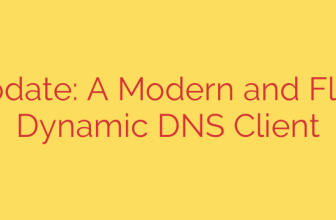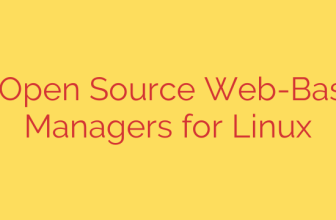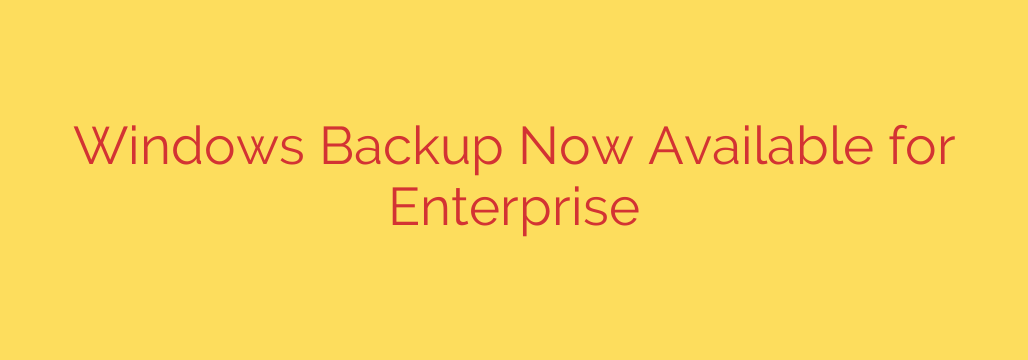
Simplify PC Migration and Recovery: Introducing the New Windows Backup for Enterprise
For IT administrators, managing device lifecycle transitions—from provisioning new PCs to recovering a user’s machine after a failure—has always been a time-consuming and complex process. Ensuring a user’s files, settings, and familiar work environment are seamlessly transferred is critical for maintaining productivity. Microsoft is now streamlining this entire workflow with the official release of Windows Backup for enterprise environments.
This new, cloud-first solution is designed to simplify how organizations protect and restore user data, making the transition to a new PC faster and more reliable than ever before.
What is Windows Backup and How Does It Work?
Windows Backup is a modern utility that allows users to back up their PC’s key data and settings directly to their personal OneDrive storage. When a user signs into a new Windows PC with their Azure Active Directory (AAD) or Microsoft account, they are prompted to restore from their backup, effortlessly recreating their previous environment.
Unlike older, more cumbersome backup methods, this tool focuses on the user’s “digital state,” ensuring a consistent experience across devices. The backup process is deeply integrated with OneDrive Known Folder Move, which automatically syncs critical folders like Desktop, Documents, and Pictures to the cloud.
The core components backed up include:
- Files and Folders: All content within the user’s OneDrive, including synced Desktop, Documents, and Pictures folders.
- Applications: The list of installed apps is backed up. During a restore, Microsoft Store apps are automatically reinstalled, while links to web and desktop apps are pinned to their original locations on the taskbar and Start menu for easy reinstallation.
- Settings and Preferences: Critical Windows settings, including saved passwords, Wi-Fi networks, language preferences, and other personalization options, are securely backed up and restored.
- Credentials: Saved credentials for apps and websites are restored, simplifying the process of getting back to work immediately.
Key Benefits for IT Administrators and Organizations
The introduction of an enterprise-grade Windows Backup solution offers significant advantages for businesses looking to improve efficiency and security.
Drastically Reduced IT Overhead: The biggest advantage is the simplification of PC replacements and refreshes. Instead of manually migrating data, IT teams can provide a user with a new device, have them sign in, and let the automated restore process handle the heavy lifting. This frees up valuable IT resources for more strategic initiatives.
Enhanced Business Continuity: A lost, stolen, or failed device no longer has to be a catastrophic event. With user data continuously synced to OneDrive, employees can get back to work on a new machine with minimal downtime and data loss, ensuring business operations remain uninterrupted.
Improved User Experience: For employees, the process is seamless and intuitive. The anxiety of getting a new computer and losing years of personalization is eliminated. Their new PC quickly feels familiar and is configured just the way they like it, leading to higher user satisfaction and faster productivity.
Leverages Existing Microsoft 365 Investment: The tool utilizes the OneDrive storage and Azure AD identities your organization already has in place. There are no new systems to deploy or manage. It works within the secure, compliant framework of the Microsoft cloud ecosystem, ensuring data is protected both in transit and at rest.
Actionable Security and Deployment Tips
To get the most out of Windows Backup, organizations should follow a few best practices.
- Ensure Proper Licensing and Storage: Confirm that your users have the necessary Microsoft 365 or Office 365 licenses that include adequate OneDrive storage. Monitor storage quotas to prevent backup failures.
- Deploy Known Folder Move: The foundation of Windows Backup’s file protection is OneDrive Known Folder Move. Use Group Policy or Microsoft Intune to centrally configure and enforce the redirection of Desktop, Documents, and Pictures folders to OneDrive across your organization. This is the single most important step to ensuring user files are protected.
- Strengthen Identity Security: Since the backup is tied to a user’s Azure AD account, protecting that identity is paramount. Enforce Multi-Factor Authentication (MFA) for all users to prevent unauthorized access to their cloud-stored data and backups.
- Educate Your Users: Inform your employees about how the new backup system works. Show them how their files are protected by OneDrive and explain the simple restore process they will encounter when they get a new PC. This builds confidence and ensures a smoother transition.
It’s important to note that Windows Backup is designed for user state migration and recovery, not for full bare-metal or server-level backups. It excels at restoring a user’s working environment, but organizations must still maintain comprehensive disaster recovery solutions for system-level data and servers.
Ultimately, Windows Backup for the enterprise marks a significant step forward in modern endpoint management. By integrating backup and recovery directly into the Windows and Microsoft 365 experience, it empowers IT teams to deliver a more efficient, secure, and user-friendly device lifecycle process.
Source: https://www.bleepingcomputer.com/news/microsoft/microsoft-windows-backup-now-available-for-enterprise-users/