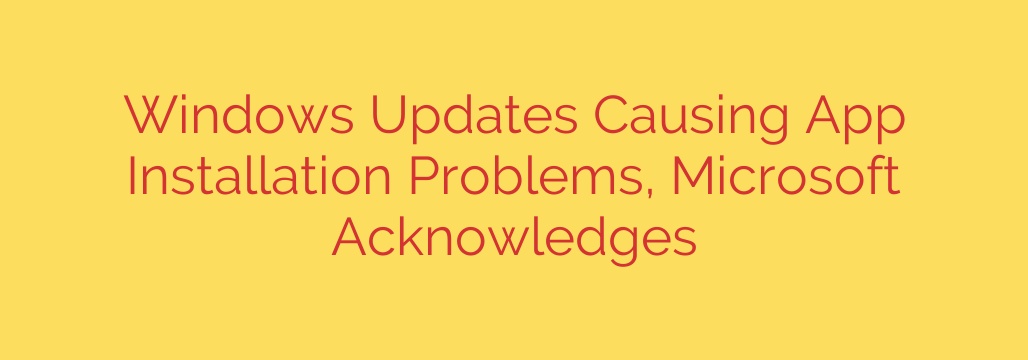
Windows Update Bug Causes App Installation Failures: Here’s What You Need to Know
If you’ve recently encountered frustrating errors while trying to install applications on your Windows PC, you’re not alone. A bug tied to recent Windows security updates is causing widespread installation problems, an issue that has now been officially acknowledged.
This problem primarily affects users who have installed the April 2024 cumulative updates for Windows 10 and Windows 11. These updates, while crucial for security, have unfortunately introduced a side effect that prevents some applications from installing correctly.
Identifying the Problem: Symptoms and Affected Updates
The issue is directly linked to specific updates rolled out in April. If you are experiencing unexpected installation failures, check if your system has recently installed one of the following:
- For Windows 11: Update KB5036980
- For Windows 10: Update KB5036893
This app installation bug is the latest in a series of issues stemming from these updates. Users have previously reported problems with VPN connections failing and errors when attempting to change their user account profile picture (often showing error code 0x80070520). The installation failures appear to be the most recently identified symptom affecting both consumer and enterprise devices.
The Official Fix: Known Issue Rollback (KIR)
The good news is that a fix is already being deployed. Microsoft is utilizing a technology called Known Issue Rollback (KIR) to resolve the problem. KIR is a powerful tool that allows the company to disable a specific, problematic change within an update without requiring you to uninstall the entire security patch.
This process happens automatically in the background. The fix is pushed from Microsoft’s servers to affected devices, effectively “turning off” the faulty code that’s causing the app installation errors. This ensures your system remains protected by the essential security enhancements from the update while resolving the bug.
Actionable Steps for Affected Users
While the KIR fix is automatic, it may not be instantaneous for everyone. Here are several steps you can take to resolve the issue and secure your system.
Restart Your Device: The KIR update can take up to 24 hours to propagate automatically to consumer and non-managed business devices. However, a simple restart can often speed up the process significantly. If you are facing installation errors, the first and easiest step is to reboot your computer.
Check for Windows Updates: While a recent update caused this issue, a future update will contain a permanent resolution. It’s always good practice to periodically check for new updates by navigating to Settings > Update & Security > Windows Update (on Windows 10) or Settings > Windows Update (on Windows 11).
Do Not Uninstall Security Updates: It may be tempting to uninstall KB5036980 or KB5036893 to fix the problem, but this is not recommended. Doing so would remove critical security patches and leave your system vulnerable to potential threats. The KIR solution is designed specifically to fix the bug without compromising your computer’s security.
For IT administrators in an enterprise environment, special Group Policy configurations can be applied to resolve the issue more rapidly across managed devices.
In summary, if you’re blocked from installing apps after the latest Windows update, rest assured that a fix is on the way. A patient restart is often the only action required to get your system back to normal, allowing the automated Known Issue Rollback to take effect.
Source: https://www.bleepingcomputer.com/news/microsoft/microsoft-says-recent-windows-updates-cause-app-install-issues-due-to-unexpected-admin-UAC-prompts/








