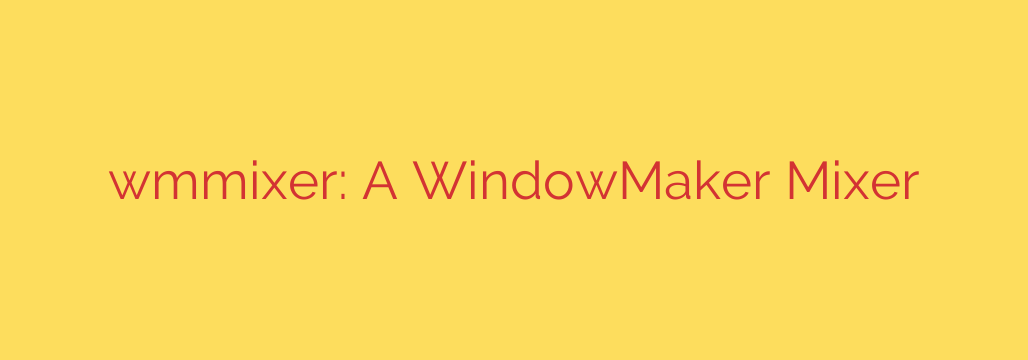
wmmixer: The Perfect Audio Mixer for Your WindowMaker Dock
For enthusiasts of lightweight and efficient desktop environments, WindowMaker remains a classic choice, prized for its speed, stability, and unique NeXTSTEP-inspired interface. A key part of customizing this environment is finding applications that integrate seamlessly into its “dockapp” ecosystem. When it comes to audio control, wmmixer stands out as a purpose-built solution that offers granular control without sacrificing performance.
This compact yet powerful application provides an elegant way to manage your system’s sound levels directly from the WindowMaker dock, feeling like a native part of the desktop experience.
What Exactly is wmmixer?
wmmixer is a dockable audio mixer application designed specifically for WindowMaker and other window managers that support dockapps. It provides a clean, visual interface to monitor and adjust various sound channels, such as master volume, PCM, line-in, and CD. Its design philosophy aligns perfectly with WindowMaker: it is simple, resource-friendly, and highly functional. Instead of requiring you to open a large, separate application or use command-line tools, wmmixer puts essential audio controls just a mouse-click away.
Key Features and Functionality
While its footprint is small, wmmixer is packed with features that make managing your audio intuitive and efficient.
Intuitive Visual Feedback: The application displays left and right volume levels for each selected channel using clear, retro-style LED bars. This allows you to see your audio balance and volume at a quick glance. A red LED at the top of a channel indicates when the volume is maxed out.
Effortless Mouse Control: Interacting with wmmixer is incredibly simple. You can adjust the volume of any channel by simply hovering your mouse over it and using the scroll wheel. Rolling up increases the volume, and rolling down decreases it. This immediate, tactile control is one of its most user-friendly features.
Quick Muting Capability: Need to silence a specific channel instantly? A left-click on the channel’s label (e.g., “Vol” or “PCM”) will toggle the mute function. This is a fast and convenient way to manage your audio inputs and outputs without navigating complex menus. A right-click on the label will toggle the recording source for that channel.
Highly Configurable Interface: wmmixer doesn’t force a one-size-fits-all view. You can specify exactly which mixer devices you want to display when you launch the application. This allows you to create a personalized mixer showing only the channels you regularly use, keeping the interface clean and relevant to your needs.
Getting Started: Configuration and Use
One of the best aspects of wmmixer is its straightforward configuration, which is typically handled via command-line arguments when you launch it. This is often done within your WindowMaker startup script.
The most important argument is -w, which lets you specify the mixer devices to display. For example, to launch wmmixer with controls for the master volume, PCM, and synthesizer, you would use the following command:
wmmixer -w vol,pcm,synth &
This command will dock an instance of wmmixer displaying only those three channels. You can find a list of available device names for your system by consulting the mixer documentation for your operating system (e.g., Linux or FreeBSD).
This level of control ensures that the application remains as minimal or as comprehensive as you need it to be, perfectly reflecting the user-centric philosophy of the WindowMaker environment.
In summary, if you are a WindowMaker user looking for an audio control solution that is lightweight, visually consistent, and powerful, wmmixer is an essential tool. It seamlessly integrates into the dock, provides excellent control, and stays true to the principle of doing one job and doing it exceptionally well.
Source: https://www.linuxlinks.com/wmmixer-mixer-application/








