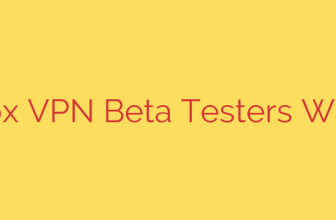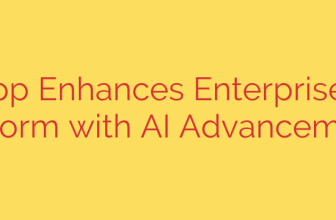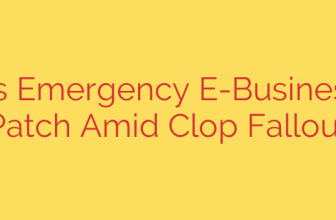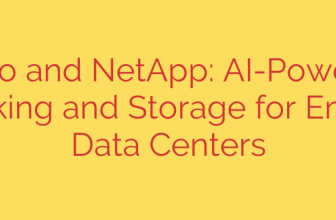Mastering Remote Power-Up: A Modern Guide to Wake-on-LAN (WoL)
In an increasingly connected world, the ability to manage devices remotely is no longer a luxury—it’s a necessity. Whether you’re a system administrator managing a fleet of servers, a developer needing access to a build machine, or a home user wanting to access files on your desktop, you’ve likely faced a common problem: the target machine is powered off or in sleep mode. This is where Wake-on-LAN (WoL) comes in.
This guide explores the fundamentals of Wake-on-LAN and introduces a powerful, modern command-line approach to harnessing its capabilities for efficient and secure remote power management.
What Exactly is Wake-on-LAN?
Wake-on-LAN (WoL) is a network standard that allows a computer to be turned on or awakened by a network message. When a computer is in a low-power state (like sleep, hibernate, or even fully shut down, depending on the hardware), its network interface card (NIC) can remain active, listening for a specific signal.
At its core, WoL works by sending a specially crafted network frame called a “magic packet.” This isn’t just any data packet; it contains a unique payload that includes the target computer’s MAC (Media Access Control) address repeated 16 times. When the sleeping computer’s NIC detects a magic packet addressed to it, it signals the motherboard to power up the system.
The benefits are immediate and significant:
- Energy Savings: Keep machines in low-power states until they are absolutely needed.
- Convenience: Access remote systems for updates, file retrieval, or remote desktop sessions without needing physical access.
- Enhanced Security: A powered-down machine presents a much smaller attack surface. Waking it on demand for maintenance windows is a smart security practice.
A Modern Command-Line Tool for WoL
While many GUI-based WoL tools exist, system administrators and developers often prefer the speed, scriptability, and precision of the command line. A robust command-line interface (CLI) for Wake-on-LAN offers a lightweight, fast, and highly automatable solution for sending magic packets.
Built with modern, performance-oriented technologies, such a tool provides a direct and reliable way to wake devices. The key advantage is simplicity and control. There’s no bloated interface—just a direct command to execute a critical task.
Furthermore, a well-designed WoL solution can also exist as a library for developers. This allows for the integration of Wake-on-LAN functionality directly into custom applications, automation scripts, or infrastructure management platforms, providing ultimate flexibility.
Getting Started: A Practical Walkthrough
Before you can send a magic packet, you need to ensure the target machine is properly configured.
Step 1: Enable WoL on the Target Machine
First, you must enable Wake-on-LAN in the computer’s BIOS or UEFI settings. This option is often found under “Power Management” or “Network” settings and may be labeled “Wake on LAN,” “Power On by PCIE,” or something similar.
Next, you’ll need to configure the network adapter within the operating system. In Windows, for example, this involves going to the Device Manager, finding your network adapter’s properties, and enabling settings like “Wake on Magic Packet” under the “Power Management” and “Advanced” tabs.
Finally, you must know the MAC address of the network interface you want to wake up. This unique 12-character identifier is crucial for directing the magic packet.
Step 2: Basic Command Usage
Using a modern WoL command-line tool is remarkably straightforward. Once installed, the primary command requires only the target machine’s MAC address.
wol-cli 00:1A:2B:3C:4D:5E
Executing this command sends the magic packet to the default network broadcast address, waking the specified machine on the local network.
Step 3: Advanced Options for Greater Control
For more complex network setups or specific requirements, you can use optional flags to customize the command:
--ip: Specify a custom broadcast IP address. By default, the packet is sent to255.255.255.255, but in some network segments, you may need to use a different address like192.168.1.255.--port: Change the destination UDP port. While WoL typically uses port 9, some network configurations or security tools may require a different port.--iface: Send the packet from a specific network interface on your machine, which is useful on systems with multiple network connections (e.g., Wi-Fi and Ethernet).
An example of an advanced command would be:
wol-cli 00:1A:2B:3C:4D:5E --ip 192.168.1.255 --port 7
This level of control makes the tool invaluable for scripting and automation in any environment.
Important Security Considerations
While Wake-on-LAN is a powerful feature, it’s essential to be aware of the security implications.
Local Network Access: Anyone on your local network can potentially send a magic packet to wake a machine. In a trusted environment, this is a low risk. In a less secure environment, consider using network segmentation (VLANs) to limit who can send WoL packets to sensitive servers.
WoL Over the Internet: Waking a machine over the internet is possible but requires careful configuration of your router (port forwarding) and introduces significant security risks. Exposing WoL functionality to the public internet can make your network a target. It is highly recommended to use a more secure method, such as connecting to your local network via a VPN before sending the magic packet.
Authentication is Separate: Remember, Wake-on-LAN is a mechanism for powering on a device, not for authenticating a user. The woken system still relies on its standard security measures—strong passwords, firewalls, and user account controls—to prevent unauthorized access.
By integrating a fast and reliable Wake-on-LAN tool into your workflow, you can streamline remote management, save energy, and enhance your operational efficiency. This simple yet powerful technology remains a cornerstone of modern system administration.
Source: https://www.linuxlinks.com/wol-rs-wake-on-lan-library-and-command-line-tool/