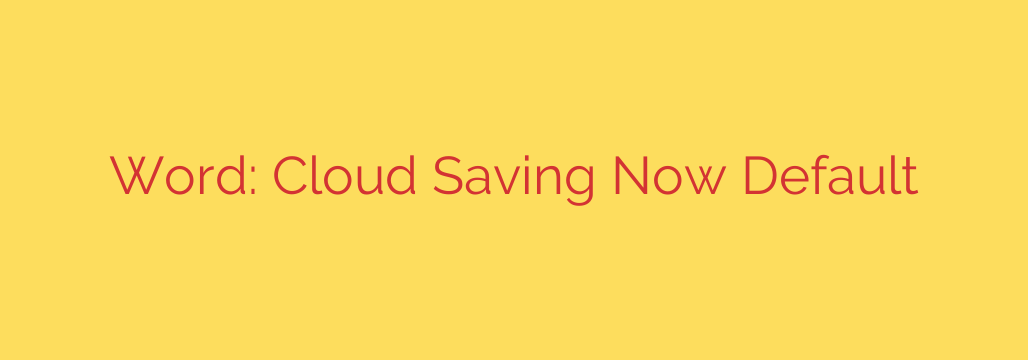
Understanding the Shift: Why Microsoft Word Now Saves to the Cloud by Default
If you’ve recently used Microsoft Word, Excel, or PowerPoint, you may have noticed a significant change in how your files are saved. Instead of prompting you to save to your local “Documents” folder, the application now defaults to saving directly to your OneDrive cloud storage. This isn’t a glitch; it’s a deliberate shift by Microsoft to create a more integrated, cloud-first experience for all Microsoft 365 users.
This change prioritizes accessibility and modern collaboration, but it can be jarring if you’re accustomed to saving files locally on your computer. Understanding why this change was made and how you can manage it is key to maintaining your workflow.
The Benefits of a Cloud-First Approach
Microsoft’s decision to make OneDrive the default save location is rooted in the advantages offered by cloud storage, especially for productivity.
- Seamless AutoSave: The most powerful benefit is the activation of AutoSave. When you save a document to OneDrive, this feature is enabled automatically. It continuously saves your changes in the background, virtually eliminating the risk of losing work due to a crash or power outage.
- Access Anywhere: Storing files in the cloud means your documents are no longer tied to a single machine. You can start a report on your desktop, review it on a tablet, and make final edits on your laptop without needing to email files to yourself or use a USB drive.
- Simplified Collaboration: Cloud storage is the backbone of modern collaboration. Saving to OneDrive makes it incredibly easy to share a file with colleagues and even work on it simultaneously. Features like real-time co-authoring, comments, and tracked changes are all powered by this cloud integration.
- Built-in Version History: OneDrive automatically keeps track of previous versions of your documents. If you make a mistake or need to revert to an earlier draft, you can easily browse and restore a past version of your file, providing a crucial safety net.
How to Change the Default Save Location Back to Your Computer
While the benefits of cloud saving are clear, many users prefer or require the control and privacy of storing files locally. Fortunately, you can easily switch the default setting back to your PC.
This setting must be adjusted in each application individually (e.g., Word, Excel, PowerPoint).
Here are the steps:
- Open the Microsoft Office application you wish to configure (e.g., Word).
- In the top-left corner, click on File and then select Options at the bottom of the left-hand menu.
- In the Options window, click on the Save tab.
- Check the box that says “Save to Computer by default.”
- Optionally, you can also set your preferred local folder in the “Default local file location” field.
- Click OK to save your changes.
After following these steps, the “Save As” command will once again default to a location on your local computer, restoring the classic workflow.
Security Best Practices for Cloud and Local Storage
Whether you choose to save your files to the cloud or keep them on your local machine, maintaining good security habits is essential.
- For Cloud Users: Your primary line of defense is a strong, unique password for your Microsoft account. Enable two-factor authentication (2FA) for a critical layer of extra security. Be mindful of sharing permissions—only grant “edit” access to trusted collaborators.
- For Local Users: Your computer’s security is paramount. Ensure your operating system is up-to-date, use reputable antivirus software, and consider encrypting your hard drive (using tools like BitLocker for Windows) to protect your data in case of theft.
- A Hybrid Approach: The safest strategy is often a combination of both. Even if you primarily save to the cloud, maintaining periodic local backups of your most important files on an external hard drive provides an essential safeguard against account lockouts or data loss.
Ultimately, Microsoft’s move to a cloud-default system reflects the future of collaborative work. By understanding the benefits and knowing how to customize your settings, you can ensure your workflow remains as efficient and secure as possible, no matter where your files are stored.
Source: https://www.bleepingcomputer.com/news/microsoft/microsoft-word-will-save-your-files-to-the-cloud-by-default/








