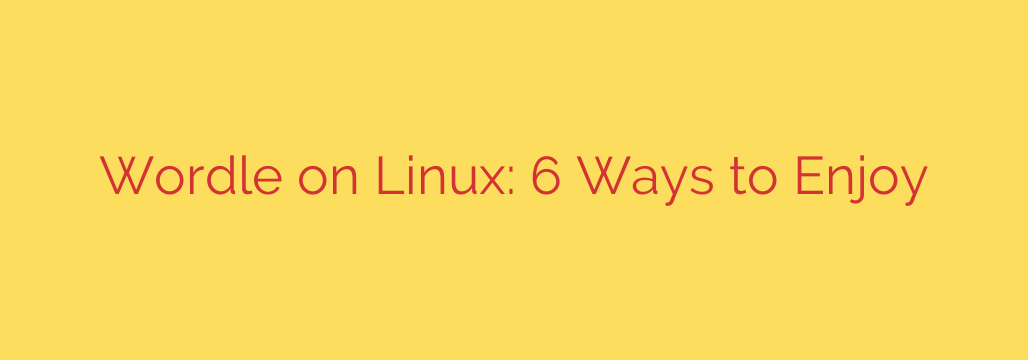
How to Play Wordle on Linux: 6 Methods for Every User
The daily word puzzle Wordle has become a global phenomenon, a simple yet addictive challenge for millions. If you’re a Linux user, you might be wondering about the best ways to get your daily fix. While the official website is always an option, the flexibility of the Linux ecosystem offers several other powerful and convenient methods to play.
Whether you’re a terminal enthusiast, prefer a native desktop app, or want to play offline, there’s a Wordle solution for you. Here’s a complete guide to the best ways to enjoy Wordle on your Linux machine.
1. The Classic Method: Using Your Web Browser
The most straightforward way to play Wordle is the official way. The game, hosted by the New York Times, runs perfectly in any modern web browser on Linux.
- How it works: Simply open Firefox, Chromium, or your browser of choice and navigate to the official Wordle page.
- Pros: You’re playing the official daily puzzle, and your stats can sync if you have an NYT account. No installation is required.
- Cons: Requires an internet connection and means keeping another browser tab open.
This is the baseline experience and the easiest point of entry for any player.
2. For Power Users: Play Wordle in the Linux Terminal
For those who live in the command line, playing Wordle in a terminal is the ultimate geek-chic experience. Several command-line interface (CLI) versions are available, but one of the most popular is wordle-cli.
This version provides a clean, distraction-free interface right in your terminal window.
- How to Install: Assuming you have Python and its package manager,
pip, installed, you can install it with a single command:
bash
pip install wordle-cli
- How to Play: Once installed, just type the following command in your terminal:
bash
wordle-cli
- Why it’s great: It’s lightweight, fast, and works perfectly over an SSH connection. It’s a fantastic way to take a quick break without ever leaving your development environment.
3. Warble: A Fast, Terminal-Based Alternative
If you’re looking for another excellent terminal-based option, consider Warble. Written in the Rust programming language, Warble is known for being extremely fast and efficient. It offers a slightly different interface but the same great gameplay.
- How to Install: You’ll need the Rust toolchain, including its package manager, Cargo. Once that’s set up, installation is simple:
bash
cargo install warble
- How to Play: Run the game by typing its name in the terminal:
bash
warble
- Key Feature: Warble includes a “hard mode” and allows you to challenge yourself with words of different lengths, adding extra replayability.
4. Get a Native Feel with a Desktop Wordle App
If you prefer the integration of a native application over a browser tab, a dedicated desktop app is the perfect solution. One excellent choice is a GTK-based Wordle client designed to look and feel at home on Linux desktops like GNOME, XFCE, and Cinnamon.
These apps often function as dedicated wrappers for the web version but without the clutter of a browser.
- How to Install: The easiest way to get a desktop Wordle client is often through Flathub. If you have Flatpak set up, you can search for “Wordle” in your software center (like GNOME Software or KDE Discover) or install it via the command line. A common installation command would look like this:
bash
flatpak install flathub com.github.ADBeveridge.Wordle
- Benefits: You get a dedicated application icon, offline playing capabilities (for the current day’s puzzle), and system notifications. It feels like a true part of your operating system.
5. Play Offline by Saving the Official Web Page
This is a simple but surprisingly effective trick to play the official Wordle puzzle even when you don’t have an internet connection. The game’s logic is contained within the webpage’s code, so you can save a fully playable copy to your local machine.
- Step 1: Open your web browser and navigate to the official Wordle page.
- Step 2: Press Ctrl + S on your keyboard to open the “Save Page As…” dialog.
- Step 3: In the “Save as type” dropdown menu, make sure you select “Web Page, Complete”. This saves the HTML file along with all the necessary scripts and styles.
- Step 4: Save the file to your computer. You can now open this local HTML file anytime to play that day’s puzzle, even without an internet connection.
Security Tip: Only do this with trusted websites. Saving and running web content locally bypasses some browser security features, but it is perfectly safe for the official Wordle site. Note that this will only save the puzzle for the day you saved it; you’ll need to re-save the page on a new day to get the new puzzle.
6. Host Your Own Wordle with an Open-Source Clone
For the ultimate level of control and a fun weekend project, why not host your own version of Wordle? There are numerous open-source clones available on platforms like GitHub that you can download and run on a local server.
This approach gives you a version of the game that is entirely your own.
- How it works: Search GitHub for “Wordle clone.” You’ll find many options written in JavaScript, Python, and other languages.
- Setup: Typically, you’ll need to clone the project’s repository using Git and follow the instructions in the README file. This usually involves running a simple local web server.
- Advantages: You have complete control over the game’s dictionary, you can play unlimited times, and you can be sure there is no tracking or data collection. It’s a great way to learn a bit about web development while creating your own private Wordle instance.
Source: https://www.linuxlinks.com/play-wordle-linux-pc/








