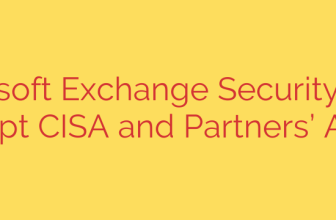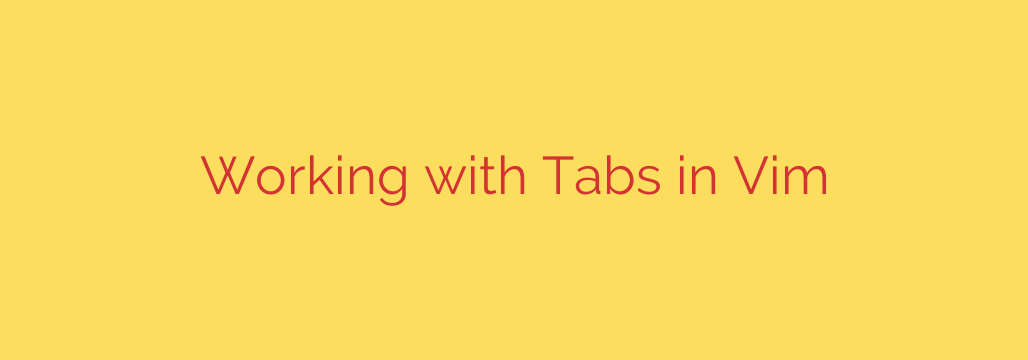
Mastering Vim involves understanding its powerful paradigms for managing your workspace. While graphical editors often use tabs to represent individual files, Vim’s model is different and even more flexible. Here, a tab page is essentially a layout of one or more windows, each displaying a specific buffer. Think of tabs in Vim as distinct workspace configurations you can quickly switch between, rather than just file containers. This distinction is key to unlocking efficient navigation and project management within the editor.
Effectively using tabs allows you to organize different aspects of your workflow. You might have one tab for editing source code, another for related documentation, and a third for debugging outputs. Switching between these contexts becomes seamless, keeping your visual space clean and focused.
Creating a new tab page is straightforward. The command :tabnew or :tabedit opens a new, empty tab. You can optionally provide a filename after :tabedit to open that file in the new tab. A quick keyboard shortcut is ^Wt (Ctrl+W, then t) while in Normal mode, which opens the current window’s buffer in a new tab page.
Navigating between tabs is intuitive. Use gt to move to the next tab to the right and gT to move to the previous tab to the left. You can also use commands like :tabnext and :tabprevious. For direct access, :tab n switches to the nth tab (starting from 1), and :tabfirst and :tablast jump to the first and last tab pages respectively.
Managing your tabs includes closing them or keeping only the essential ones. :tabclose closes the current tab page. If it’s the only tab, it will exit Vim. The command :tabonly is incredibly useful; it closes all other tab pages except the current one, instantly decluttering your workspace.
For advanced workflows, Vim provides ways to operate across multiple tabs. The :tabdo command allows you to execute a given command in every tab page. This is powerful for tasks like saving all buffers across tabs (:tabdo wa) or running a search and replace everywhere. Similarly, if you are working with a list of files defined in Vim’s argument list (:args), you can open each file in its own new tab using :tab all and then run commands across these tabs with :argdo.
By incorporating these tab management techniques, you can significantly enhance your productivity in Vim, keeping your projects organized and accessible with speed and precision. Understanding the distinction between tabs, windows, and buffers is fundamental to leveraging Vim’s full potential as a powerful and flexible editor.
Source: https://linuxhandbook.com/vim-tabs/