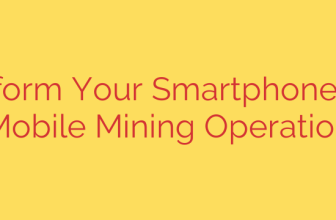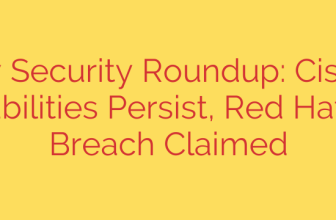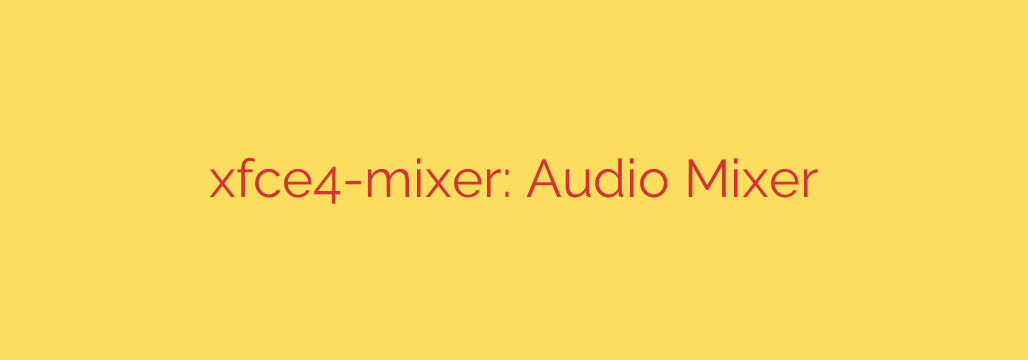
XFCE4-Mixer: The Complete Guide to Audio Control in XFCE
Properly managing audio is a fundamental part of any desktop experience, whether you’re listening to music, participating in a video call, or gaming. For users of the lightweight XFCE desktop environment, the xfce4-mixer provides a powerful yet straightforward solution for all your sound management needs. This tool serves as both a standalone application and an integrated panel plugin, giving you complete control over your system’s audio devices.
Designed to be efficient and resource-friendly, xfce4-mixer aligns perfectly with the core philosophy of XFCE. It offers a clean, intuitive interface for adjusting volume levels, selecting sound devices, and managing individual application audio streams.
Key Features of the XFCE Audio Mixer
The xfce4-mixer is more than just a simple volume slider. It packs a range of features that make it a versatile tool for both basic and advanced users.
- GStreamer Backend: At its core, xfce4-mixer is a graphical frontend for the GStreamer multimedia framework. This is a significant advantage, as it allows the mixer to interface with various sound systems, including ALSA, PulseAudio, and OSS, without requiring different applications. Whatever sound server your Linux distribution uses, xfce4-mixer can likely manage it.
- Multiple Sound Card Support: If your system has more than one audio device—such as integrated motherboard audio, a dedicated sound card, and a USB headset—xfce4-mixer allows you to easily switch between them. You can select which card to control directly from the main interface.
- Comprehensive Channel Control: You gain granular control over various audio channels. This includes not just the master output volume, but also specific inputs like microphones and line-in, as well as playback channels like PCM, Front, and Headphone.
- Integrated Panel Plugin: One of its most convenient features is its ability to dock into the XFCE panel. This gives you instant access to volume control and a mute toggle with a single click, right from your desktop. Right-clicking the panel icon provides quick access to the full mixer window and sound settings.
How to Use XFCE4-Mixer
Getting started with the audio mixer is simple, whether you prefer a graphical interface or the command line.
The Graphical Interface
You can launch the full mixer application from your application menu, typically under “Multimedia” or “Settings.” The main window presents a clear layout:
- Sound Card Selection: A dropdown menu at the top lets you choose the audio device you want to configure.
- Volume Sliders: Each available channel (e.g., Master, Headphone, Mic) is represented by a vertical slider. You can drag these to adjust the volume.
- Mute and Lock Controls: Each channel has a mute button to quickly silence it. A lock icon allows you to link stereo channels (left and right) so they adjust together.
To add the mixer to your panel, simply right-click the panel, navigate to Panel > Add New Items, and select “Audio Mixer” from the list.
Command-Line Control for Power Users
For those who enjoy scripting or creating custom keyboard shortcuts, xfce4-mixer offers a useful set of command-line options. This allows you to control audio without ever opening a window.
Here are a few practical examples:
- Toggle Mute:
xfce4-mixer --toggle-mute - Increase Volume:
xfce4-mixer --set-volume +5 - Decrease Volume:
xfce4-mixer --set-volume -5 - Set a Specific Volume:
xfce4-mixer --set-volume 75
You can map these commands to keyboard shortcuts in Settings > Keyboard > Application Shortcuts to create a fully customized audio control experience.
Actionable Tips for Optimal Use
To get the most out of xfce4-mixer, keep these tips in mind:
- Select Your Controls: If the mixer window feels cluttered with channels you don’t use, go to the “Select Controls” option in the application menu. Here, you can check or uncheck the specific channels you want to be visible.
- Ensure GStreamer Plugins are Installed: If you find that no devices are appearing, the issue is often related to missing GStreamer plugins. Make sure you have packages like
gstreamer1.0-plugins-goodandgstreamer1.0-pulseaudio(if you use PulseAudio) installed through your distribution’s package manager. - Set Your Default Device: Use your system’s sound configuration tool (often integrated with PulseAudio or ALSA settings) to set the default input and output devices. Xfce4-mixer will respect these system-wide settings, ensuring a consistent experience.
In summary, xfce4-mixer is a robust and dependable tool that provides all the essential audio controls needed for a modern desktop. Its lightweight nature, combined with its powerful GStreamer backend, makes it the perfect audio companion for any XFCE user.
Source: https://www.linuxlinks.com/xfce4-mixer-audio-mixer/