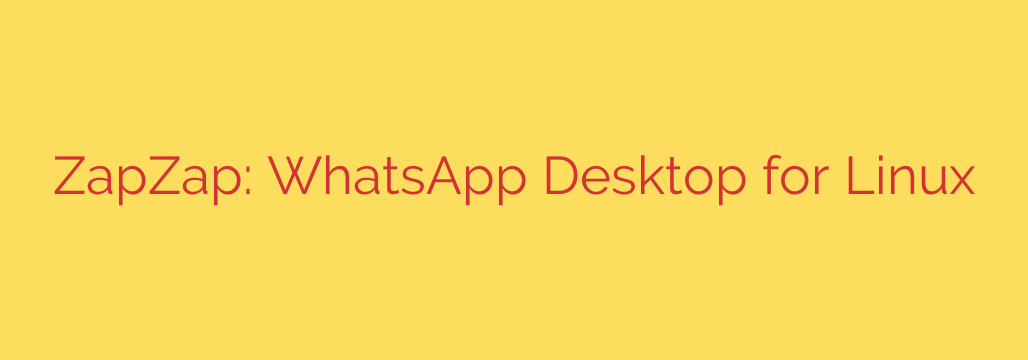
Unlock WhatsApp on Linux: Your Guide to a Seamless Desktop Experience
For many Linux users, the lack of an official native WhatsApp desktop application can be a persistent frustration. While other operating systems have dedicated clients, the Linux community has often been left to rely on web browsers. However, managing your chats in a sea of browser tabs is far from ideal. Fortunately, a powerful and convenient solution exists: unofficial WhatsApp desktop clients.
These applications bridge the gap, delivering a native-like experience that integrates perfectly with your Linux desktop environment. If you’re looking to streamline your workflow and bring your favorite messaging app to your PC, this guide is for you.
What Are Unofficial WhatsApp Clients?
At their core, most unofficial WhatsApp clients for Linux are clever “web wrappers.” This means they take the official WhatsApp Web interface and package it into a standalone desktop application.
While that may sound simple, the benefits are significant. Instead of being just another browser tab, your chats get their own dedicated window, application icon, and system-level notifications. This approach provides the convenience of a native app while still relying on WhatsApp’s secure, official web service for all communication.
Key Features That Enhance Your Messaging
A well-built WhatsApp client for Linux does more than just open a window. It integrates with your system to make messaging more efficient and less intrusive. Here’s what to look for:
- System Tray Integration: The best clients can run quietly in the background. You can close the main window, and the application will remain active in your system tray or top bar, ready to alert you to new messages without cluttering your desktop.
- Native Desktop Notifications: Forget easily missed browser notifications. These clients hook into your Linux distribution’s native notification system, so you’ll get clear, actionable alerts for incoming messages, just as you would with any other installed software.
- A Dedicated, Uncluttered Experience: By separating WhatsApp from your browser, you create a focused environment for communication. You can use keyboard shortcuts like Alt+Tab to switch directly to your chats, making multitasking a breeze.
- Effortless Setup: Getting started is incredibly simple. The process is identical to setting up WhatsApp Web: just open the application and scan the on-screen QR code with the WhatsApp app on your phone. Your chats will sync instantly.
A Critical Note on Security and Trust
It is important to remember that these are unofficial, third-party applications. They are not developed or endorsed by Meta, the parent company of WhatsApp. While most popular clients are built by trusted members of the open-source community, you should always exercise caution.
Actionable Security Tip: Before installing any client, do a little research. Prefer applications that are open-source, as this allows the community to vet the code for any potential security flaws. Stick to clients found in reputable software repositories like the Snap Store, Flathub, or your distribution’s official package manager. The connection itself is still handled by WhatsApp Web, but the wrapper application has access to that interface.
How to Get Started with a WhatsApp Desktop Client on Linux
Ready to make the switch? Finding and installing a client is straightforward. Many are available through popular, cross-distribution package managers, which simplifies the process immensely.
- Search Your Software Center: Open your distribution’s software center (like Ubuntu Software, Pop!_Shop, or Discover) and search for “WhatsApp.” You will likely find several highly-rated options.
- Use the Command Line (Optional): If you prefer the terminal, you can search for and install packages using Snap or Flatpak. For example:
snap find whatsappflatpak search whatsapp
- Install and Launch: Choose a client and install it with a single click or command.
- Link Your Device: Launch the newly installed application. It will display a QR code. On your phone, open WhatsApp, go to Settings > Linked Devices > Link a Device, and scan the code.
That’s it! Your WhatsApp account is now connected, and you can enjoy a much more integrated and productive messaging experience directly from your Linux desktop.
Source: https://www.linuxlinks.com/zapzap-whatsapp-desktop-linux/








