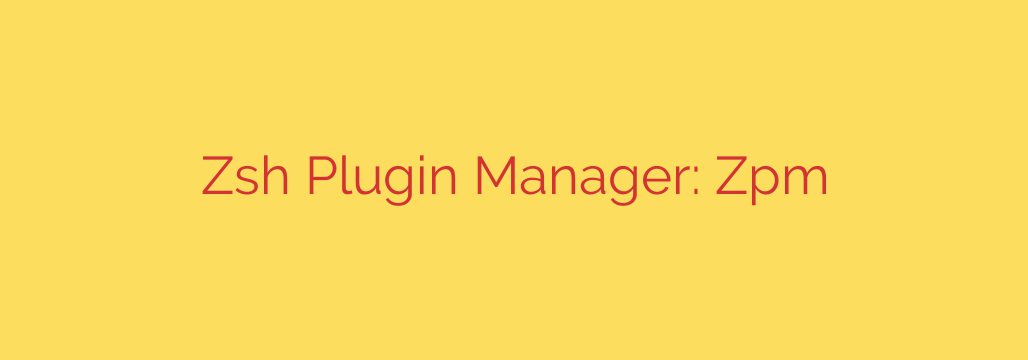
Supercharge Your Terminal: A Deep Dive into the Zpm Zsh Plugin Manager
The Z shell, or Zsh, is a powerful tool for developers, system administrators, and anyone who spends significant time in the command line. Its true potential is unlocked through plugins that add syntax highlighting, auto-suggestions, Git integrations, and countless other features. However, as you add more plugins, you may notice a significant drawback: a sluggish, slow-to-start terminal.
Managing these plugins manually is tedious, and while frameworks like Oh My Zsh are popular, they can come with their own performance overhead. If you’re looking for a solution that prioritizes speed, reliability, and simplicity, it’s time to explore a modern Zsh plugin manager.
What is Zpm and Why Should You Care?
Zpm is a Zsh plugin manager built from the ground up with a singular focus: to be lightweight and incredibly fast without sacrificing functionality. It addresses the common pain points experienced with other managers, offering a streamlined experience for both new and advanced Zsh users.
Instead of bundling hundreds of features you might never use, it provides a lean core that allows you to build your perfect terminal environment efficiently. This approach results in a shell that is both powerful and instantly responsive.
Key Features That Set Zpm Apart
While there are several plugin managers available, Zpm includes unique features designed to provide a superior user experience.
Blazing-Fast Asynchronous Loading
One of the biggest contributors to slow shell startup is waiting for plugins to load. Zpm solves this with asynchronous installation and updates. This means your shell becomes available almost instantly, while plugins are downloaded or updated quietly in the background. You no longer have to wait for network operations to finish before you can start typing commands.Avoids
zcompdumpCorruption
Advanced Zsh users are likely familiar with the dreadedzcompdumpfile, which caches completion definitions. Many plugin managers can inadvertently corrupt this file, leading to broken tab-completion and other hard-to-diagnose issues. Zpm is designed to work cleanly with the Zsh completion system, preventing these conflicts and ensuring your completions always work as expected.Automatic Dependency Management
Some of the most useful Zsh plugins depend on others to function correctly. Manually tracking and installing these dependencies is a hassle. Zpm introduces built-in dependency management. If you install a plugin that requires another, Zpm will automatically detect and install the necessary dependencies for you, ensuring a seamless setup.Broad Plugin Compatibility
Switching to a new manager shouldn’t mean leaving your favorite plugins behind. Zpm is fully compatible with plugins from popular ecosystems like Oh My Zsh and Prezto. This makes migration simple and allows you to continue using the tools you already know and love, but within a much faster framework.Optional Turbo Mode for Instant Startup
For those who demand the absolute fastest startup times, Zpm offers a “Turbo Mode.” When enabled, it defers the loading of plugins until they are actually needed. This results in a near-instantaneous shell prompt, with functionality loading on-demand as you use it.
Getting Started with Zpm: A Quick Guide
Making the switch is straightforward. You can install Zpm and configure your plugins in just a few minutes.
1. Installation
You can install Zpm with a simple command in your terminal:
/bin/bash -c "$(curl -fsSL https://raw.githubusercontent.com/zpm-zsh/zpm/master/bin/install.zsh)"
2. Configure Your .zshrc File
Next, open your ~/.zshrc file and add the Zpm initialization script and your desired plugins. The syntax is clean and easy to understand.
Here is a basic example configuration:
# Initialize Zpm
source ~/.zpm/zpm.zsh
# Load your favorite plugins
zpm load zsh-users/zsh-syntax-highlighting
zpm load zsh-users/zsh-autosuggestions
zpm load Aloxaf/fzf-tab
# For Oh My Zsh plugins, use the 'ohmyzsh' prefix
zpm load ohmyzsh/plugins/git
Save the file and restart your shell. Zpm will automatically download and set up your specified plugins.
3. Essential Commands
Managing your environment is simple:
zpm update: Updates all of your installed plugins to their latest versions.zpm list: Shows a list of all currently loaded plugins.zpm clean: Removes any unused plugins to keep your system tidy.
Security Tips for Using Zsh Plugins
Regardless of the manager you use, it’s crucial to be mindful of security. A Zsh plugin is just code that runs with your user permissions, so a malicious one could cause serious harm.
- Only Install Plugins from Trusted Sources: Stick to well-known authors and repositories on platforms like GitHub. Look for projects with a history of updates, a significant number of stars, and an active community.
- Briefly Review the Code: Before installing a new plugin, take a moment to look at its source code. You don’t need to be a shell scripting expert, but you can often spot red flags like strange network calls or commands that modify sensitive files.
- Keep Plugins Updated: Security vulnerabilities can be discovered in any software. Regularly running
zpm updateensures you have the latest patches and bug fixes, minimizing your risk.
Is Zpm the Right Choice for You?
If you value terminal performance and want a clean, reliable way to manage your Zsh environment, Zpm is an excellent choice. It is ideal for developers who are tired of shell lag, users who prefer a minimal setup over a bloated framework, and anyone who wants a “just works” solution for Zsh plugins.
By focusing on speed, stability, and essential features like dependency management, Zpm provides a modern foundation for building your perfect command-line experience. Give it a try and discover how responsive your terminal can truly be.
Source: https://www.linuxlinks.com/zpm-zsh-plugin-manager/








