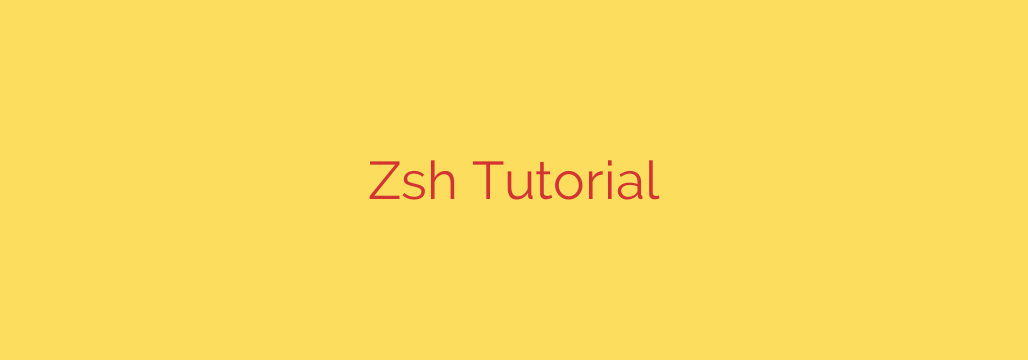
Unlock Your Command Line Potential: A Guide to Zsh and Oh My Zsh
For developers, system administrators, and power users, the command line is an indispensable tool. While many of us are familiar with the default Bash shell, there’s a more powerful and intuitive alternative that can dramatically improve your productivity: the Z Shell, or Zsh. If you’re looking to upgrade your terminal experience, this guide will walk you through what Zsh is, why you should use it, and how to get started.
What is Zsh and Why Should You Switch?
Zsh is a shell designed for interactive use, but it’s also a powerful scripting language. It’s an extended version of the Bourne Shell (sh) that incorporates a vast array of improvements. Think of it as Bash on steroids.
Here are the key advantages that make Zsh a superior choice for your daily workflow:
- Advanced Autocompletion: This is arguably Zsh’s most celebrated feature. While Bash offers basic tab completion, Zsh takes it to another level. It can autocomplete commands, arguments, and file paths with incredible intelligence. Simply type a command and press
Tabto cycle through options, complete with helpful descriptions. - Powerful Plugin and Theme Support: Zsh’s functionality can be easily extended with a rich ecosystem of plugins and themes. Frameworks like Oh My Zsh make managing these add-ons incredibly simple, allowing you to customize your prompt, add syntax highlighting, and integrate tools like Git seamlessly.
- Automatic Spelling Correction: We all make typos. If you accidentally type
gti statusinstead ofgit status, Zsh can be configured to automatically correct it for you or prompt you with the correct command. - Smarter Globbing: Globbing is the use of wildcards to match filenames. Zsh offers extended globbing capabilities that allow for more complex and precise file selections without needing to use commands like
find. - Shared Command History: Zsh allows all your running terminal sessions to share a single command history. A command you typed in one window is immediately available in another, which is a massive convenience.
Getting Started: Installing and Configuring Zsh
Making the switch is straightforward on most operating systems.
Installation
Most modern systems come with Zsh pre-installed. You can check by opening your terminal and typing zsh --version. If it’s not found, you can install it easily.
On macOS (using Homebrew):
brew install zsh
On Debian/Ubuntu-based Linux:
sudo apt-get update && sudo apt-get install zsh
On CentOS/Fedora-based Linux:
sudo dnf install zsh
Once installed, you need to set Zsh as your default login shell. This ensures that every new terminal window you open uses Zsh.
chsh -s $(which zsh)
You will need to log out and log back in for this change to take full effect.
Supercharge Your Terminal with Oh My Zsh
While Zsh is powerful on its own, the Oh My Zsh framework makes it accessible and easy to manage. It’s an open-source, community-driven framework for managing your Zsh configuration, bundling thousands of helpful functions, plugins, and themes.
To install Oh My Zsh, run the following command in your terminal:
sh -c "$(curl -fsSL https://raw.githubusercontent.com/ohmyzsh/ohmyzsh/master/tools/install.sh)"
This script will back up your existing .zshrc file (if you have one) and create a new one with the Oh My Zsh defaults.
Customizing Your Zsh Environment
All your personal configurations are stored in the ~/.zshrc file in your home directory. This is where you’ll enable themes and plugins to tailor the shell to your needs.
1. Choosing a Theme
Oh My Zsh comes with hundreds of themes. To change your theme, open your ~/.zshrc file in a text editor and find the line that says ZSH_THEME="robbyrussell". Replace "robbyrussell" with the name of any theme you like.
A very popular and powerful theme is agnoster. To use it, change the line to:
ZSH_THEME="agnoster"
Important Note: Many advanced themes like agnoster require special Powerline-patched fonts to render properly. You may need to install a font like Fira Code, Meslo, or Source Code Pro and configure your terminal emulator to use it.
2. Enabling Essential Plugins
Plugins are the key to unlocking Zsh’s full potential. They are enabled by adding their names to the plugins array in your ~/.zshrc file.
Here are a few highly recommended plugins to start with:
- git: Bundled by default, it provides dozens of helpful aliases and functions for Git.
- zsh-autosuggestions: This plugin suggests commands as you type based on your history. If you see a suggestion you like, just press the right arrow key to complete it.
- zsh-syntax-highlighting: This provides real-time syntax highlighting for commands in the terminal. It highlights valid commands in green and invalid ones in red, helping you catch typos before you even hit Enter.
To install zsh-autosuggestions and zsh-syntax-highlighting (as they are not bundled), you typically need to clone their repositories into the Oh My Zsh custom plugins directory:
git clone https://github.com/zsh-users/zsh-autosuggestions ${ZSH_CUSTOM:-~/.oh-my-zsh/custom}/plugins/zsh-autosuggestions
git clone https://github.com/zsh-users/zsh-syntax-highlighting.git ${ZSH_CUSTOM:-~/.oh-my-zsh/custom}/plugins/zsh-syntax-highlighting
Then, add them to your plugins list in ~/.zshrc:
plugins=(git zsh-autosuggestions zsh-syntax-highlighting)
After saving the .zshrc file, you must apply the changes by either opening a new terminal or running source ~/.zshrc.
Actionable Security and Best Practices
As you begin to customize your Zsh environment, it’s crucial to keep security in mind.
- Only use trusted plugins and themes. Your
.zshrcfile is a script that runs every time you open a terminal. Adding code from an untrusted source can expose your system to significant security risks. Stick to well-known, community-vetted plugins. - Back up your
.zshrcfile. Before making significant changes, it’s a good practice to create a backup of your configuration file. A simplecp ~/.zshrc ~/.zshrc.bakis all it takes. - Start simple. The sheer number of plugins and themes can be overwhelming. Start with a few essential plugins, get comfortable with them, and gradually add more as you identify specific needs in your workflow.
By making the switch to Zsh and leveraging the power of Oh My Zsh, you can create a smarter, faster, and more personalized command-line experience. Take the time to explore its features, and you’ll soon wonder how you ever worked without it.
Source: https://linuxhandbook.com/learn-zsh/








